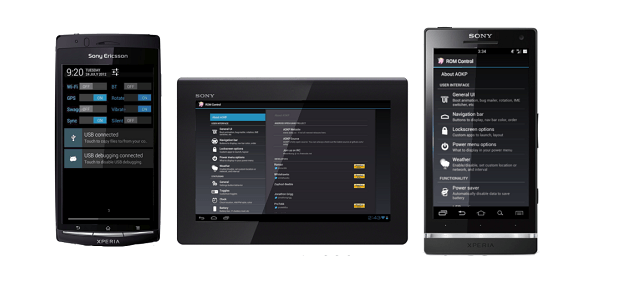How to install Android 4.0.4 ICS based ParanoidAndroid Custom ROM on Sony Xperia U? Now you have come to the right place. You can follow this step by step tutorial for installing Paranoid Android Ice cream sandwich firmware. This is a hybrid custom ROM for Xperia U, it’s based on the android 4.0.4 CyanogenMod 9 ROM. This ROM has different type of user interface.
ParanoidAndroid doesn’t have the Google apps, such as Play store, Sync, etc. If you need to use them, you have to download this post contains gaps (Google apps) zip file.
We can install this custom ROM mainly in two different ways. If you already have a custom recovery, such as CWM or TWRP, you don’t need to flash the kernel (boot.img) via fastboot. Instead of that, it can install via the custom recovery.
This ParanoidAndroid requires unlocked Xperia U bootloader, if you have a locked bootloader, you can use my this tutorial to easily unlock the Sony Xperia bootloader. This custom ROM installation wipes the user data, so make sure you have the latest backup. This ROM developed by the XDA forum “GEKTHEBOSS” member. This ROM has Stock (normal), Hybrid, Tablet, Phablet, etc user interface. You can change them “Settings>ParanoidAndroid settings>Workspace”.
Installing after market firmware void the warranty. Applying this tutorial at your own risk. If your phone damage or malfunction, I can’t claim its damages.
Requirements.
- Unlocked bootloader.
- Charge the battery minimum 60%
- Backup and sync internal memory. (Guide in here)
Downloads.
Table of Contents
How to install android 4.0.4 ParanoidAndroid ICS ROM Sony Xperia U.
As I mention earlier, if you already have a custom recovery, you can follow this tutorial from the 14th step (after booting into the recovery). If you don’t have then follow it from the beginning. Once you have booted into the recovery, use your phone’s volume keys for navigation and power or home button for selection.
- Extract the downloaded fastboot zip file to the desktop.
- Extract the downloaded ROM zip file contain “boot.img” file and save it in the fastboot folder.
- Copy the ParanoidAndroid and Google apps zip files to the internal SD of your Xperia U.
- Make sure that, your phone has minimum 1GB free space to store the nandroid backup.
- Disconnect the phone from the PC and power off.
- Wait for a few seconds to completely power off.
- Now press and hold the “Volume Down” key and at the same time connect your Xperia U to the computer via USB cable.
- Then your phone’s top LED turn to blue color. Now you’re in the fastboot mode.
- Open the extracted fastboot folder.
- Press and hold the shift key on your keyboard and at the same time right click inside the folder.
- Now you can see the following type context menu. If you fail to get it, you can follow this tutorial.
- Click “Open command Window here” option.
- Now Windows CMD will be open.
- Make sure that your kernel (boot.img) with the fastboot files. If it has another name rename it as a boot.
- Type or copy paste following command line in the command window and press the enter key.
fastboot flash boot boot.img
- When it displays finished, just like following screenshot disconnect phone from the PC and power ON.
- When you see the first boot logo and top LED turn to blue color rapidly press and release the volume Down key several times until you see the CWM based recovery.
- Once you have booted into the ClockworkMod recovery first it’s better to make a nandroid backup.
- Go to “backup and restore>backup”. Backing up will takes several minutes, when it completed go back to the main menu using your phone’s back key.
- Then navigate to “wipe cache partition>wipe cache”.
- Next choose “wipe data/factory reset>Yes – Wipe data” (not necessary when you’re updating the ParanoidAndroid ROM. Just skip only this step)
- After that go to “Advanced>Wipe dalvik-cache>Yes -Wipe cache”.
- Now we can start the ParanoidAndroid ROM and Gapps zip files installation.
- Go to “install zip from sd card>Choose zip from sd card” and browse the copied ParanoidAndroid ROM zip file.
- Once you have selected it, choose “Yes – install xxxx xxxx.zip” option to start the installation.
- Normally this hybrid ROM takes a couple of minutes to complete the installation.
- Once it’s completed, choose the “Gapps” zip file and start its installation.
- After all the zip files installed, select “reboot system now”.
- First boot takes a few minutes, once your Xperia U booted up, again sign-in to the Google account (if you need it).
- Now you can customize the ParanoidAndroid UI and apps layout in the “Settings>ParanoidAndroid settings”. When you select a higher or lower DPI, your apps and UI will change in higher level. So select an appropriate level.
How to update the ParanoidAndroid (PA) ROM.
Most of the time, every week developer of this custom firmware releases the new bug fix version. We are highly recommended you to install that bug fixed version as soon as possible. You will not receive the OTA notification, you have to manually visit this thread and check if there’s a new version.
When you’re updating the ROM no need to wipe the data or factory reset, you can skip that step. But you should install the Google apps, otherwise your Google account log-in details will be wiped once the phone booted.
[Via: XDA forum]
Related posts.
- Improve Sony Xperia U, P, Sola battery life by disable second ( 2nd ) Core.
- How To Install ICS CyanogenMod 9.1 Sony Xperia U ST25i – [ Android 4.0.4 Custom ROM ].
- Manage Facebook page with Android Facebook Pages Manager App.
- Install Sony Xperia J ST26i Android 4.1.2 Jelly Bean CyanogenMod 10 ( CM10 ) Custom ROM.
- Install Sony Xperia S LT26 Android 4.1.2 ParanoidAndroid Jelly Bean Custom ROM.