Samsung Galaxy S2 I9100G device now available popular CyanogenMod 10.1 ROM. This is an aftermarket firmware and there’s no relationship with the Samsung. If your device running stock Gingerbread firmware, before follow this tutorial it’s highly recommended to install the Android 4.X. based firmware. Otherwise your device not boot. In this article, I added all the necessary steps in order to update your Galaxy S2 G. Moreover it include all the required files.
Galaxy S2 I9100G is not a popular than its international variant, but still there are good ROM like this. This installation based on the custom recovery. Therefore make sure that you have a latest CWM or TWRP. CyanogneMod ROM gives pure android experience, just like the Google Nexus devices, it doesn’t have Samsung applications. But it’s not available Google’s apps such as Play store, Sync, Calendar, Google now. Therefore you have to install this post contain Gapps zip file. It include all the apk files that we need. After that you will receive all the Google new services.
Every time when you’re installing a new ROM, it’s better make a nAndroid backup. In case if you don’t like the Galaxy S2 I9100G Android 4.2.2 CM10.1, you can restore that backup. You can save your existing ROM data and apps (nAndroid) by following this tutorial backup steps. In addition to that, it’s better make a user data backup. Because of this installation wipe all the user data on your Galaxy S2.
Warning!
- This tutorial contain ROM zip file only for the Samsung Galaxy S2 GT-I9100G. Applying it to the international version or another device cause unexpected results.
- Applying this tutorial at your own risk. If your device bricked by following tutorial, I can’t claim its damages.
Requirement.
- Root and install CWM or TWRP [ Guide in here ].
- Backup phone user data including contacts, SMS [ Guide in here ].
- Backup EFS folder [ Guide in here ].
- Charge the phone minimum 50%.
Download.
How to install Samsung Galaxy S2 GT-I9100G Android 4.2.2 Jelly Bean CyanogenMod 10.1.
- Copy the downloaded ROM and Gapps zip files onto your internal SD card.
- Power off the phone.
- Boot into the recovery by pressing and holding Power, Home, Volume Up buttons simultaneously.
- Once Galaxy S2 booted into the recovery, first it’s highly recommended to make a fully backup. Go to “backup and restore>backup”. This step should follow when you’re installing CM10.1 first time on Galaxy S2.
- Next go to “wipe cache partition>Yes – Wipe”.
- Then navigate to “wipe data/factory reset>Yes – Wipe data”. This step will factory reset your phone. When you’re installing CM10.1 first time, you should follow this step, but when you are updating, this is an optional.
- Next “Advanced>Wipe dalvik-cache>Yes – Wipe cache”.
- Select “install zip from sdcard>Choose zip from sdcard” and browse the copied ROM zip file. Then select “Yes – Install”.
- After installed CayanogenMod 10.1 ROM on Galaxy S2 I9100G, then install the Gapps zip file.
- Once the all the zip file installation has finished, select “reboot system now” option.
- Congratulation, now your Galaxy S2 G will reboot into the latest Android 4.2.2 CyanogneMod.
Remember that every week, Cyanogen team release a new version. Sometime you can’t see significant changes, but most of the time they fix bugs. You can check new version ROM by visiting above download page or on your phone “Settings>About phone>CyanogenMod Update”. If there’s a new version, you can directly download it to your phone. Keep remember that, every time you have to install the Gapps zip file, otherwise you will lose the Google account data and apps.
After you backup your existing ROM, don’t change or delete the files on the SD card “ClockwokMod” folder. In case if you need to again use your older ROM, you can restore it by using the recovery.
Related posts.
- Install Android 4.2.2 Galaxy 2 SuperNexus Jelly Bean ROM.
- New Advanced Mobile Care App All In One Android Tool.
- Install Google Nexus 4 Android 4.2.2 PAC Man All In One ROM.
- Change Paranoid Android ROM Settings | ParanoidPreferences.
- Download Best Pie Launcher For Android.






![Install Samsung Galaxy Note GT-N7000 Android 4.2.1 CyanogenMod 10.1 ROM [ CM10.1 Jelly Bean] Install Samsung Galaxy Note GT-N7000 Android 4.2.1 CyanogenMod 10.1 ROM [ CM10.1 Jelly Bean]](https://www.androidgadgematic.com/wp-content/uploads/2012/12/2012-12-21_2136.png)
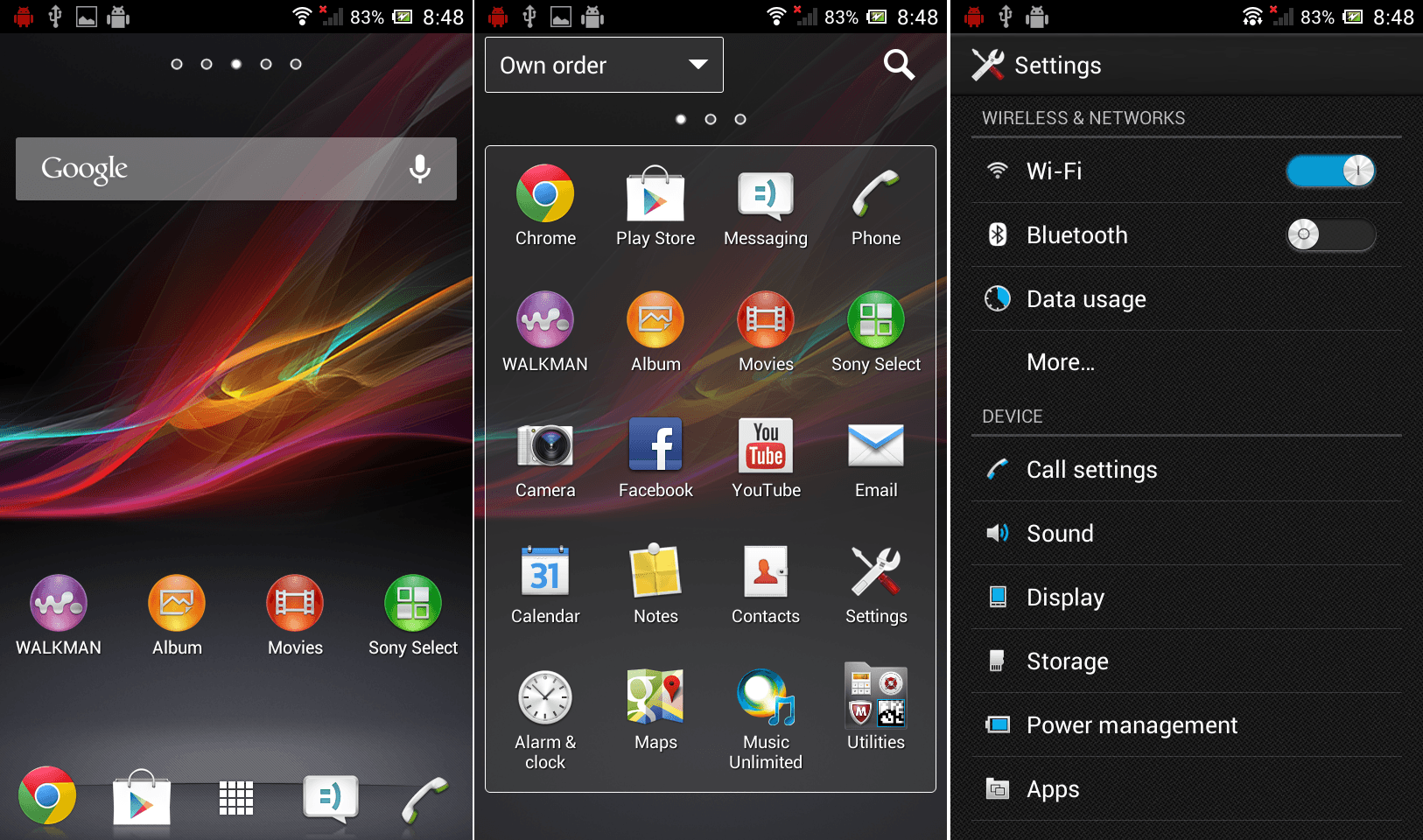
![How To Install Sony Xperia T Android 4.2.2 CyanogenMod 10.1 Custom ROM [ Jelly bean] How To Install Sony Xperia T Android 4.2.2 CyanogenMod 10.1 Custom ROM [ Jelly bean]](https://www.androidgadgematic.com/wp-content/uploads/2013/02/2013-02-16_2145.png)
