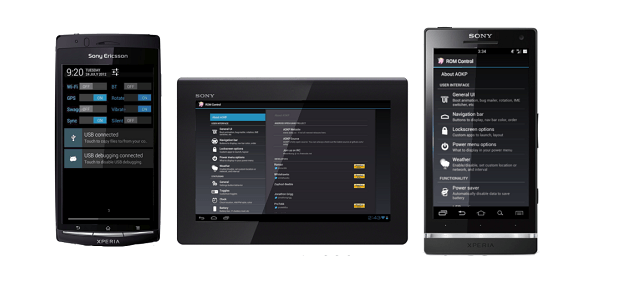How to install latest Android 4.1.2 Jelly Bean CyanogenMod10 ( CM10 ) custom ROM on Sony Xperia J ST26i? It’s now easier. CM10 is a AOSP custom ROM. It provides pure android experience. This CyanogenMod 10 ROM installation requires an unlocked bootloader. If you have a locked bootloader, you can follow this Sony Xperia bootloader unlocking tutorial.This CM10 jelly bean ROM come without the Google apps, so that after ROM zip file installation completed we have to install Gapps.
This installation doesn’t require a rooted and custom recovery installed Xperia J, because of this ROM kernel contain pre-installed CWM-based recovery. However your Xperia J ST26 already has the custom recovery, you can skip this post CM10 kernel installation step, because of your phone can install kernel using recovery. CM10 ROM for Xpria J developed by the Free xperia project team.
Requirements.
- Unlocked bootloader [ Guide in here ].
- Charge the battery minimum 60%.
- Backup user data [ with root | without root ]
- Sony Xperia J ST26i CyanogenMod 10 ROM in here. ROM download page contains all the zip files are named with the code name, Sony Xperia J Codename is “Jlo”. Select the Jlo contain zip file. (Use jDownloader software link grabber option for easily download files)
- Google apps in here.
- Fastboot files in here.
How to install Android 4.1.2 CyanogenMod 10 Sony Xperia J ST26i.
- Copy the downloaded ROM and Google apps zip files to your phone external memory.
- Make sure that your external memory card has sufficient free space to store the backup (minimum 1GB).
- If you have a custom recovery, you can start the ROM installation from the 14th step.
- Extract the downloaded fastboot zip file to the separate desktop folder.
- Extract the downloaded ROM contain “boot.img” file and save it in the fastboot folder (if you have a custom kernel just skip this step)
- Disconnect phone from the PC and power off.
- Wait for a few seconds to completely power-off.
- Press and hold the “Volume Up” key and at the same time connect your phone to the PC via USB cable.
- Now your phone LED turn to blue color.
- Open the extracted fastboot folder.
- Press and hold the Shift key on your keyboard and at the same time right click inside the folder.
- In the Windows context menu click “Open command window here”.
- Now you can see Windows command Window (CMD), type following command line and hit the enter key.
fastboot flash boot boot.img
- Disconnect phone from the PC and power on.
- Now we have to boot the phone into the recovery mode. When you see the “Free xperia project” kernel bootlogo and top LED turn to blue color press and release the “Volume up” key rapidly several times. If you already have a custom recovery boot into the recovery mode normally.
- In the recovery mode, use volume keys for navigation and home key for selection, back button to go back to the previous Window.
- First go to the “backup and restore>backup“. When it’s completed go back to the main menu using your phone’s back key.
- Next wipe the cache partition by selecting “wipe cache partition>Wipe cache>yes-wipe data“.
- After that factory reset by navigating “wipe data/factory reset>wipe user data>Yes wipe data“.
- Wipe the dalvik-cache by navigating “Advanced>wipe dalvik-cache>yes-wipe“.
- Finally we can start the ROM zip file installation, go to “install zip from sd card>Choose zip from sd card” and select the downloaded ROM zip file.
- To start the installation choose “Yes- Install“.
- When the installation is completed, again choose the “Gapps zip” file and install it.
- Congratulation, you just installed the on your Sony Xperia J ST26 CyanogenMod 10 android 4.1.2 jelly bean ROM.
Related posts.
- Manually update DROID RAZR MAXX Android 4.1.2 Jelly Bean official firmware update [ How to ].
- TapaTalk HD Tablet optimize App Now hit the Play Store free.
- Improve Sony Xperia U, P, Sola battery life by disable second ( 2nd ) Core.
- Sony Xperia Z [C660X Yuga] Phone Comes With Quad-core Processor, 1080p Full HD Display, 13MP camera, Water Resistant Chassis, Will Unveil 8th January 2012.
- Manage Facebook page with Android Facebook Pages Manager App.







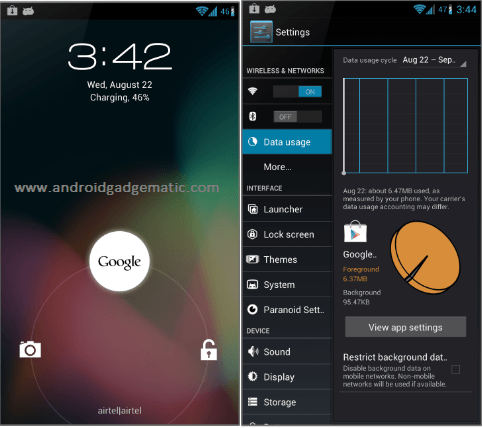
![Install Android 4.1.2 Jelly Bean Xperia Miro CM10 ROM [ CyanogenMod ] Install Android 4.1.2 Jelly Bean Xperia Miro CM10 ROM [ CyanogenMod ]](https://www.androidgadgematic.com/wp-content/uploads/2013/02/Android-4.1.2-jelly-bean.png)