Android 4.1.2 jelly bean ParanoidAndroid custom ROM now can install Sony Xperia S LT26. This ROM based on the popular CyanogenMod 10. It’s a AOSP (android open source project) based after market firmware. ParanoidAndroid ROM doesn’t have the Google applications, so we have to use the Google apps (Gapps zip) file right after the ROM installation is completed. Moreover it doesn’t include Sony’s apps.
ParanoidAndroid has its own kernel, which mean you have to unlock your Xperia S LT26 bootloader. If you don’t have an unlocked bootloader phone, you can follow how to unlock Sony Xperia bootloader tutorial. This ROM developed for Xperia S, XDA forum Felimenta97 member.
Warning!
Installing a custom firmware void the warranty. Applying this tutorial at your own risk. I can’t claim the brick or malfunction phone.
- Unlocked bootloader. (Guide in here)
- Charge the battery minimum 60%.
- Backup user data (Guide in here).
- Install adb driver (Guide in here).
- ParanoidAndroid Jelly bean ROM for Xperia S in here.
- Android 4.1.2 Google apps in here.
- Fastboot files in here.
Table of Contents
How to install Android 4.1.2 ParanoidAndroid Jelly Bean ROM Sony Xperia S LT26.
Once you have successfully booted into the recovery mode, use the volume key’s for navigation and power or home button for selection. This ROM can install without the fastboot files, if you have a custom recovery. So you have a CWM or TWRP recovery follow the ROM installation from 14th step.
- Extract the fastboot zip file to a desktop separate folder.
- Make sure that your phone memory has sufficient space to store the backup (minimum 1GB).
- Extract the downloaded Paranoid ROM contain “boot.img” kernel file to the fastboot folder. Make sure that the kernel is name boot, if it has another name rename it.
- Copy the downloaded ROM and Google apps to the Xperia S, SD memory.
- Disconnect your phone from the PC and power off.
- Wait for a few seconds to completely power off the phone.
- Now press and hold the “Volume Up” key on your Xperia S and simultaneously connect your phone to the PC via USB cable.
- Now you can see your phone’s top LED turn to blue color. When you are connecting the phone to the computer first time in fastboot mode, you can see the driver installation. Wait for a few seconds.
- Open the fastboot folder on your desktop.
- Press and hold the “Shift” key on your keyboard and at the same time right click inside the folder.
- In the Windows context menu click “Open command Window here” option. If you can’t see such an option, follow this tutorial to open the CMD window.

- Now your command prompt (CMD) window will open.
- Type following command line and press the enter key.
fastboot flash boot boot.img
- Now you can see the following type command window.
- Now disconnect the phone from the computer and power on.
- When the phone booting, top LED turn to blue color. Now quickly press and release the “Volume Down” key several times to boot into the recovery mode.
- Once you have booted into the CWM based recovery first make a full nandroid backup. To do it go to “backup and restore>backup”. Backing up will takes a few minutes. When it’s completed go back to the main menu by pressing back key.
- Then go to “wipe cache partition> Yes – wipe cache“.
- Next go to “wipe data/factory reset>Yes – Wipe data“.
- After that navigate to “Advanced>Wipe dalvik-cache>Yes – wipe cache“.
- Now we can start the Paranoid Android Jelly Bean ROM and Google apps zip files installation.
- Go to “install zip from sd card>choose zip from sd card” and browse the ParanoidAndroid ROM zip file and select it. To begin the installation, select “Yes – install”.
- Installation takes a few minutes, it’s normal. You can see the installation progress at the bottom of the screen.
- Once ROM zip file installation is completed, again select the Google apps zip file.
- Congratulation, you just installed the Paranoid Android Jelly Bean Custom ROM on Sony Xperia S LT26.
- Once you have boot the phone go to “Settings>ParanoidAndroid” and change the “Workspace, layout, apps size”, but don’t use higher or lower DPI rate.
How to update the ParanoidAndroid ROM.
Once the developer released the new bug fixed version, it’s better to update the firmware. You will not receive the “OTA update” notification. You have to manually visit the XDA this thread and check if there’s a new update.
When you’re applying new update, you don’t need to wipe the user data, you can skip that step, but follow other steps. Yes, you should install the Google apps right after the ROM zip file installation, otherwise you will lose the all the Google apps and your Google account log-in details (just like to reset the phone).
[Via: XDA forum]
Related posts.
- TapaTalk HD Tablet optimizes App Now hit the Play Store free.
- Improve Sony Xperia U, P, Sola battery life by disable second ( 2nd ) Core.
- Sony Xperia Z [C660X Yuga] Phone Comes With Quad-core Processor, 1080p Full HD Display, 13MP camera, Water Resistant Chassis, Will Unveil 8th January 2012.
- Manage Facebook page with Android Facebook Pages Manager App.
- Install Sony Xperia J ST26i Android 4.1.2 Jelly Bean CyanogenMod 10 ( CM10 ) Custom ROM.







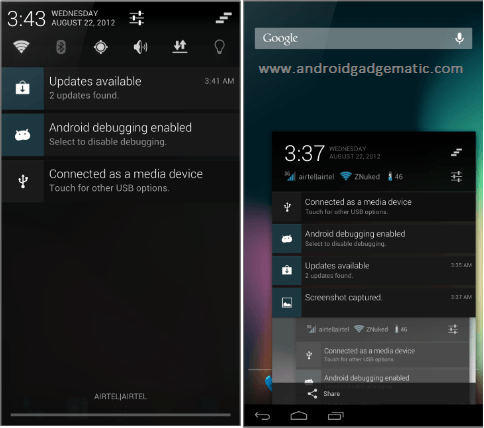

![Install Galaxy S 2 I9100 Android 4.2.1 Jelly Bean PAC Man Custom ROM – [AOKP, CM10.1 Paranoid Android] Install Galaxy S 2 I9100 Android 4.2.1 Jelly Bean PAC Man Custom ROM – [AOKP, CM10.1 Paranoid Android]](https://www.androidgadgematic.com/wp-content/uploads/2013/02/Galaxy-s2.jpg)

