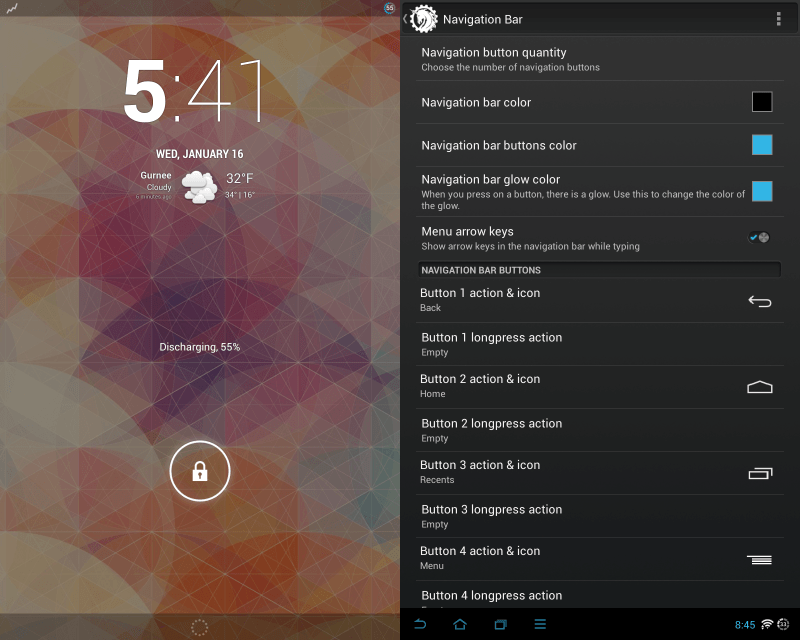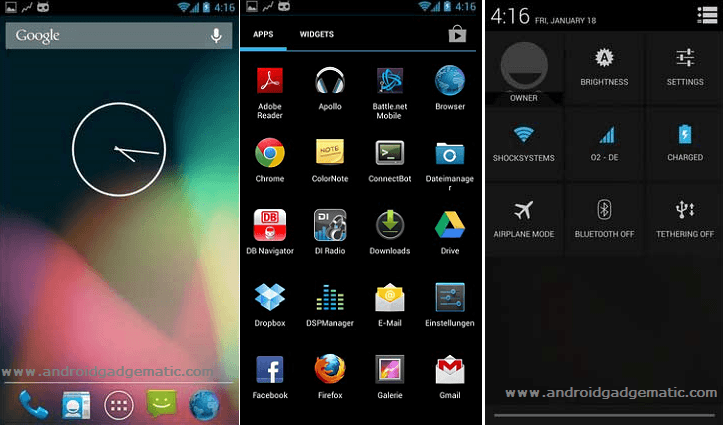Android 4.1.2 Jelly bean CyanogenMod 10 ROM ( CM10 ) custom ROM now available for Sony Xperia Arc and Xperia Arc S handsets. This is a AOSP based after market firmware. Unfortunately still Sony mobile co-operation doesn’t mention any word about Xperia Arc and Xperia Arc S jelly bean update. So this is a good chance for test android 4.1.2 updates.
This ROM requires to use its own custom kernel, therefore you have to unlock the bootloader. Like other ROM, this one not available Google apps, you have to install the Gapps zip file, right after the ROM installation. Rooting and installing a custom recovery not a essential steps. Because of this guide, we install a CWM based recovery added kernel.
Warning!
Unlocking bootloader, installing custom ROM’s void your phone’s warranty. If your Sony Ericsson Xperia Arc/Arc S bricked by following this method, I can’t claim its damages.
Requirements.
- Backup phone using Titanium backup or another app [ Guide in here ].
- Charge the device at-least 50%.
- Unlock the bootloader [ Guide in here ].
- Install adb driver [ Guide in here ]
Download.
Install Sony Ericsson Xperia Arc and Arc S Android 4.1.2 Jelly bean CyanogenMod 10.
- First time installation CM10 ROM, we need to full format the phone memory (Not SD card). So before the installation well sync and backup. In the recovery, you have to use volume keys for navigation and power button for selection. Touch screen not work.
- Extract the downloaded fastboot file to the desktop, or if you have flashtool install it.
- Extract the downloaded ROM zip file contain “boot.img” file and save it where the fastboot file extracted. Or if you have flashtool copy boot.img file inside the flashtool installed folder.
- Copy downloaded the ROM and Gapp zip files to the phone SD card.
- Disconnect phone from the PC.
- Power off the phone and wait for a few seconds.
- Press and hold the menu key and at the same time connect your phone to the PC via USB cable to boot into fastboot mode.
- Now your top LED turn to blue color.
- Open the extracted fastboot folder and make sure that “boot.img” file in there.
- Press and hold the Shift key on your keyboard and same time right click inside the fastboot folder. (Windows XP user uses this tutorial)
- In the Windows context menu click “Open command window here” option.
- Type following command line in the fastboot folder.
fastboot flash boot boot.img
- When the installation has completed, you can see “finished” message on the CMD window.
- After kernel installation completed, the power of the Xperia Arc/Arc S, when the LED turns to blue continuously press and release the volume down key to boot into recovery mode.
- When the ClockworkMod based recovery boot, go to the “backup and restore>backup”. Now your existing ROM will backup and save in the SD card “clockworkmod” folder.
- When it completed, go back to the main menu using back key.
- Now we need to wipe the phone go to “wipe data/factory reset>Yes-Wipe”.
- Then go to “Wipe cache partition>Yes-Wipe cache”.
- Finally we need to wipe dalvik-cache, go to “Advanced>Dalvik-cache>Yes-Wipe”.
- Now we can install the zip. Navigate to “Install zip from sd card>Choose zip from sd card” and select the CM10 zip file on your SD card. To start the installation, select “Yes-Install”.
- When the ROM installation completed, again select the Gapps and install it.
- After all the zip files are installed, go back to the CWM based recovery main menu and select “reboot system now”.
- First boot takes few minutes. When the boot completed setup your phone and log-in to Google account.
- Congratulation, you have just installed the Android 4.1.2 jelly bean on Sony Xperia Arc, Arc S with CM10 ROM.
- Every week it’s a better check for a new update. You can check for update on your phone “Settings>About phone>CyanogenMod update”. If you can see new version, you can install it. But you have to again install the kernel (boot.img) and Gapps zip files.
Related posts.
- Install Samsung Galaxy S3 Android 4.0.4 Cyanogenmod 9 – III GT-I9300.
- How To Flash Kernel Sony Xperia Any Phone [Stock, Custom].
- Install New Firmware Update & Downgrade Sony Xperia Android Phone.
- Root Sony Xperia S LT26 Android 4.0.4 & Android 4.1.2 Firmware.
- [Easiest Way] Install Android ADB Driver On Windows Or Mac Computer.