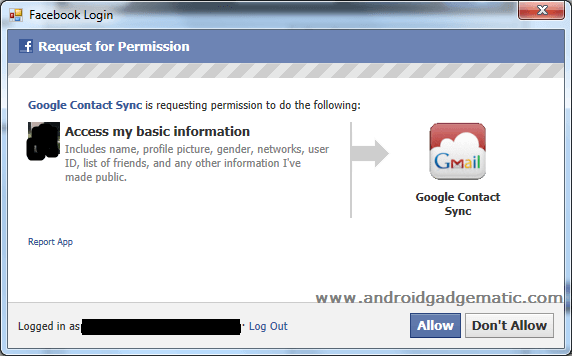Sometime when we browsing the internet, we receive some interesting web pages, but we don’t have enough time to read that page. Most of the people bookmark that page to read it later. Everyone now uses smartphone and tablets. Now we can easily share and save any web content (image,video, web page) with multiple smartphones and tablets.
Now we can use “Pocket” free app for that. Earlier it called “Read it later”. It supports android, iOS mobile operating systems as well as Firefox add-on (Windows, Linux) and Mac. The most significant thing is this app can automatically sync web links and save them for read offline.
In order to use this app, we have to create an account. It’s totally free.
Table of Contents
How to save links to pocket on Android phone/tablet.
- Install “Pocket” app from the Google play store in here.
- Create a new account or if you already have an account just log-in.
- Change its settings as you want.
- Whenever you need to save web content tap “Share” option in your web browser and tap “Pocket”.
- Now your web content automatically sync and save all of the Pocket installed devices.
How to view saved links on phone/tablet.
- Open the Pocket app on your phone/tablet.
- Now you can see all the links that you have saved.
- Tap any web content that you want.
- Now you can see Pocket will open that link.
- Once you have read it that content, tap your phone’s menu key and select “Delete”
- If you need to make the link as “read” tap and hold your finger any link that you want, now you can see some options. Tap its “Right” icon.
How to save/view pocket links on computer.
Unfortunately pocket developer doesn’t’ support Google Chrome web browser extension, they have only support Firefox web browser and Mac OS. (I haven’t tested it on Mac).
- Install Pocket Firefox add-on from Mozilla addons.mozilla site in here.
- After the installation completed, restart the Firefox (Close and open).
- Now you can see “Pocket” logo with drop-down menu in the right corner of the Firefox.
- Click that drop down menu and log-in to the pocket.
- Now you can see all of your saved links list.
How to save and view links to Pocket on computer.
- Right click on the web page that you want to save on your pocket account.
- In the Windows context menu click “Save to Pocket”.
- You can now see all the saved links on your Firefox web browser “Pocket” down down menu. In there you can click on the links to view them, mark as read or edit them.
Related posts.
- Google Play December discounted Android apps, games list [Update 14 – 12/20/2012].
- Schedule, customize Android ringing and automate phone with RingTime App [ Free & Paid ].
- Download & install Android 4.2 camera, gallery, keyboard ICS android 4.0.4 & 4.1 ROM.
- The aest anti-theft tracking app for android Cerberus.
- Handy Note advance note taking App for Android [ paid ].
- Free download TapaTalk HD beta from Play Store [Tablet optimized version].










![How To Create Fake Call Logs, SMS On The Android Phone Free [ App ] How To Create Fake Call Logs, SMS On The Android Phone Free [ App ]](https://www.androidgadgematic.com/wp-content/uploads/2012/02/caller-ID.jpg)