Root HTC One X now more easier than other devices. This is one of the best and first quad-core android smartphone. Its released this April, and now there are few rooting methods. Mainly we can identify 3 methods. This post we added easiest and reliable method.
Unlock the HTC one X bootloader.
First we have to unlock the boot-loader after that start the rooting. In-addition to that, HTC One X not enable USB access, when booted in a recovery mode. Therefore you can’t use “ADB” in this situation.
Warning!
Unlocking bootloader, rooting void your HTC one X warranty. If your phone bricked by following this tutorial, i can’t claim its damages.
Table of Contents
Unlock the HTC one X bootloader.
- Unlock the boot-loader in HTCdev site in here. If you already have an account then log-in or if you don’t then create a new account.
- After the log-in to HTCdev click on the “Unlock boot loader” and click “Get started”.
- Now right side, under the supported device select “All other supported models”. Finally click “Unlock bootloader” button.
- In the next “Are you sure you wish to continue” confirm step click on the “Yes”
- Agree the terms by check on those check-box.
- Click on the “Proceed to unlock instructions”.
- Now you can see good step by step guidelines for how to unlock the bootloader. Follow that instructions and unlock.
Start HTC One X Rooting With Installing A Recovery.
To root the HTC one X we have to install clockworkmod recovery and SuperSU. Currently we can’t see USB-Mass Storage option in the recovery mode. So we have to move necessary files into phone external memory. If you use a ClockWorkMod Touch recovery it enables phone’s touch screen for giving commands also you can use volume keys for selection and power button for enabling the selected item.
- Download the Clockworkmod Touch Recovery in here.
- Save that downloaded file where the “ fastboot ” files are saved folder, when unlocking bootloader method.
- Rename the downloaded .img file as “Clockworkmod Touch Recovery” (Don’t change ” .img ” file extension )
- Connect the phone into the computer via a USB cable.
- Download latest SuperSU zip file, to your computer and move it to the HTC one X SD card In here.
- Now enable your HTC phone recover mode. To do that switch off the phone. Press simultaneously Power button and Volume down and keep holding them until display recover mode. Once screen flash just hold that buttons.
- In the recover mode select “Fastboot” by using volume keys.
- Press power button for start with “Fastboot“.
- Now go to the folder that you saved fastboot flash recovery image.
- In Windows computer, press “Shift” key and simultaneously right click. Now in the windows context menu click on the “Open Command Window Here”
- Type following command in your CMD Or Terminal window .
- Press “Enter” key in your keyboard.
- Wait for few seconds.
- Now CWM will be flash in your device.
- Shut down your device using Recovery mode “Power down” option.
- Again enable “Recover mode” (Mention in 5th step) and select “Recovery” and press the power button for boot the HTC one X using Recovery (ClockworkMod).
- Now your device will be start with the ClockworkMod recovery.
- Perform a backup. To do that select “backup and restore” by using Volume keys, press “Power button” for proceed the backup. Again select “backup“.This process will take 15 to 20 minutes and backup will be saved in “/sdcard/clockworkmod/backup” directory.
- Again go to the ClockworkMod Recovery menu and select “Install zip from sd card” press power button, in the next step select “Choose from SD card” and hit the power button, and choose “SuperSU .zip” file in your SD card. (In 4th step you move that file to external memory).
- Confirm the installation by selecting “Yes” and again hit the power button.
- Wait for few seconds.
- Navigate to the CWM main menu and restart the device.
- Finally install the “busybox” android app on the Play store in here. for grant root access to installed applications.
fastboot flash recovery.img
After followed above process, you will be successfully rooted your HTC One X.
Now you can install a new custom ROM in your device and read my “How to flash a custom ROM in HTC One X” post.
[via XDA forum].
Related posts.







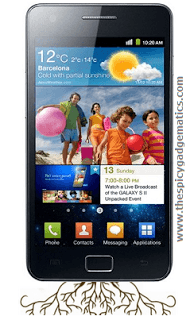
![Root Samsung Galaxy S 3 I9300 (S III ) Easily [ Guide] Root Samsung Galaxy S 3 I9300 (S III ) Easily [ Guide]](https://www.androidgadgematic.com/wp-content/uploads/2012/06/QR2.png)
