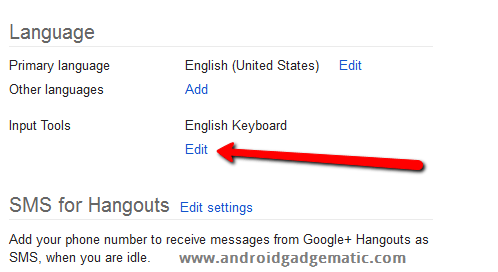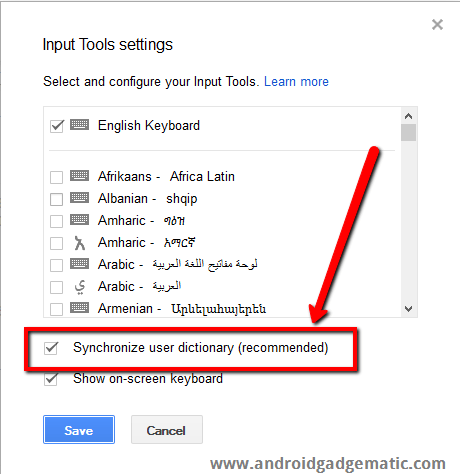Android keyboard personal dictionary can sync with the Google account. However most of the people not aware this synchronization feature. Because it’s hidden. Though we can easily enable it. After enabling it, you can sync all your dictionary words across all your Android phone and tablets.
Once you have created a personal dictionary, when you are typing words, your keyboard app never auto-correct those words, even if they are wrong. It’s useful when you are sending email, SMS or chatting with your friends using shorten words. Some 3rd party keyboard apps, such as Swype application has this automatic sync feature. But stock Android keyboard doesn’t have that feature.
If you are a regular ROM flasher or you have a lot of words in your dictionary, then it’s better backup them. Otherwise you will lose after a factory reset or switch your device. A few months ago, I have posted how to backup Android personal dictionary to your SD card, but it’s not an automatic solution. Every time you have to run the export process. It’s not a perfect solution.
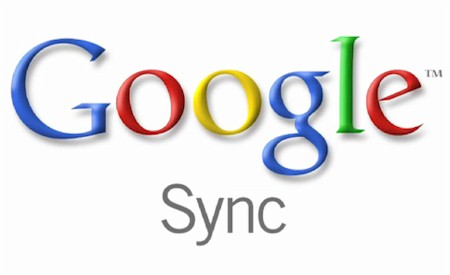 However Google has already introduced an option to auto sync your Android phone, tablet personal dictionary with your Google account. Though if you go to the Settings>Accounts>Google account, you can’t see such a sync option, you have to enable it on your Google account dashboard. After that it will synchronize all your device and keep a backup on Google server (under your account). I have no clear idea why they haven’t added this cool feature into the Android account and sync. Most probably it will come soon.
However Google has already introduced an option to auto sync your Android phone, tablet personal dictionary with your Google account. Though if you go to the Settings>Accounts>Google account, you can’t see such a sync option, you have to enable it on your Google account dashboard. After that it will synchronize all your device and keep a backup on Google server (under your account). I have no clear idea why they haven’t added this cool feature into the Android account and sync. Most probably it will come soon.
How to enable Android phone, tablet keyboard personal dictionary sync with Google accounts.
- In order to follow this method you have to go to log-in to your Google account.
- Then go to account settings in here.
- Under the “Language” click “Input Tools” edit link. Just like the following screenshot.
- Then check the “Synchronize user dictionary (recommended)”.
- To apply the changes click on the “Save” button.
- Congrats you have just enabled the synchronization.
- Enable data or WiFi connection on your devices and wait for a few minutes or reboot the device to connect your device to the Google account and start the synchronization.
Unfortunately at this moment, you can’t see the synchronization progress. Therefore wait for a few minutes. If you have a multiple Android device, go to the “Settings>Language and input>Personal dictionary”, now you can see the sync words.