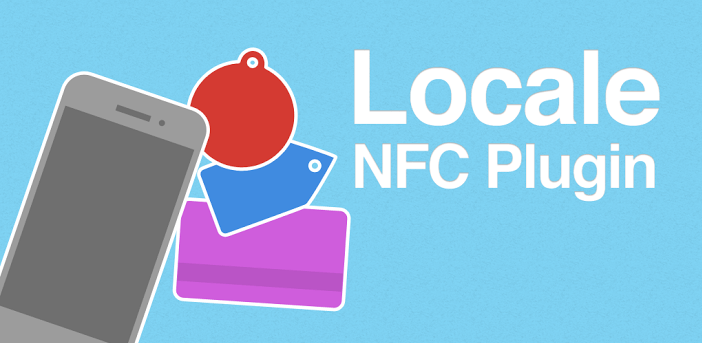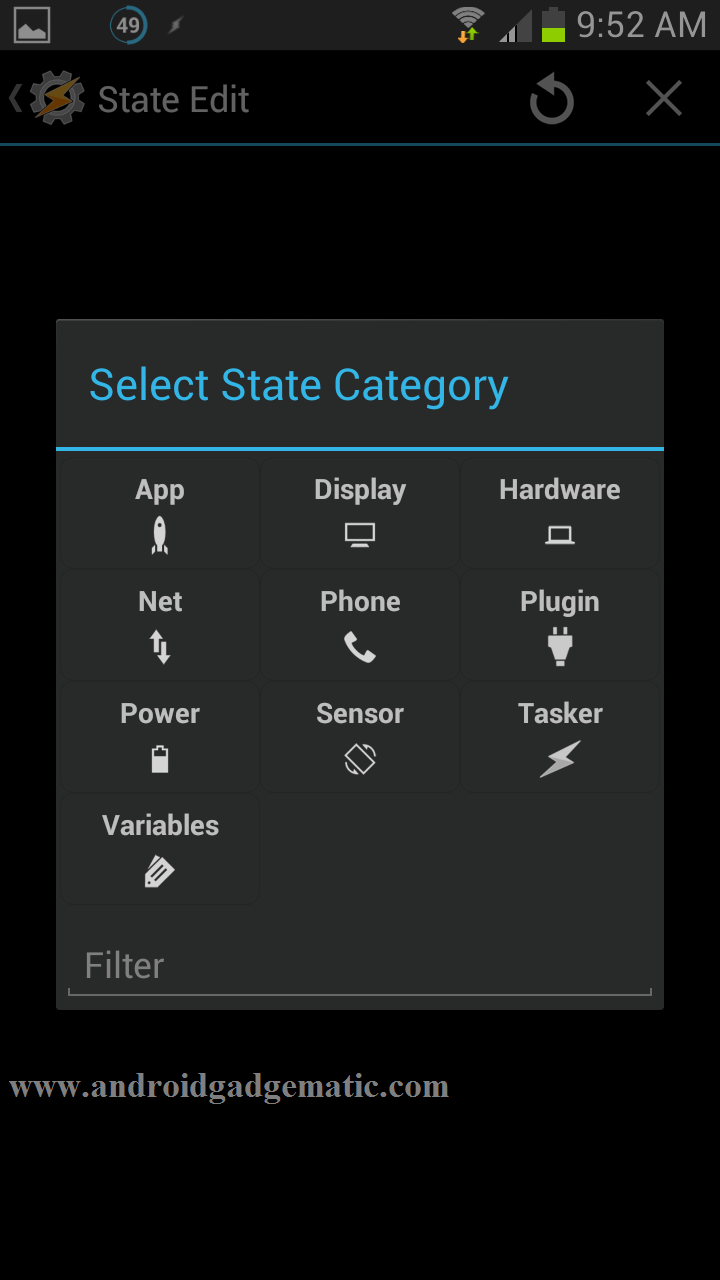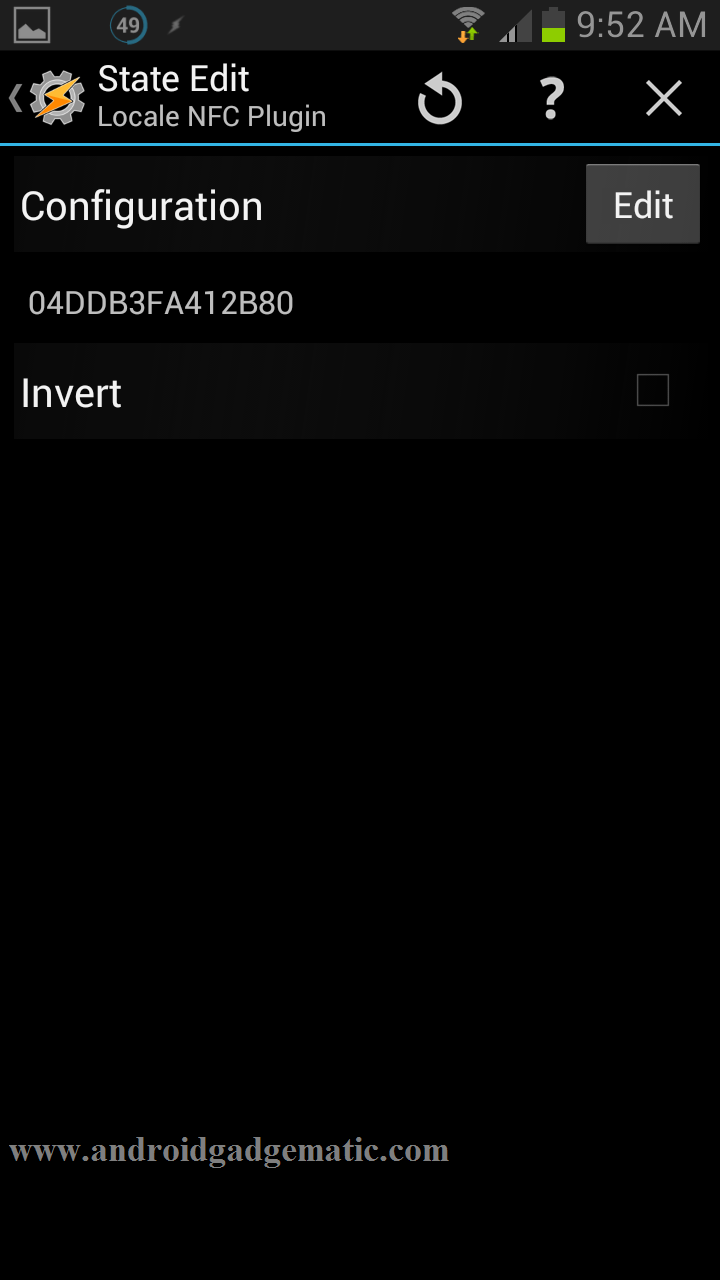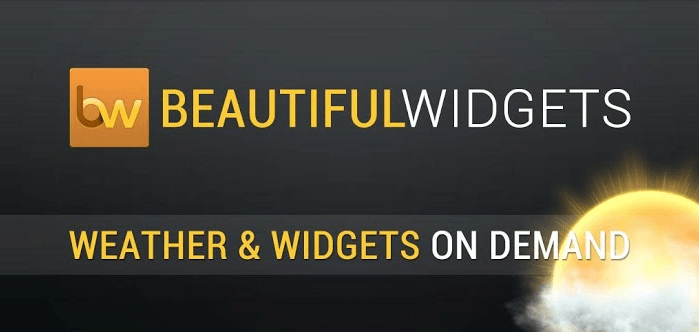NFC (Near field communication) is a one of the popular feature in almost all the Android devices. Now we can automate our Android phone, tablet with the NFC using Tasker or Locale applications ( I guess it may work with other automate applications). I already published a basic Tasker tutorial, before following this tutorial, it’s highly recommended to read my previous tutorial.
Tasker and Locale are automate applications. These apps can automatically trigger certain actions using time, even, status, application, location and many more. Though they are not fully support NFC, so that we have to use a another plug-in application. In this tutorial, I’m going to use the Locale NFC Plugin. If it has locale name, it’s fully compatible with the Tasker (I have tested it). It’s not a free app, you have to pay US $1-2. If you can’t or don’t like to purchase it, you can use this NFC Task Launcher.
In this tutorial, I’m going to show you how to run Tasker tasks and profiles with the NFC. I didn’t test with the locale, though I guess it has the similar steps. In order to use this tutorial, your device should support Near field communication.
How To Run And Use Tasker, Locale Apps Profiles, Tasks With NFC.
- First install the Tasker app (or locale) on your device [ Install in here]
- Next install Locale NFC Plugin from Google Play store in here.
- Once both of these apps installed, run the Tasker app.
- In its main window tap “+” button just like the following screenshot.
- Next choose “State” option.
- Then select “Plugin” option by tapping on it.
- In the “Select Plug-in State” menu, choose the “Locale NFC plug-in”.
- Tap Configuration “Edit” button.
- Now scan your NFC tag or sticker by placing the tag back of your phone.
- Once it’s show green right mark just like the following screenshot type response.
- Then tap the bottom “Right” button.
- Press the back key.
- Next you can see a small Enter Task menu, scroll it to the top and choose “New Task” option.
- Type any suitable name for that task.
- Add new tasks by tapping “+” button.
- Once you have added all the require tasks, press back key.
- Congratulation, you have just created a Tasker profile with NFC tag.
If you already assigned your NFC tags with another app, first you have to erase them. Otherwise, when you scan those tags using your phone, that application will automatically open or its Play Store page will open.
If you have any issue while configuring Tasker or this plug-in, you can ask it by commenting below or read my previous Tasker tutorial in here.
Download.
[google_app_box title=”Locale NFC Plugin” url=”https://play.google.com/store/apps/details?id=se.badaccess.locale.nfc” ]
[google_app_box title=”Tasker” url=”https://play.google.com/store/apps/details?id=net.dinglisch.android.taskerm” ]