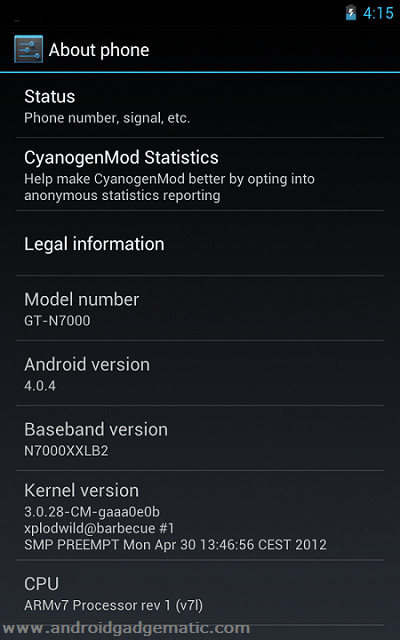Sony Xperia Sola users can apply the latest Android 4.2.2 jelly bean firmware update using the CM10.1 custom ROM. This is an unofficial CyanogenMod . It is built by the XDA forum TeamCanjica. This device not yet received the official jelly bean firmware, so this is a good opportunity to test new version features.
In order to install Android 4.2.2 CM 10.1 on Xperia Sola, its bootloader must unlock. This is a AOSP firmware, therefore you can’t see Sony’s applications such as Track ID, Music unlimited. But some of them can download from the Google play store.
This after market firmware give the user to the pure Android experience. Though it’s not included any Google applications. Therefore you can’t use Google services. But you can get all of them by using the Gapps zip file in this post.
This installation can apply with or without rooting your Sony Xperia Sola. Because this installation we use a CM 10.1 kernel, it includes the CWM based recovery.
Apart from that this Android 4 .2.2 Xperia Sola installation wipes all the user applications with data. So that, it’s highly recommended to backup your phone using this post contain tutorials. If you don’t concern about backup, you can skip that step.
When I’m wringing this post, there are several bugs, it’s better check existing bugs in here.
Warning!
- Installing custom firmware voids the Sony Xperia Sola MT 27 warranty.
- If your phone brick or malfunction by following this tutorial, I can’t claim its damages. Applying this tutorial at your own risk.
- If there’s anything goes worn, install the stock firmware using this tutorial. It will fix all the issues.
Requirement.
- Unlock the bootloader [ Guide in here ].
- Backup user data [ with root | without root ].
- Charge the phone minimum 50%.
- Install ADB driver [ Guide in here ].
Download.
- Android 4.2.2 CyanogenMod 10.1 ROM for Xperia Sola MT27 in here.
- Android 4.2.2 Google apps in here.
- Fastboot zip file in here.
How to update Sony Xperia Sola MT 27 Android 4.2.2 Jelly Bean CM10.1 firmware.
- Extract the downloaded fastboot zip file to the desktop.
- Uncompressed the downloaded Xperia Sola CM10.1 ROM contain “boot.img” kernel file and save it with fastboot files.
- Copy the downloaded ROM and Gapps zip file to the SD card.
- Disconnect phone from your computer.
- Power off the Xperia Sola.
- Press and hold the Volume Up key and same time connect the Sola to the PC via the USB cable.
- Now your phone LED turn to blue.
- Open the fastboot folder.
- Make sure that, copied kernel and fastboot files are in a same folder.
- Press and hold the “Shift” key on your keyboard and same time right click inside the folder.
- Next you can see the Windows context menu. Click its “Open command Window here” option.
- Type following command line to install the kernel (boot.img).
fastboot flash boot boot.img
- When it shows “finished” message. Disconnect the Sola from the computer and power ON.
- Now you can see the boot logo, continuously press and release the “Volume Down” key.
- Once the phone booted in the CWM based recovery go to “backup and restore>backup”. This step will save entire ROM and its contain data.
- Next navigate to “wipe cache partition>wipe cache”.
- Then go to “wipe data/factory reset>wipe data”.
- After that “Advance>wipe dalvik-cache>wipe cache”.
- Now it’s time to install the Android 4.2.2 jelly bean firmware on Xperia Sola.
- Go to “install zip from sdcard>Choose zip from sdcard” and browse the copied ROM zip file.
- Next choose “Yes – Install “.
- Then you can see the installation progress. Once it’s done, you can go to the next step.
- Again select “Choose zip from sdcard” and browse the Gapps zip file.
- Now everything is done. Go back to the CWM based recovery main menu and select “reboot system now”.
- Normally the first boot takes several minutes. Once everything settles, you can log-in to the Google Play store.
Every time when you are installing or updating this CM10.1 ROM, you have to re-install the same Gapps zip file. Sony Xperia Sola can install the kernel with the recovery, therefore in the future when you are updating the ROM, you don’t need to follow fastboot method to install the kernel. Every week you can check for a new version.
[Via: XDA forum]