Sony Xperia Z now available Android 4.2.2 jelly bean CyanogenMod 10.1 ROM. This is an after market firmware. CM10.1 ROM is a community built. It’s an Android Open Source Project based, therefore you can experience jelly vanilla.
In order to update Xperia Z to jelly bean CM10.1 ROM, you have to unlock the bootloader. Bootloader unlock wipe all the user data on your device. Apart from that, this custom ROM doesn’t have Sony’s applications and services. Moreover you can’t see Google’s applications and services. Such as Hangout, Gmail, sync and even Play Store apps. Though you can use Gapps zip file to install it.
This Xperia Z Android 4.2.2 update we install a custom kernel which includes CWM based recovery. Therefore you don’t need to root and install a custom recovery.
As I mentioned above, this installation wipes all the user data. Therefore it’s better backup your contacts, SMS, apps. If you enable Google sync, your contacts are automatically synced with the Google server, but it’s not back-up your SMS, call logs etc. Apart from that, it’s highly recommended to make a nAndroid backup using the custom recovery. If you don’t have proper knowledge about theses things, it’s not an issue. This post includes all the information.

Warning!
Installing custom firmware, unlocking bootloader voids the warranty. If your Sony Xperia Z brick by following this tutorial, I can’t claim its damages. Though its very unlikely brick your device. If it’s brick, you can fix it by following this tutorial.
Requirement.
- Backup user data [ with root | without root ].
- Unlock the bootloader [ Guide in here ].
- Install ADB driver [ Guide in here ].
Download.
How to update Sony Xperia Z Android 4.2.2 Jelly Bean with CM10.1 ROM.
- Unzip the fastboot zip file to the desktop.
- Extract the downloaded ROM zip file contain boot.img file and copy it to the fastboot folder.
- Copy CM10.1 and Gapps zip files to the Xperia Z SD card.
- Power off the phone and wait for a few seconds.
- Press and hold the Volume Up key and at the same time connect Xperia Z to the PC.
- Now top LED turn to blue.
- Open the fastboot folder.
- Press and hold the shift key and same time right click inside the folder.
- Next context menu click “Open command window here” option.
- When the CMD window open, type following command line to install the kernel.
fastboot flash boot boot.img
- When it shows finished message, just like the following. Disconnect phone from your computer and Power ON.

- When you see the Free Xperia Project bootlogo, continually press and release the Volume Up key several times.
- Next when you boot into the recovery makes a nAndroid backup. Navigate to “backup and restore>backup”. In case if you need to restore the previous ROM, you can use this backup.
- Then wipe cache partition. Go to “wipe cache>Yes – Wipe cache partition”.
- Navigate to “wipe data/factory reset>Yes – Wipe data”. This step should follow when you’re coming from another ROM.
- After that navigate to “Advance>Wipe dalvik-cache>Yes – Wipe cache”.
- Next we are going to install the Xperia Z CM10.1 ROM. Go to “install zip from sdcard>Choose zip from sdcard” and browse the ROM zip file.
- After ROM installation completed, select the jelly bean Gapps zip file and install it.
- Once the installation finished, go back to the CWM recovery main menu and select “reboot system now”.
- First boot takes a couple of minutes.
Congratulation, you have just updated Xperia Z to Android 4.2.2 jelly bean. In case if you need to restore the previously used ROM, you can restore it by using CWM or TWRP.
It’s highly recommend to check for a new update and install. FXP team will release a new update every week. When you’re updating the CM10.1 ROM, you don’t need to wipe data.





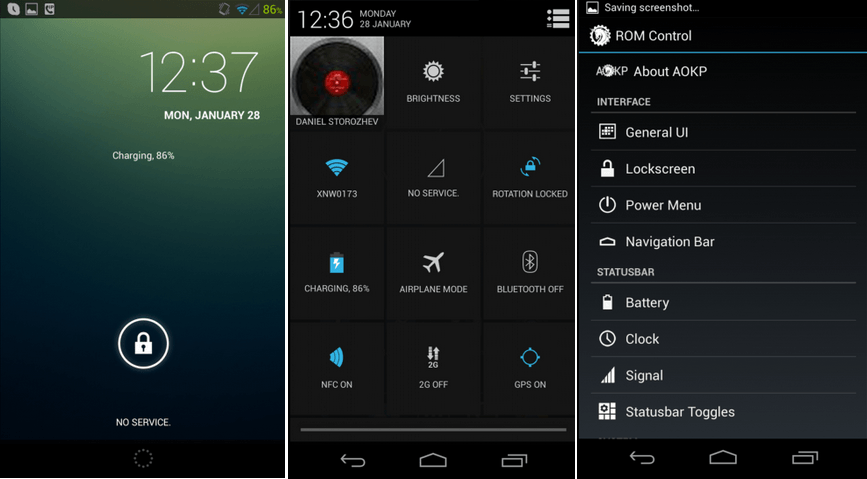
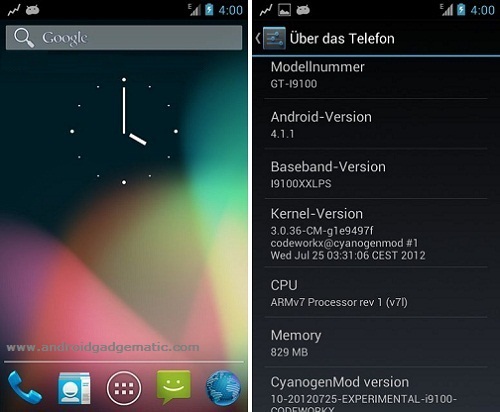

![Install Sony Xperia S LT26i Android 4.0.4 CM 9.1 ROM [ ICS CyanogenMod Custom ROM ] Install Sony Xperia S LT26i Android 4.0.4 CM 9.1 ROM [ ICS CyanogenMod Custom ROM ]](https://www.androidgadgematic.com/wp-content/uploads/2012/08/CM-9.1.jpg)