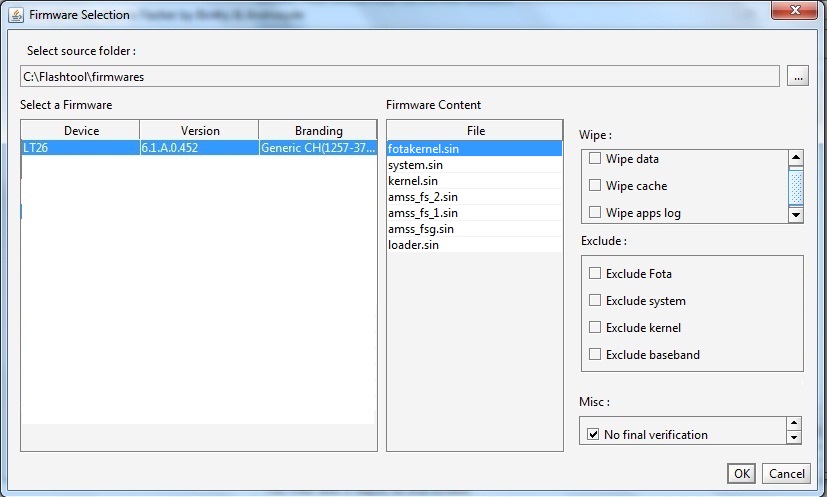How to root Galaxy S2 I9100G Android 4.1.2 jelly bean firmware? Now more easier. A few months ago Samsung released a jelly bean update for I9100G. When you are updating your device, if you lost the root, now you can again easily root it.
This rooting guide, we use the stock recovery. Simply we install SuperSU zip file after that we receive the root access. This tutorial we are not going to install a custom recovery. You can follow my how to install CWM tutorial for that.
There are many reasons for root Android devices. Android phone and tablets are not shipping with the root access. As a result of that, user receive a limited access over his/here device. If you need to take complete access and fully manage your device as you want, user needs to root them. Though this is not a must have step.

After you go the root, you can modify your Galaxy S2 I9100G system as you want. In addition to that, the user can install root access require apps such as Titanium backup.
Warning!
- Rooting voids the warranty of your Samsung Galaxy S2 GT-I9100. Before claiming the warranty, you have to again install the official firmware.
- This is not a risky procedure. If anything goes wrong and your device brick by following this tutorial, I can’t take its responsibility.
Requirement.
- Backup your essential data [ without root ].
- Charge the phone battery minimum 50%.
Download.
How to root Samsung Galaxy S 2 I9100G Android 4.1.2 jelly bean firmware.
- Copy the downloaded SuperSU or Superuser zip file to the external SD card.
- Power off the phone.
- Boot into the stock recovery by pressing and holding “Volume Up, Home and Power” buttons at the same time.
- Once you’re in the recovery, navigate to the “apply update from external storage” using volume keys.
- Browse the copied zip file.
- To begin the rooting select the SuperSU/SuperUser zip file using the power button.
- Once installation has completed, go back the main menu.
- To reboot the phone select “reboot system now” option.
- Congratulation, you have just root Samsung Galaxy S2 GT I9100.
- After the phone booted up, you can update the BusyBox by using “busybox installer app” on the Google Play store.
Now you can install the root permission require app on the Google Play store. When you are ruining a root access require application, SuperSU or SuperUser app will promote the root permission. You can grant the permission by tapping “Grant” button. Personally I recommend you to install SuperSU, it has more feature than SuperUser.
Related posts.
- Install Android 4.1.2 Jelly Bean Galaxy S2 I9100G Firmware Manually.
- Download And Install Facebook Home App For Any Android Phone, Tablet.
- Quickly Type With Swype Android Keyboard App.
- Download Pie Launcher For Android.
- Install CM10 SMS Modified App [ Custom Backgroud, Fonts, Widget ].






![How To Root Sony Xperia Z Android 4.1.2 Jelly Bean Firmware [ Locked, Unlocked Bootloader] How To Root Sony Xperia Z Android 4.1.2 Jelly Bean Firmware [ Locked, Unlocked Bootloader]](https://www.androidgadgematic.com/wp-content/uploads/2013/03/xperia-z-front-40-wet-v2.jpg)