How to install Android 4.1.2 jelly bean Sony Xperia TX LT29? Now you can manually install this update. This upgrade we use Flashtool computer application. It’s just like the Sony PC companion, but unofficial application. This Jelly bean update method doesn’t require root or unlock the bootloader. Therefore it’s a big opportunity for all the user.
This installation we need to install ADB drivers and the flash mode driver on your computer. This application contain all of these things. Once you install the flashtool, you can install another driver. In order to follow this tutorial, you have to download this post contains Xperia TX jelly bean firmware ftf file.
As far as I know, this installation doesn’t void the warranty. It’s better if you can wipe the data, but you can exclude it. If you wish to delete all the user data, it better follow this post contain backup tutorial. Earlier we mentioned Sony preparing to release latest Android update end of the march. Now it becomes reality.
Requirement.
- Backup user data [ Guide in here ] (if you wish to delete user data).
- Install ADB driver and flash mode driver [ Guide in here ].
Download.
How to install Android 4.1.2 Jelly bean Sony Xperia TX LT29.
- Install the downloaded flashtool computer application. Its default install location is C:\Flashtool.
- Go to the installed destination “Drivers” folder and double click on the drivers.exe file.
- Install ADB, Xperia TX and Flash mode driver. ( Most information in here)
- Power off the phone and wait for a few seconds.
- Run the flashtool.
- Click “Flash” button, just like the following screen shot.
- Mode selector popup window ticks “flash mode”.
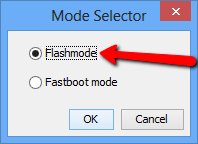
- Next window chooses the Xperia TX firmware.
- If you don’t like to wipe data on your phone uncheck the “Wipe data” option.
- To begin the jelly bean installation on your Sony Xperia TX, click “OK” button.
- Now press and hold the Volume Up key on your Xperia TX phone and at the same time connect it to the PC via USB cable.
- Most of the time, now you can see a popup window and promote to “Disconnect the phone and reconnect …..”. Don’t follow its instructions, just wait for a few seconds.
- Now you can see the firmware installation at the flashtool main window. When it shows finished. Disconnect the phone from your computer and power ON.
- First boot takes several minutes. If you wipe user data, I’m not recommending to restore apk files from the backup. It will cause errors.
Related posts.
- Fix Custom ROM Installation ” Status 7 “,”error, assert failed: Error.
- How To Add Custom Name For Google Map’s Starred Places.
- Increase Android Phone Battery Life, Performance With System Tweaks.
- File Manager For Android With Simple Holo UI fylee.
- Best Free Floating Pop-up Video Player For Android Phone, Tablet.








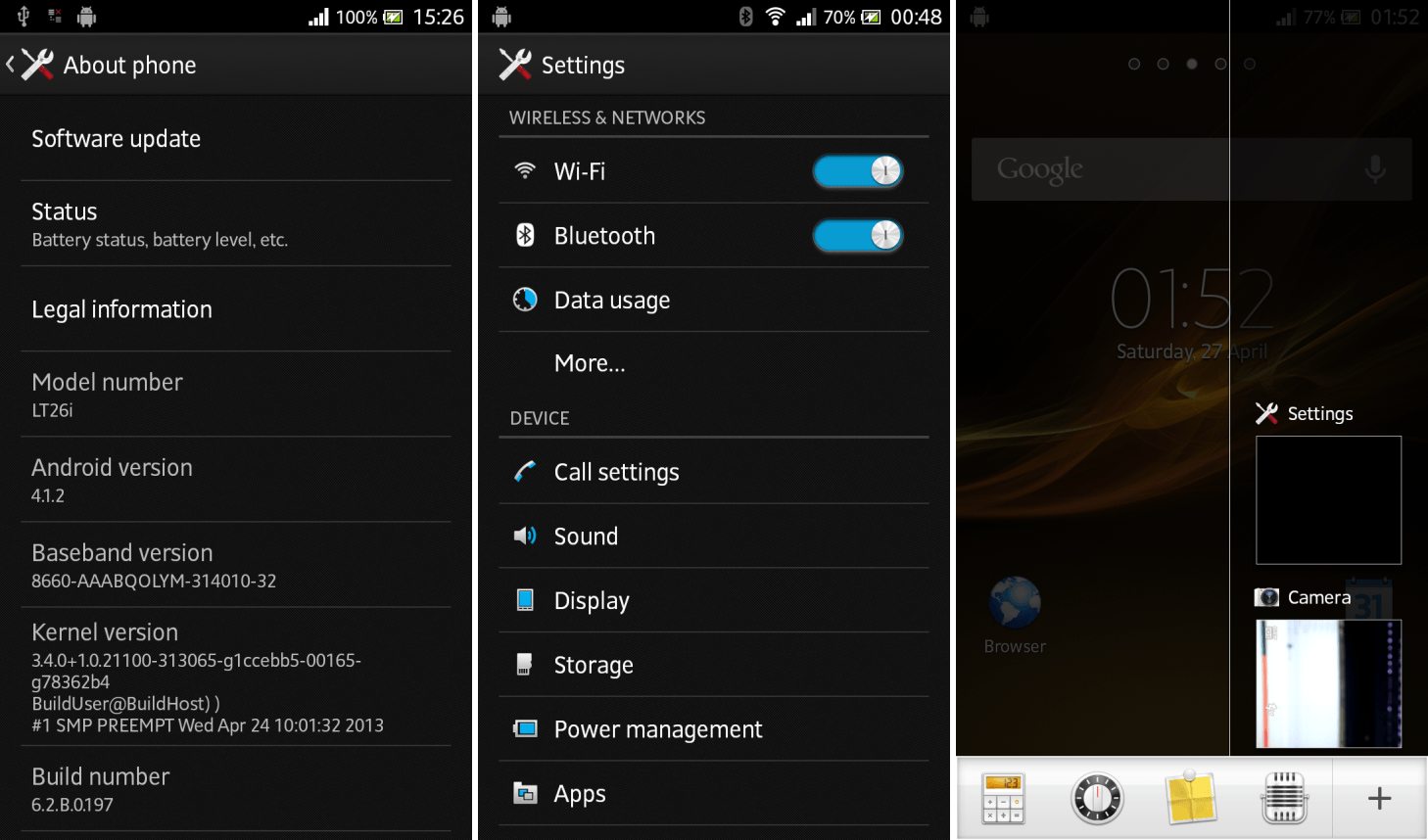
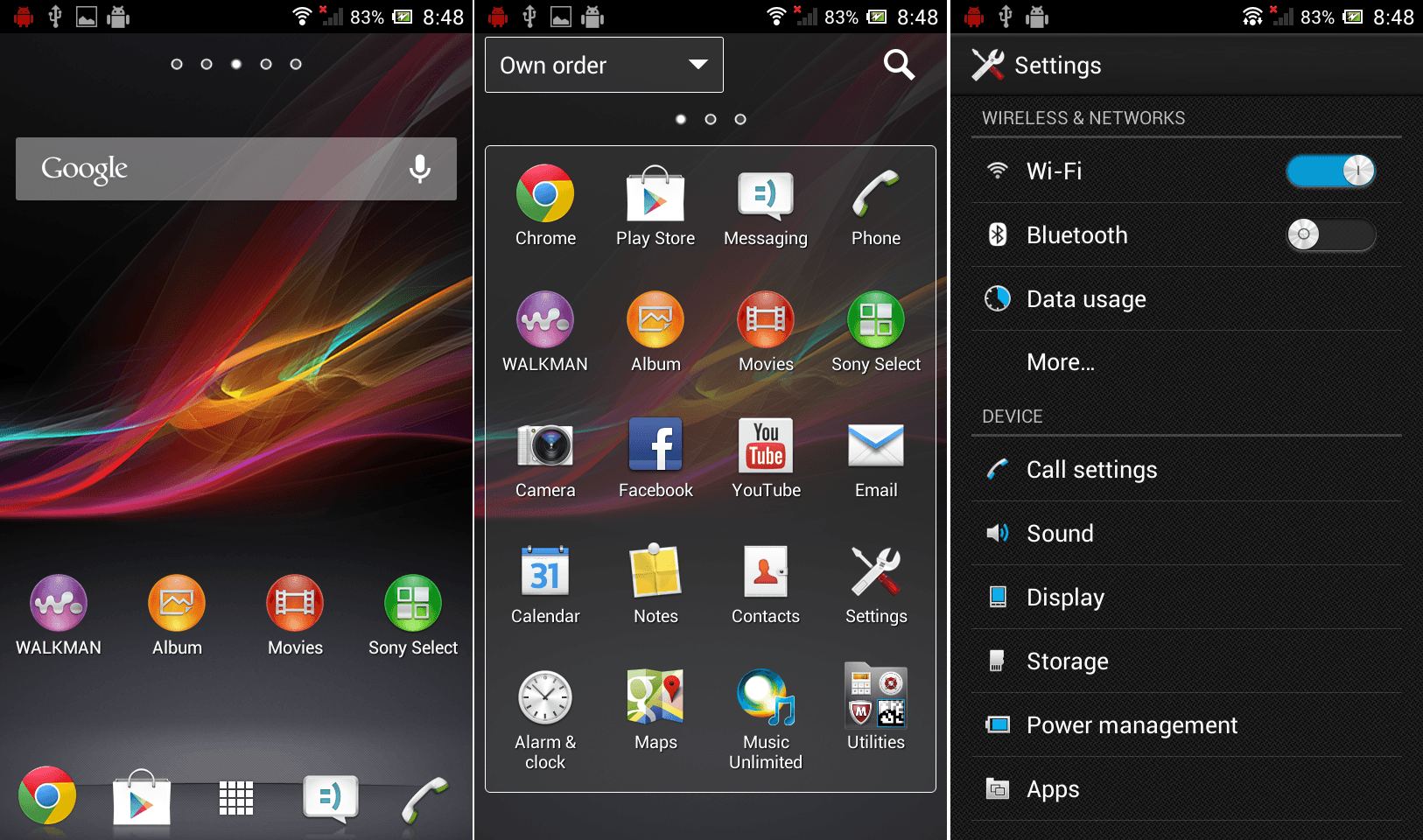
![Manually Install Sony Xperia T LT30p Android 4.1.2 Jelly Bean Update [ How to ] Manually Install Sony Xperia T LT30p Android 4.1.2 Jelly Bean Update [ How to ]](https://www.androidgadgematic.com/wp-content/uploads/2013/02/2013-02-04_0808.png)
