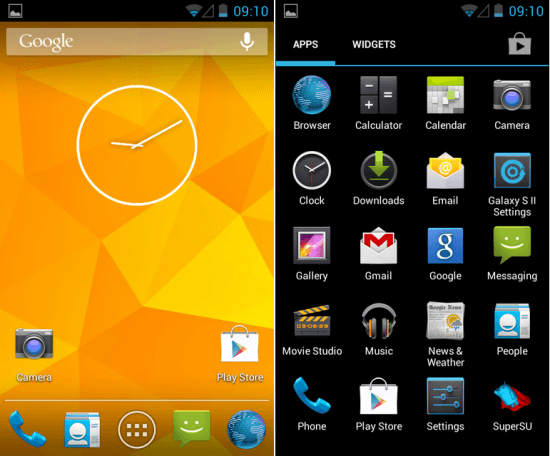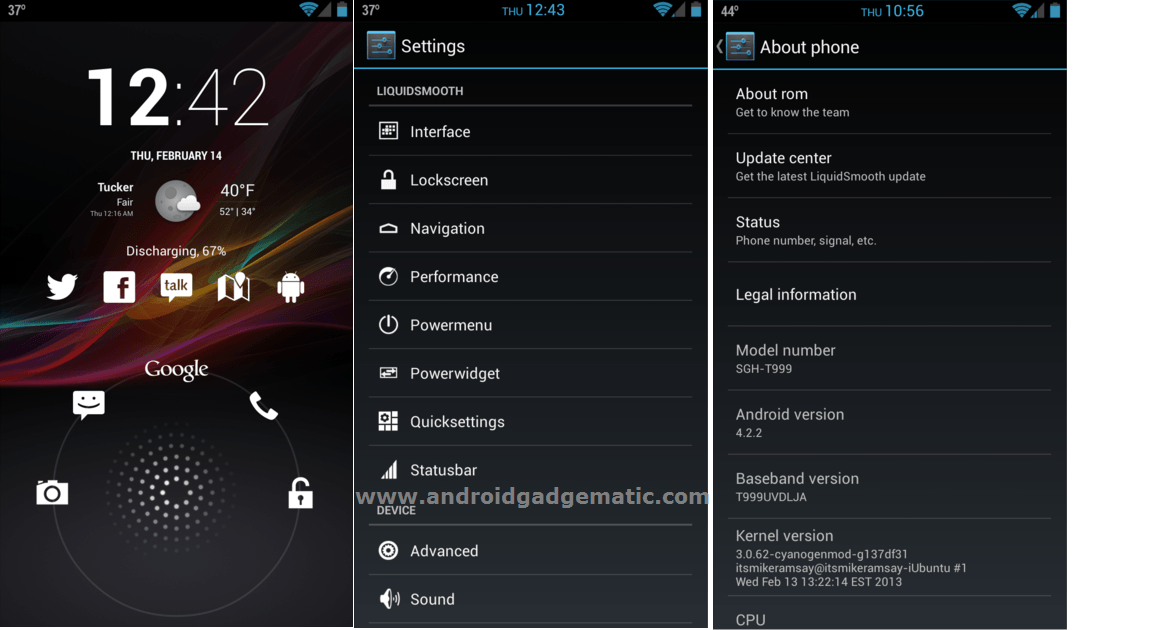Samsung Galaxy S2 I9100 user now can install the latest Android 4.2.2 jelly bean firmware. This update tutorial we use ReVolt custom ROM. It’s a community build after market firmware. Samsung mobile just announced, this devices will receive the Android 4.2.2 firmware update, but there’s no exact date.
Galaxy S2 ReVolt, based on the latest Android 4.2.2 AOSP jelly bean firmware. This installation needs a custom recovery and the root permission. If we talk about its features, ReVolt available popular CyanogenMod, AOKP and Paranoid Android ROM features. In addition to that it available CyanogenMod and DorimanX kernels. You can experience all of these custom ROM features just a signal ROM.
Just like other AOSP (Android Open Source) based firmware, this custom ROM not available the Google applications. Therefore you can’t see Google calendar, Gtalk, sync, Google Now and even Play store applications. We can install all of them using this post contain Gapps zip file. After installed that zip file, you will receive the Calendar, Google Now, Gtak, sync and Play store services apps.
This ROM installation wipes all the user data on your Galaxy S2 including contacts, SMS. Though it’s not touch files on your micro SD card. Before follow this tutorial, make sure that you have correctly backup all the necessary user data. This ROM developed by the XDA developer johnhany97.
Warning!
- This post contains ROM only for the Samsung Galaxy S2 I9100. Applying it to another device will cause unexpected errors.
- Installing custom ROM voids the warranty. If your phone brick by following this tutorial, I can’t claim its damages.
Requirement.
- Backup your phone [ Guide in here ].
- Root and install a custom recovery [ JB root in here ] [ Guide ICS in here] [If you don’t have].
- Backup EFS folder [ Guide in here ]
- Charge the phone minimum 50%.
Download.
How to install Samsung Galaxy S2 I9100 Android 4.2.2 Jelly Bean ReVolt ROM.
- Transfer the downloaded ROM and Gapps zip files into your internal SD card.
- Power off the S2.
- Boot into the recovery by pressing and holding “Volume Up, Home and Power” buttons at the same time. When you see the Samsung logo, release the pressed keys.
- First it’s better make a nAndroid backup. Go to “backup and restore>Backup”. In case, after you installed this Android 4.2.2 Revolt, if you need to go back to your previous Galaxy S2 ROM you can do it by restore this saved files. Those files save on the SD card.
- Then go to “wipe cache partition>Yes – Wipe cache”. This step will wipe the cache files on your Galaxy S2.
- Navigate to “wipe data/factory reset>Yes – Wipe data”. This will wipe all the user data. When you’re updating this ROM in future, you don’t need to follow this step.
- Then go to “Advanced>Wipe dalvik-cache>Yes – Wipe cache”.
- Now we can install the ROM and Gapps zip file. Go to “install zip from sdcard>Choose zip from sdcard” and browse the copied ROM zip file.
- To begin the installation, select “Yes – Install”. This will take a couple of minutes.
- After ROM installed, again select “Choose zip from sdcard” and browse the copied Gapps zip file and install it. When you’re updating or reinstalling this ROM on your Galaxy S2 in future, every time you have to install this Google apps.
- Once you installed ReVolt Android 4.2.2 ROM and Gapps on your Galaxy S2, go back to the recovery main menu and select “reboot system now”.
- After phone fully booted, log-in to the Google account and download apps. I’m not recommended restore apk files from your old backup. It’ will cause errors.
Periodically developer of the ReVolt ROM release new update. You will receive OTA notifications as well as you can check for new versions using Goo manager app. If you fond a new version, as I mentioned earlier, you can install it without following “wipe data/factory reset” step. But keep remember, every time when you’re installing or re-installing the ROM, you have to install the Gapps zip file. You don’t need to re-download that file, you can use the previously downloaded same file.
[Via: XDA forum]
Related posts.
- Android 4.2.2 SuperNexus Jelly Bean ROM For Samsung Galaxy 2.
- Install Galaxy S2 I9100G Android 4.2.2 Jelly Bean CM 10.1 ROM.
- Best 3 Alternative RSS Reader Apps For Google Reader.
- Simple Free Note Taking App For Android.
- Install Galaxy S 2 I9100 Android 4.2.1 Jelly Bean PAC Man ROM.