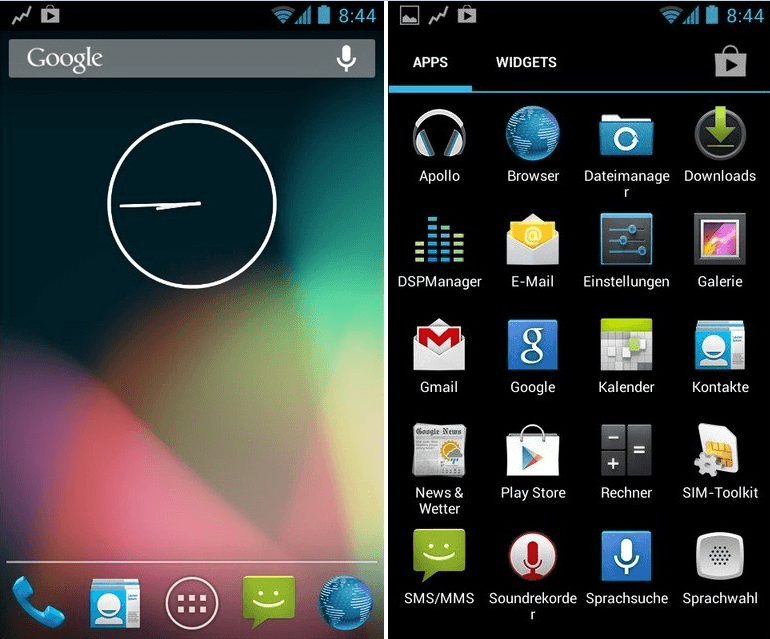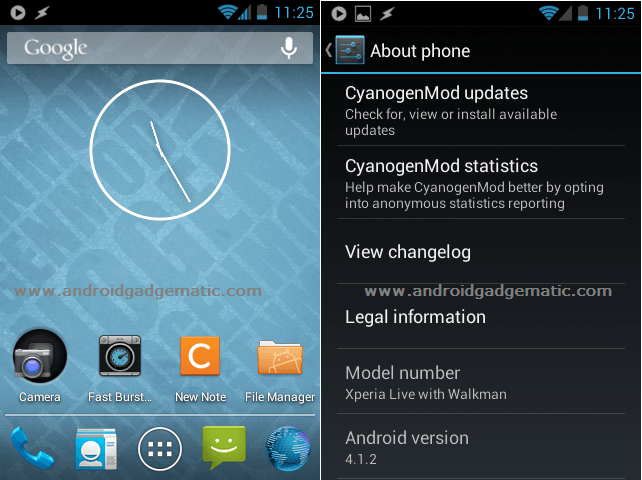How to upgrade AT&T Samsung Galaxy S2 SGH-I777 to the Android 4.2.2 Jelly Bean firmware? Now we can easily update AT&T Galaxy S2 using CyanogenMod 10.1 ROM. CM10.1 is a AOSP based ROM. This ROM is an after market firmware. It’s based on the latest Android 4.2.2 firmware.
Like other custom ROM installation, this method also wipes all the user data. Therefore before start the installation make sure that you have a latest backup. Still there’s no official Android 4.2.2 jelly bean firmware update for AT&T Galaxy S2 SGH-I777. So this is a big opportunity for you.
If this Android 4.2.2 firmware not release by the Samsung, it’s more stable and available all the features. But it’s not included Google apps, Samsung and AT&T applications. Therefore you have to use Gapps zip file, but that zip file includes only Google apps.
Warning!
Installing custom firmware voids the warranty. If your Galaxy S2 bricked by following this tutorial, I can’t claim its damages. Applying this CM10.1 ROM installation tutorial at your own risk.
Requirement.
- Backup internal memory including apps data, SMS, Contacts [ Guide in here].
- Root and install custom recovery [Guide in here]
- Backup EFS folder [Guide in here]
- Charge the battery minimum 50%.
Download.
How to install AT&T Samsung Galaxy S2 Android 4.2.2 Jelly Bean CM10.1 Custom ROM.
- Copy the downloaded ROM and Gapps zip files into your internal SDcard.
- Boot into the recovery mode by pressing and holding Volume Up, Home and Power buttons at the same time. Once you’re in the custom recovery you can release the pressed keys.
- First perform a complete ROM backup using nAndroid. Go to “backup and restore>backup”. Now you your existing ROM will save on your SD card.
- Then go to “wipe cache partition>Yes- Wipe cache”.
- Next navigate to “wipe data/factory reset>Yes Wipe data”. This action should perform when you’re installing CM10.1 ROM first time. If you already installed CyanogenMod 10.1, this is an optional.
- After that we need to wipe dalvik-cache. Go to “Advanced>Wipe dalvik-cache>Yes – Wipe dalvik-cache”.
- Go to “install zip from sdcard>Choose zip from sdcard” and browse the copied Galaxy S2 SGH-I777 Android 4.2.2 CM10.1 ROM zip file. If you have TWRP, you have to navigate “install” and browse the ROM.
- To start the ROM zip file installation chooses “Yes – Install”. This will take a couple of minutes.
- Next we need to install Gapps zip file. If you’re already on the CM10.1, you have to install it. Because after you install the ROM zip file, your existing Google apps apk files delete.
- After CyanogenMod10.1 installed, you’re again in the “Apply update from sdcard” menu next select “Choose zip from sdcard” and install the Gapps zip file.
- After all the files installed go back to the recovery main menu and select “reboot system now”.
- First boot takes several minutes. It’s a normal.
- When the phone booted up, log-in to the Google play and re-download apps. I’m not recommending to restore apps apk file.
- Every week it’s better to check for a new version. You can do it by navigating “settings>About phone” and tap “CyanogenMod update”.
- When you’re updating your Galaxy S2, you don’t need to wipe data, but as I mentioned earlier, you have to re-install Gapps zip file.
Related posts.
- 5 Best Free Android Firewall Apps To Block Internet Access [ With Root ].
- Best 3 Alternative RSS Reader Apps For Google Reader Android App.
- Simple Free Note Taking App For Android – Notz.
- Install AT&T Galaxy S3 Android 4.2.2 Jelly Bean HellFire ROM.
- Optimize Android Phone Ram Memory, Battery Life, Bill [Free Apps].