Now we can install all in one Android 4.2.2 PAC man custom ROM on Google Nexus 4. This is an all in one hybrid jelly bean ROM. It’s based on CyanogenMod 10.1 (CM10.1), AOKP MR1 and Paranoid Android. If you’re confused which ROM should I use this is a best solution.
PAC man for Nexus 4 doesn’t include Google service applications. Therefore you have to use this post contain Gapps zip file. This is a AOSP based after market firmware. Like other AOSP ROM’s this one also has all the features of the latest Android 4.2.2. There’s no huge difference between this ROM and stock ROM, but PAC man has huge customizations.
Warning!
Installing after market firmware voids the warranty. If your Google Neuxs4 bricked by following this tutorial, I can’t claim its damages. Applying this tutorial at our own risk.
Requirement.
- Root the Nexus4
- Unlock the bootlaoder [ Guide in here ].
- Install a custom recovery.
- Charge the battery minimum 50%.
- Backup the phone [ Guide in here ]
Download.
How to install Google Nexus 4 Android 4.2.2 Jelly bean PAC Man Custom ROM [ CM10.1+ AOKP + Paranoid Android ].
- Transfer the ROM zip file and Google apps zip files into the internal SD card.
- Power off the phone and boot into the recovery.
- When the recovery booted, go to “backup and restore>backup”. Now your existing ROM and its data will save on the SD card. If you need to go back to the older ROM, you can use this backup.
- Next go to wipe cache partition>Yes-Wipe cache.
- Then navigate to “wipe data/factory set>Yes – Wipe data”.
- After that “Advanced>Wipe dalvik-cache>Yes – Wipe”.
- Now you’re ready to install the transferred zip file. Go to install zip from sdcard>Choose zip from sdcard and browse the copied ROM zip file.
- To begin the installation, select “Yes – Install”.
- Then install the Gapps zip file on your internal SD card.
- After you installed all of the zip files, you can reboot the phone.
- Go back to the recovery main menu and select “reboot system now”.
- First boot takes a couple of minutes. Once your phone booted, log-in to the Google account and re-download Apps. I’m not recommending to restore the old ROM apk files from the backup.
- When you’re updating the phone, you don’t need to wipe the data, but you should install the Google application zip file. Every week it’s a better check for a new version on development page.
[Via: XDA forum]
Related posts.
- Speed Up Typing With Swype Android Keyboard App [ Download ].
- Ccleaner For Android Coming Soon.
- How To Change Paranoid Android ROM Settings | Paranoid Preferences.
- Speed Up Typing With Swype Android Keyboard App [ Download ].
- Remove Android Phone’s Notification Area Ads Quickly [Airpush].






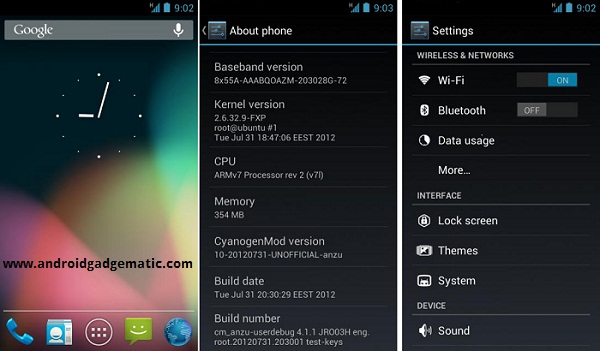
![Install Android 4.1.2 PACMan ROM Sony Xperia Mini Pro, Xperia Mini, Xperia Active, Live With Walkman [Jelly Bean ] Install Android 4.1.2 PACMan ROM Sony Xperia Mini Pro, Xperia Mini, Xperia Active, Live With Walkman [Jelly Bean ]](https://www.androidgadgematic.com/wp-content/uploads/2012/10/attachmentpng.png)

![Install Android 4.1.2 PAC-Man ROM Verizon Galaxy S3 ( S III ) SCH-I535 [ Jelly Bean ] Install Android 4.1.2 PAC-Man ROM Verizon Galaxy S3 ( S III ) SCH-I535 [ Jelly Bean ]](https://www.androidgadgematic.com/wp-content/uploads/2012/12/2012-12-07_1954.png)