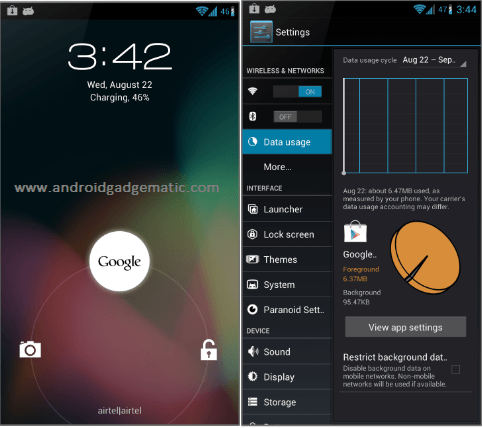How to install android 4.1.2 jelly bean based CyanogenMod 10 (CM10) custom ROM on ASUS Eee Pad Transformer Prime TF201? If you search it, now you come to the right place. This is one of the most popular tablet on market. Using this update tutorial, you can update your Transformer Prime TF201 to the CM10.
This installation requires unlocked bootloader tablet with a custom recovery such as “CWM”. CyanogenMod is an after market custom firmware, it gives pure android ROM without Google apps. Using the Gapps zip file, we can install required Google apps.
Warning!
- This post contains tutorial and download links only for the ASUS Eee Pad Transformer Prime TF201, applying it to any other variant, will brick your device.
- If your tablet brick or damage by following this guide, I can’t claim its damages, using these instructions at your own risk. If you have no idea what you are doing, please don’t follow this tutorial.
Requirements.
- Unlocked bootloader TF201, you can do it in Asus support site in here.
- Root and install CWM.
- Charge the battery minimum 60%.
- Backup and sync internal memory. This installation will wipe user data.
Downloads.
- CyanogenMod 10 ROM for Transformer Prime TF201 in here. (search cm10 name contains file and download the latest version)
- Google apps in here.
Table of Contents
How to install android 4.1.2 jelly bean CyanogenMod 10 custom ROM ASUS Eee Pad Transformer Prime TF201.
- Copy the downloaded ROM and Gapps zip files to your tablet SD card.Don’t place them inside the folder.
- Power off the device and wait for a few seconds.
- Boot into the recovery mode by pressing and holding “Volume down, Power” buttons until you see the message. After you see that message release the keys. Instantly (less than 5 seconds) press the volume up button to boot into the recovery mode.
- First we need to make a nandroid backup. Go to “backup and restore>backup”. Your existing ROM will be backed up to the SD card “ClockworkMod” folder (CWM recovery).
- Next go to “wipe data/factory reset>Yes – Wipe data“.
- Then select “wipe cache partition>Yes -wipe cache“.
- Navigate to “Advanced>Wipe dalvik-cache>Yes wipe cache“.
- Select “install zip from sd card>Choose zip from sd card” and select the downloaded CM10 ROM.
- To start the installation choose the “Yes – Install”. This zip file installation will takes a few minutes.
- When it’s completed again select the “Gapps zip file” and install it.
- Now we can reboot the phone. Select “reboot system now”.
- First boot takes a few minutes, when it completed, again you have to log-in to the Google account.
How to update ASUS Eee Pad Transformer Prime TF201 CM10 ROM.
Your tablet already running on the CyanogenMod 10 ROM, you can update the existing ROM without wiping user data. But you have to install the Google apps zip file.
Related posts.
- Install ClockworkMod touch recovery 6.0.1.3 Samsung Galaxy S Plus i9001.
- Install ClockworkMod ( CWM ) recovery Sony Xperia P LT22 ICS locked Bootloader.
- How to root Samsung Galaxy S 3 (S III ) Mini I8190 Android 4.1.1 without increase flash counter.
- Sony Announced official Android 4.1.Jelly Bean update receive Xperia devices list [Xperia U, Miro, Tipo, Sola not receive].
- Fix custom ROM installation ” Status 7 “,”error, assert failed: getprop (‘ro.product.dervice’) ,”installation aborted” recovery error easily.






![Install Android 4.1.2 PACMan ROM Sony Xperia Mini Pro, Xperia Mini, Xperia Active, Live With Walkman [Jelly Bean ] Install Android 4.1.2 PACMan ROM Sony Xperia Mini Pro, Xperia Mini, Xperia Active, Live With Walkman [Jelly Bean ]](https://www.androidgadgematic.com/wp-content/uploads/2012/10/attachmentpng.png)