Sometime when we are installing a new custom ROM, we get ” assert failed: getprop(‘ro.product.dervice’), ” and show ” status 7 installation aborted” error in the CWM recovery or TWRP. This is a result of the “model number” or device ID changes on your android phone or tablet.
Now we can easily fix this issue by just a simple ROM zip file tweak. Personally I face this issue when I’m installing CM10 ROM on my phone. There’s mainly two reasons, format system partition or change the model number.
In my case, few days agao I have changed the my phone modle number to install the new jelly bean camera apk. Then i got this error. Fortunately I remember, I have changed my phone model number. Therefore I follow this step and it work.
If this method doesn’t work for you, you have to install new firmware. In my situation, I didn’t need to flash the firmware. Apart from that, if you format your system partition, sometime you may receive this error.
Warning!
Before follow this tutorial, make sure that you have downloaded the correct ROM for your device. If you install the wrong device ROM, your phone/tablet can be brick or damage.
Note!
I have tested this method with Winzip (trial version can do this work) and NotePad++ applications. These application make that process easier.
How to fix android custom ROM status 7 installation abort assert failed: getprop(‘ro.product.dervice’) error in Recovery.
- Download and install the Notepad++ and Winzip (no need to purchse full version, just download trail) computer application on your computer.
- Copy the downloaded ROM into the desktop, if its not in there.
- Use a zip file extractor such as “Winzip”, 7zip or Winrar”. ( I used Winzip)
- Extract the downloaded ROM to the desktop separate folder. If you have Winzip no need to extract it, you can preview it. So just follow 5th step (next step).
- Go to the following folder in that ROM.
META-INF/com/google/android
- Then double click on the “updater-script” file.
- Now you can see following type open with window, in that window select “Notepad++” and click “OK”.
- Then you can see the following type window. Remove its first 3 lines which i highlighted in the following screenshot (click on the image for enable it). This line cause this ” assert failed: getprop(‘ro.product.dervice’), status 7 installation aborted” error.
- Now we can save this updater-script” file. To do that click “Notepad++” application top “Save” button and close the Notepad++.
- Now make a zip file using that extracted ROM. If you use Winzip, now you can see the zip file update window. Click its “Update zip file with changes” option.
- Now copy that edited zip file to your phone SD card and install it using your phone/tablet recovery, just normally.









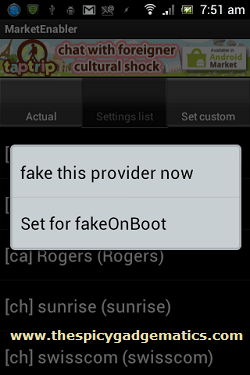

![Speed Up Android’s SD Card Performances And Apps Startup Speed [ Increase 4 Time]. Speed Up Android’s SD Card Performances And Apps Startup Speed [ Increase 4 Time].](https://www.androidgadgematic.com/wp-content/uploads/2012/02/SD+Speed+Increase.png)
