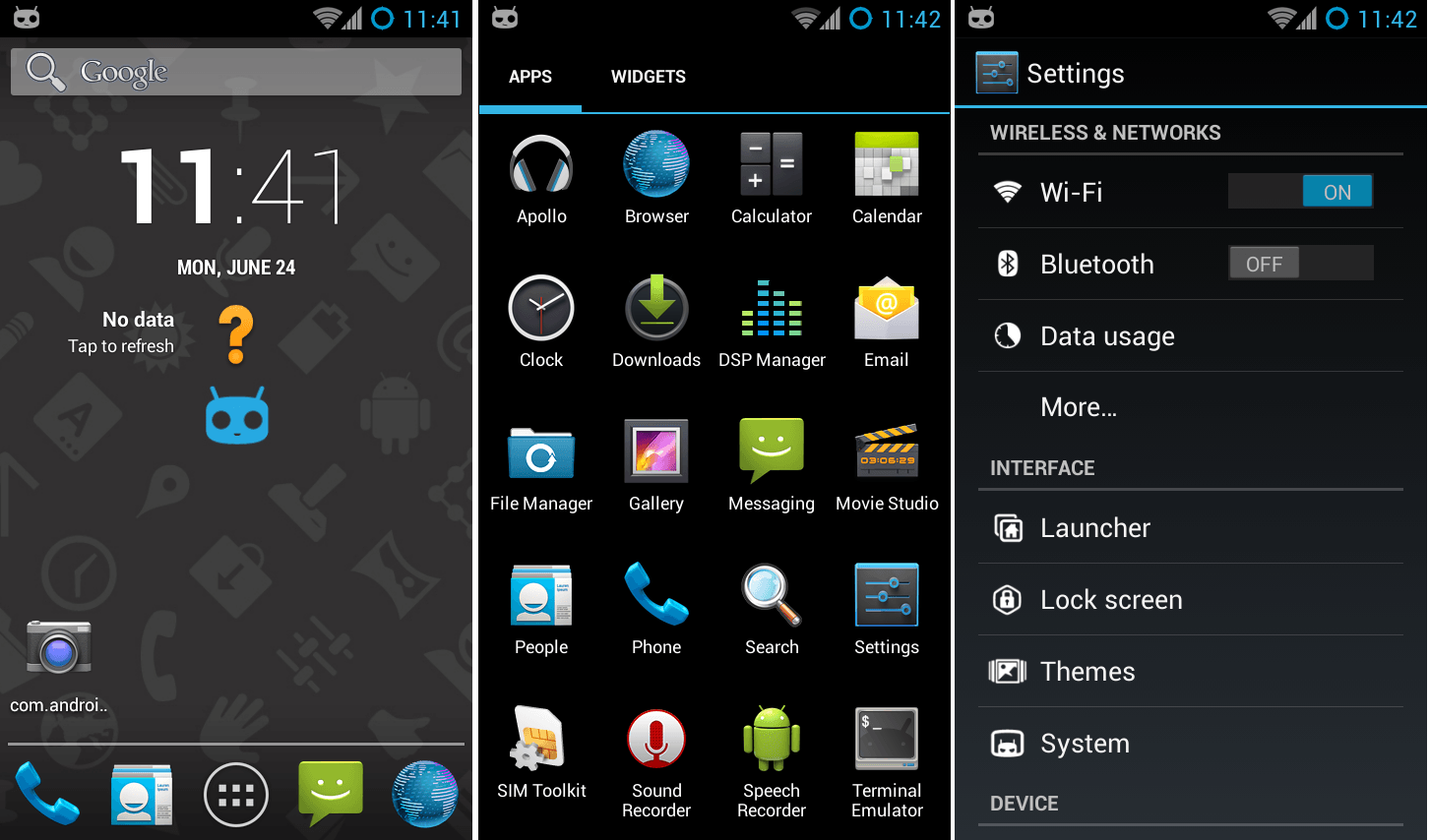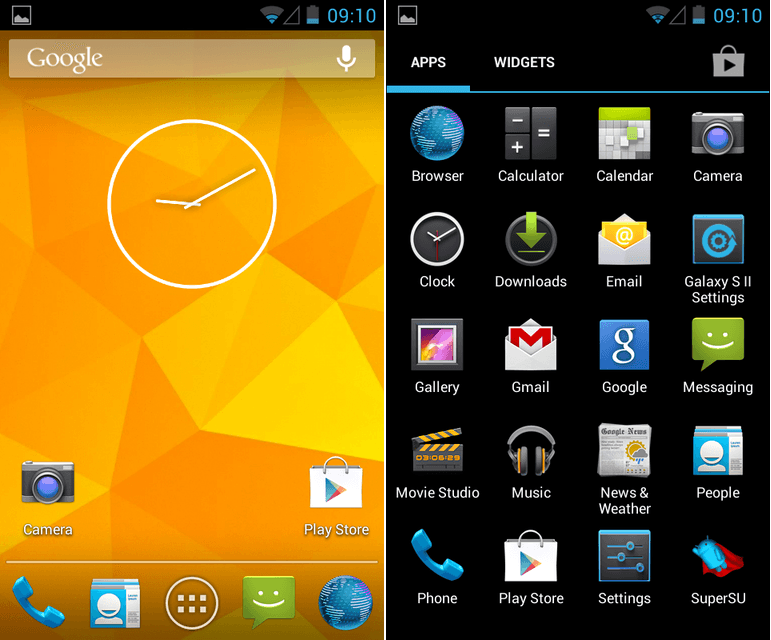How to install C.A.M.P CM10, AOKP, MIUI, Paranoid Hybrid Android 4.1.2 Jelly Bean ROM Sony Xperia Arc LT15 and Arc S LT18? Using this guide you can install it on your mobile. CAMP is an after market firmware, it’s not available Sony Xperia apps, such as media player, etc.
This ROM based on the latest android 4.1.2 jelly bean CyanogenMod 10, AOKP, MIUI and Paranoid custom ROM’s. If you love all these ROM’s and you can’t decide which one use, the best thing is use CAMP ROM.
This method wipes all the user data, apps on your phone, before start the CAMP ROM installation backup and sync your phone. CAMP Android 4.2.2 ROM require to unlock the bootloader. But installing a custom recovery not a requirement. This hybrid ROM developed by the XDA forum “Zackconsole“.
- Backup and sync internal memory including contacts, SMS. [Guide in here].
- Charge the battery minimum 60%.
- Unlock the bootloader. [Guide in here].
- Install adb driver [Guide in here].
Table of Contents
How to install C.A.M.P CM10, AOKP, MIUI, Paranoid Hybrid Android 4.1.2 Jelly Bean ROM Sony Xperia Arc LT15 and Arc S LT18.
- Extract the downloaded ROM contain zip “boot.img” file and save it in the fastboot folder.
- Copy downloaded ROM zip file into your Xperia phone SD card.
- Power off the Xperia Arc / Arc S and wait for a few seconds.
- Press and hold the “Menu” key and simultaneously connect the phone to the PC via USB cable.
- Now your Arc/Arc S LED turn to “Blue”.
- Open the fastboot folder.
- Press and hold the “Shift” key on your keyboard and at the same time right click inside the folder.
- In the Windows context menu click “Open command Window here” option.
- When the CMD widow open type following command line to flash the boot.img kernel.
fastboot flash boot kernel.img
- When the installation is completed, you can see “finished” message.
- Now disconnect phone from the PC and power on.
- When you see the first bootlogo and top LED turn to blue, press and release the “Volume down” key few times.
- Now you’re in the ClockworkMod based recovery.
- First make a complete nandroid backup. In order to complete that task, go to “backup and restore>Backup”. It will take a few seconds. When the backup completed go back to the main menu using back key.
- Now wipe the user data, apps caches and dalvik cache.
- Go to “Wipe data/factory reset>Yes – Wipe user data”.
- Navigate to “Wipe cache partition>Yes – Wipe cache”.
- Go to “Advanced>Wipe dalvik cache>Yes – Wipe cache”.
- Now we can start the ROM zip file installation. Go to “Install zip from the sd card>Choose zip from sd card” and select the downloaded ROM zip file.
- When it completed, go back to them main menu and reboot the phone. First boot takes a few minutes, its normal.
How to setup Paranoid.
- Go to “Settings>Paranoid Settings>Congratulation”
- Select your UI [User Interface] mode.
- When it promotes to reboot the phone tap “OK”.
- After reboot the phone, you can see the ParanoidAndroid layout.
- You can also change the apps layout using [Settings>Paranoid settings>Apps].
- Then choose.
- After that select a size and tap “Apply” button.
- Now it shows “close the app” tap “OK”.
- Press the “Preview” button to load the app.
- If there’s any issue tap “Reset”.
- You can find more information about paranoid Android configuration in here.
[via:XDA forum]
Related posts.
- Install Android 4.0.4 AOKP ICS custom ROM Sony Xperia Ion lt28.
- Unread SMS notification reminder App for Android.
- SMS Popup Window Notification For Android.
- Install Max’s MIUI ROM HTC One X Android 4.0.4 ICS custom ROM.
- How to fix SuperUser install No root issue.