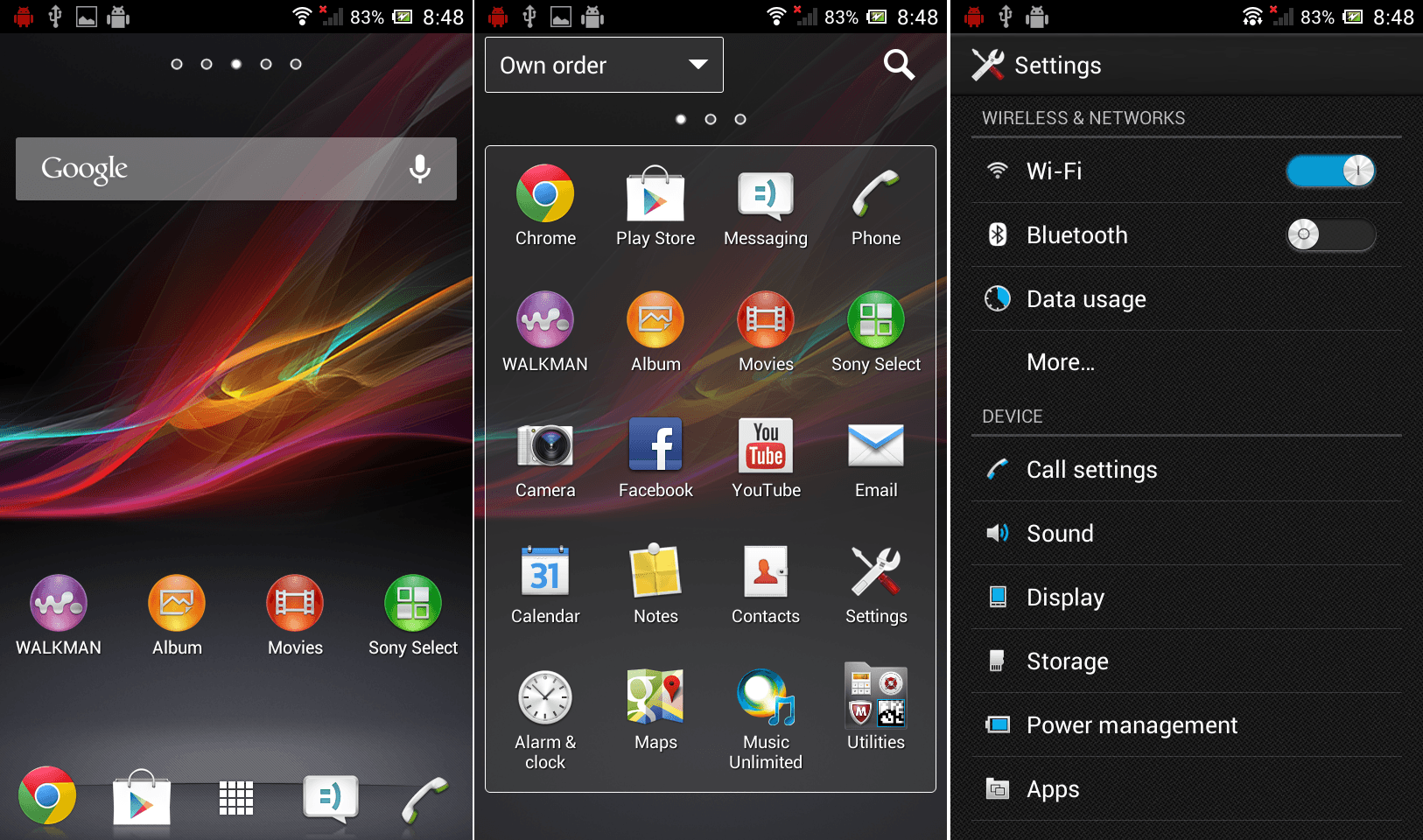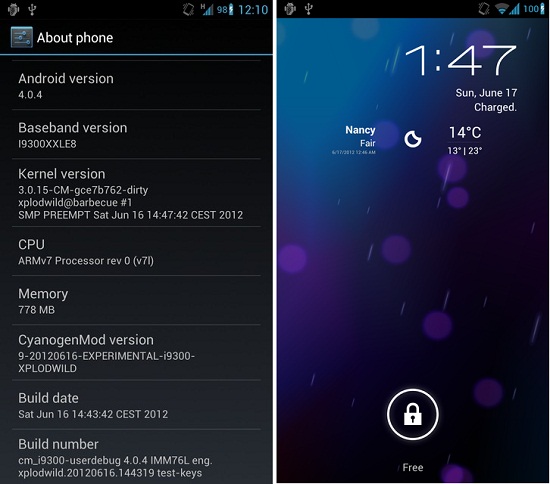How To Install Android 4.1.2 Jelly bean PAC custom ROM Sony Xperia S LT26i? Yes we can do it easily. This is a hybrid custom ROM and it’s a combination of CyanogenMod10, AOKP and ParanoidAndroid.
If you like all of these ROM’s and you can’t decide which one should install, now you can use this all in one ROM. In order to install this PAC ROM, you have to unlock the bootloader. After that we flash a pre-rooted and CWM installed custom kernel. So rooting and installing a custom recovery not an essential requirement.
Requirements.
- Charge the battery minimum 60%.
- Unlocked bootloader [ Guide in here ]
- Backup user data [ Guide in here ].
- Install adb driver [ Guide in here ].
Table of Contents
How To Install Android 4.1.2 Jelly bean PAC custom ROM Sony XPERIA S LT26i.
- Extract the downloaded fastboot files.
- Extract the downloaded PAC ROM contain “boot.img” file and save it where you extracted fastboot files.
- Copy the downloaded ROM and Gapp zip files into the internal sd card.
- Open the fastboot folder.
- Press and hold the “Shift” key on your keyboard and right click inside the fastboot folder. In the Windows context menu click “Open command window here”. If you can’t see that option follow this tutorial.
- Now type/ copy, paste following command line and press the “Enter” key.
adb reboot-bootloader
- Now your phone boot into the fastboot, if it doesn’t reboot power off the phone. Wait for a few seconds. Then press and hold the “Volume up” key and at the same time connect the phone to the PC via USB cable.
- Make sure that the PAC ROM custom kernel (boot.img) in the fastboot folder.
- Now type following command line to install the kernel.
fastboot flash boot boot.img
- When it displays “finished” type following command line and press the enter key to reboot the phone.
fastboot reboot
- Disconnect phone from the PC.
- When the phone booting, press “Volume Up” key a few times to boot into the recovery mode.
- After you can see the CWM recovery go to “backup and restore>backup”. It will take a few minutes, when the backup completed go back to the main menu.
- Navigate to “wipe cache partition>Yes wipe cache”
- Go to “Wipe data/factory reset>Yes – Wipe user data”.
- After that navigates to “Advanced>Wipe dalvik-cache>Yes wipe cache”.
- We can wipe the system partition/folder, but its an optional step. Go to “mount and storage>format – /System”.
- Now we can start the zip files installation, go to “install zip from sd card>Choose zip from sd card”.
- Select the downloaded ROM zip file and select “Yes – Install”. Normally installation takes a few minutes.
- When it’s completed again select the downloaded Gapps zip file and start the installation.
- Once all the zip files installation is completed, go back to the CWM recovery main menu and select “reboot system now”. First reboot will take a few minutes.
- Congratulation, you just flash the PAC Jelly bean ROM on your Sony Xperia S LT26i.
- Periodically developer of this ROM may release a new version, so check the development page for install the latest updates.
- When you’re applying updates no need to wipe the user data and system partition, you can skip that steps. But install the Gapp zip file.
How to enable Paranoid android mode.
Developer of the “Paranoid Android” requested from the PAC ROM developer don’t include the “ParanoidPreferences.apk”. If you need to enable it, you have to download the Paranoid JB ROM and get its ParanoidPreferences.apk file. After that copy apk into the system/app folder with a root browser or via adb command.
[Via: XDA forum]
Related posts.
- Install Android 4.1.2 Jelly Bean Cm10 Rom Samsung Galaxy Callisto Gt-I5510.
- Increase Sony Xperia Arc, Arc S Internal Memory Without Losing Performance [ Lt15, Lt18 ].
- Install Aokp Android 4.1.2 Jelly Bean Rom Sony Xperia Ray St18i.
- 3 Full Screen Caller Id Apps For Android Review.
- Install Extended Power Menu For Google Nexus 7 [ Reboot, Recovery ].