Updated!
Xperia U ST25i user can follow this post for update to the latest ICS firmware.
Sony mobile just released the official android 4.0.4 Ice cream sandwich 6.1.1.B.1.10 firmware updates for the Sony Xperia U ST25 handset. If you have an Xperia U ST25i or Xperia U ST25a you can follow this step by step guide. There’s no big difference between those devices, only change is network protocol (International version stance for “i” and American version stance for “a“).
Therefore international version user can exclude the baseband. You don’t need to wait until you receive official OTA notification or PC companion update notifications.
This method doesn’t need the root permission or unlocked the bootloader, anyone can easily follow this tutorial.
First we have to install the flashtool computer application. It can install on Windows, Mac and Linux computers. I have a Windows computer, so i only tested it on that PC. I think other OS flashtool has same firmware flashing procedure.
Earlier when Sony announced this update news, we posted that Xperia Sola, U and Go receive ICS updates, we mention that stay tuned with us, so this is the post, that you waiting for.
Waring!
Installing firmware through flashtool not a harmful procedure. If you have done any mistakes your device can be totally bricked. If your phone damaged by following this tutorial, I can’t claim its damages.
Requirements.
- Enable USB debugging (Settings>Applications>Development).
- Backup and sync your internal memory including contacts, etc. This method will wipe all your stuff on the phone memory, but its not touch external memory.
- Charge minimum 50%.
- If you face any trouble while using flashtool, use this tutorial for correctly install driver. For instance installation abort.
Downloads.
Currently we can see only the ST25a (USA) version firmware, but it can install 25i (International) devices, as i mentioned earlier, there’s no big change. Thanks to the XDA forum “sahil00150” for mention how to apply updates for international version handsets and uploads.
- Download ftf package mirror one, mirror two, [ mirror 3 part one|mirror 3 part two] or as a torrent in here.
- Flashtool in here. (Use JDownloader, after it installed copy download page link in the “Link Grabber” )
How to install Android 4.0.4 ICS 6.1.1.B.1.10 firmware updates Xperia U ST25.
Before start installation make sure that your downloaded file extension is “.ftf” if it’s a compressed file such as “.zip”, “.rar” or “.7zip”, extract it until you receive “.ftf” file.
- Install flashtool on your computer.
- Copy the downloaded ftf file into the to the flashtool installed directory firmware folder (C:\Flashtool\firmwares), but you can keep it anywhere that you want, but this method makes it makes it easier.
- Run the flashtool as an administrator.
- Make sure that Sony PC companion or Update service applications are not run, if there’re in the notification area exit them.
- Click flashtool “thunder” icon just like following screenshot.
- In the mode selector popup window tick “Flash mode” (default its selected).
- Click “OK”.
- Next you can see “Firmware Selection” window. If you save your “.ftf” file other than flashtool installed directory, click its “select source folder” and browse the location and choose the ftf file.
- Now choose the correct file by click on it. Just like following screen shot.
- If you have ST25a, no need to change the right side options. Leave them as it is.
- If you have a ST25i device, tick “Exclude baseband” option, like following screenshot.
- To start the installation click “OK” button.
- If you connected your phone to the PC, disconnect phone from the PC.
- Power off your Xperia U.
- Wait at least 30 seconds, now press and hold the “Volume Down” button and at the same time connect, your phone to the PC via USB cable.
- Now you can see a popup window and promote disconnect the device from the PC and press and hold back key, ignore that window and wait for a few seconds.
- Flashing process takes few minutes. You can see its progress at the bottom of the flashtool window.
- When the installation starts, don’t interrupt its process, if you disconnect the phone or close the application, your phone bricked. (But it can recover again by flashing firmware using this method).
- Once it’s completed, disconnect phone from the PC and power on, first boot takes few a minutes, its normal.
- Now you can easily root your phone using this one click root Xperia U method.
Related posts.
- Install ClockworkMod touch recovery 6.0.1.3 Samsung Galaxy S Plus i9001.
- How to import Facebook friends profile photo to Android contacts.
- Root ASUS Transformer TF300T ICS and 4.1.1 Jelly Bean firmware.
- Install Android 4.0.4 ICS Sony Xperia S LT26i & LT26a manually.
- Update Sony Xperia Go ST27i To Official Android 4.0.4 Ice Cream Sandwich.











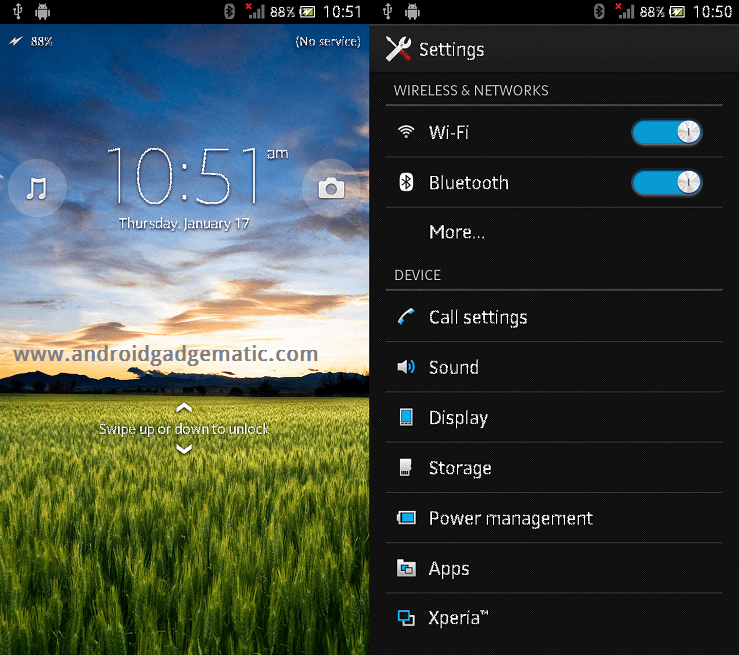
![Manually Install Sony Xperia T LT30p Android 4.1.2 Jelly Bean Update [ How to ] Manually Install Sony Xperia T LT30p Android 4.1.2 Jelly Bean Update [ How to ]](https://www.androidgadgematic.com/wp-content/uploads/2013/02/2013-02-04_0808.png)
