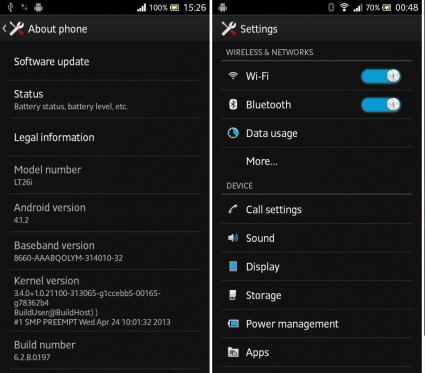Installing or updating Sony Xperia P L22i to the Android 4.0.4 Ice cream sandwich (ICS) 6.1.b.0.544 firmware by using FTF file easier. This method we use the flashtool computer application, it can install Windows, Mac and Linux computers.
In order to install the firmware, you don’t need root permission or unlock the bootloader, every Xperia P L22i user can install this update.
If you need to know what are the new features in the update, you can read “Official Android 4.0.4 ICS update rollout for Sony 2012” post.
Waring!
Installing firmware using flashtool may void the warranty. If your phone bricked or damaged by following this tutorial, I can’t claim its damages.
- Backup and sync internal phone memory. (This method will factory reset your Xperia P)
- Charge minimum 50%.
- Enable USB debugging (Settings>Applications>Development).
Downloads.
How to update Sony Xperia P L22i to Android 4.0.4 ICS 6.1.b.0.544 Firmware.
- If you downloaded compressed firmware (zip, rar, 7zip) extract that file until you receive “.ftf” file.
- Install flashtool in your computer.
- Copy downloaded firmware file to the flashtool installed folder “Firmware” folder (C:\Flashtool\firmwares).
- Close Sony PC companion, Update service and other applications that can connect with your phone. Also make sure that those applications not running in the notification area.
- Run flashtool as an administrator.
- Power off the phone.
- Click the menu bar thunder icon, just like following screenshot.
- In the mode selector window make sure that “Flashmode” ticked.
- “Firmware section window” choose the L22i ICS firmware file.
- Don’t change the right side options.
- To apply the latest updates click “OK” button.
- Now press and hold the “Volume Down” key on your phone and at the same time connect it to the PC via USB cable.
- Now you can see a popup window promote “Unplug the device , power off …..” message, simply ignore it. Within few seconds that window automatically closes.
- Now you can see the installation progress in the flashtool main window.
- When it displays finished, disconnect phone from the PC and power on.
- You can use this universal root method for root your Xperia P.
If you face any trouble while installing firmware, go to flashtool installed directory “drivers” folder and double click “Flashtool-drivers.exe” file. Install “fastboot, adb and Xperia P” drivers on your computer.
Related posts.