Creating ClockworkMod or similar recovery support flashable zip file is the best and quick way to restore entire apps at once. If you use an application based restore method, such as titanium backup or similar app, you have to use package installer, it takes few minutes to complete. App2zip, is one of the free and best app that can easily create all the user app and system app as a custom recovery support flashable zip file.
If you install a new custom ROM, this is the best way to batch restore your previous apps. Unfortunately this app doesn’t support stock recovery. So you have to flash a custom recovery such as cwm, cwm based, etc.
Developer of this app mention before use app2zip application, its better to test it. For instance create a backup and uninstall few apps (one or two), then reboot into recovery and flash it.
App2zip can’t add apps that moved to SD card using Link2SD or App2SD methods. So first move them into internal memory. Apart from that, this tool can’t backup your apps data.
How to create flashable app zip file on android phone.
- Install app2zip from Google play store via web browser in here, via play store app in here.
- After the installation completed, run the app and grant the superuser permission.
- Now choose which apps you need. You can select only user app, only system app or combination of them.
- Backup file name popup window type suitable name, you can use any custom name for that.
- Now you can see the backup progress. Wait for a few seconds to complete the installation.
- After it’s completed you can see the following type screen shot.
- Your zip file will save on the SD card. (Not inside the folder
How to restore apps using flashable app zip file.
- Boot into the recovery mode.
- In the recovery main menu go to “Install zip from sd card>choose zip from sd card“
- Choose the app zip file that in your SD card.
- Select “Yes – Install xxxx“
- Wait for a few seconds to complete the process. When it displays “Install from sdcard complete. ” reboot the phone.
- Now all your previous app restore.
- Before reboot the phone you can “wipe cache partition” and “dalvik-cache”, but it’s not essential. Don’t wipe “user data/factory reset”.
Related posts.
- Make Gingerbread And ICS android phone like jelly bean without install ROM
- Android 4.1 jelly bean keyboard download from play store
- Sync iTunes library music playlist with android phone
- Perform nandroid backup and restore with CWM recovery
- Sync android phone calendar, contacts with outlook, windows contacts, iCal-file.







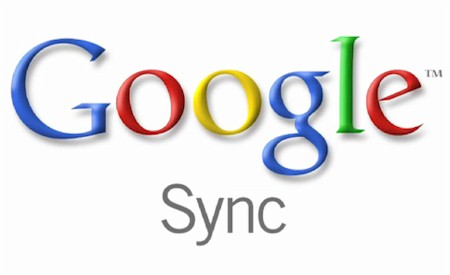

![Increase Sony Xperia Arc, Arc S Internal Memory Without Losing Performance [ LT15, LT18 ] Increase Sony Xperia Arc, Arc S Internal Memory Without Losing Performance [ LT15, LT18 ]](https://www.androidgadgematic.com/wp-content/uploads/2012/11/Xperia-Arc1.png)