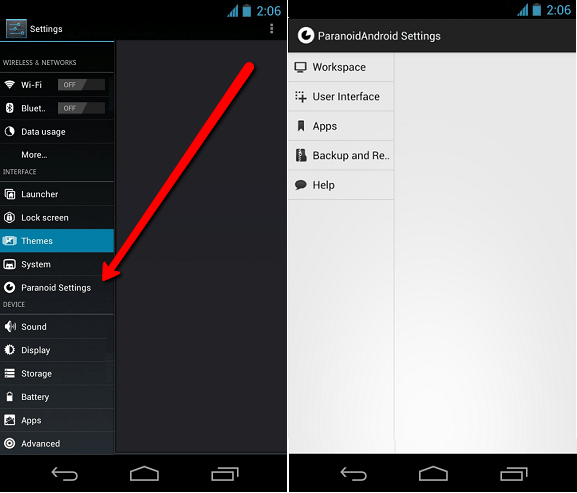There are several ways for backup Android phones, tablets. Some methods free, some of them paid. Most of the free methods use save location for local drivers ( SD cards). However it’s hard to find automatically save backup files to Dropbox cloud. This post I’m going to show you how to store your backup on your personal dropbox account. This process I use mBackup (beta) free android app.
How to store android backup on Dropbox.
How to store android backup on Dropbox.
- First download the mBackup (beta) using one of the following link.
via web browser, via Play store app, scan QR code.
- After the installation finished, run the application.
- Very first time you have to grant permission to this application to access your dropbox account. To do that tap on the “Log In” button.
- Now tap on the “Link with Dropbox”
- Instantly your web browser will be open. Now log in to your dropbox account by submitting your password and user name.
- Now grant permission by tap on the “Allow” button.
- After successfully upload your files to cloud you will receive a “Upload success” confirmation message.
- Your backup files will be saved on your drobox “Apps” folder.
- To restore saved backup tap “Restore Contacts/SMS” button and wait for a few seconds to complete the process.
I used it a few days ago, if its a beta app, it works fine without any issue. If we look at its features,
- Backup contacts and SMS to drobox account.
- Restore backup files same and other devices.
Unfortunately it only supports Dropbox and it can’t backup system settings, alarms, call logs, bookmarks, APN, media playlist and files.
Visit developer site “atulgoyal.com“












![Control, Backup, Install apps, Flash Custom ROM, Take screenshot, Record Video, Apply ROM Update Using A Windows Computer [ Droid Explorer ] PC Suite Control, Backup, Install apps, Flash Custom ROM, Take screenshot, Record Video, Apply ROM Update Using A Windows Computer [ Droid Explorer ] PC Suite](https://www.androidgadgematic.com/wp-content/uploads/2012/05/Droid_explorer.png)
![How To Complete Backup Android Phone, Tablet Apps, Data With Titanium Backup Free [Guide] How To Complete Backup Android Phone, Tablet Apps, Data With Titanium Backup Free [Guide]](https://www.androidgadgematic.com/wp-content/uploads/2013/01/Screenshot_2013-01-20-20-49-08.png)