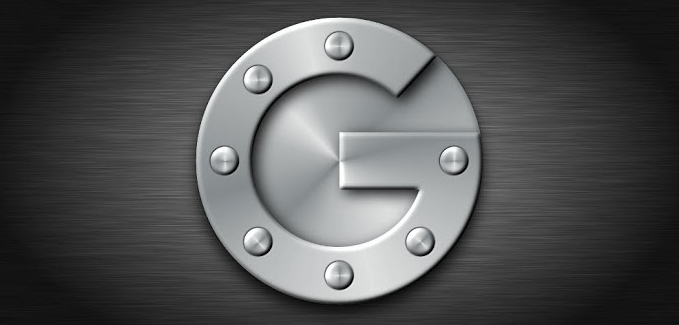There are many apps for backup your android phone, tablet. Unfortunately all the methods use local drivers for save them. JS Backup is one of the best android app that can backup your phone’s contacts, SMS, bookmark, call log, calendar, system setting, home shortcut Icon, alarm, stock media player playlist backup into your Drobpox, Gdrive or SugarSync cloud services, as well as to an SD card. However apps, pictures, music and video backup can’t store online ( can save SD card).
Table of Contents
How to use JS Backup.
- First download JS backup app using one of the following links,
via web browser, play store app, scans QR code,
- After the installation finished run the application.
- Now tap on the “Backup Location” button.
- Now select “SD card, Dropbox, Sugar Sync, Google Docs(GDrive) ” (One option)
- If you select one of the “Online storage submit your log-in details
- Tap on the “OK” button and wait for a few seconds to complete the log-in process.
- If you want to backup everything tap “Select all” or backup selected item tap “Selective backup”
- If you need to encrypt upload files, tap on the “Authentication settings” ( Optional), now it request password for encrypted your files for provide maximum protection. ( If someone hack your online cloud, he can’t access your these files, if he don’t know encrypted password, so submit good password other-than log-in )
- Tap on the “OK” button.
- Now select items that you want to protect and tap on the “Confirm”.
- If you need to modify backup file name tap on it ( blue numbers)
- Finally tap on the “Start” and confirmation popup “OK”
- Now you can see its progress on popup window as well as notification area.
How to schedule backup on Android.
- Run the JS application
- Tap on the “Schedule”
- Now select how often backup on top drop-down menu
- Select start time.
- Finally tap “OK”













![How To Backup And Restore Samsung Android Devices EFS ‘/efs’ Folder [ Backup IMEI, NV Data ] How To Backup And Restore Samsung Android Devices EFS ‘/efs’ Folder [ Backup IMEI, NV Data ]](https://www.androidgadgematic.com/wp-content/uploads/2013/01/Galaxy.jpg)
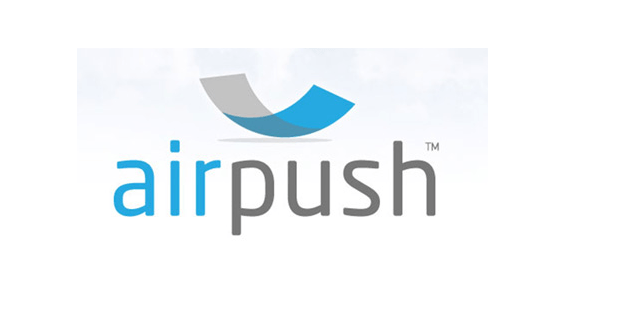
![How To Import Facebook Friends Profile Photo To Android Contacts [Phone Book] How To Import Facebook Friends Profile Photo To Android Contacts [Phone Book]](https://www.androidgadgematic.com/wp-content/uploads/2012/09/SyncMyPix.png)