Android phone and the tablet SD card contains many files and folders. Sometime it contains many sensitive data, if you need to hide them from others, the best method is using a free file and folder hide Android apps. We can easily hide them in gallery by adding “.” (Full-stop) before starting the folder name. For instance “. pictures“. In this method its only hidden Android gallery, if someone uses file manager like Astro he, she can find them easily.
File Hide Expert is a free Android app that can use to hide any files and folders. The importance of this application, it need not the root access. In addition to that this app can hide any file that you need. It’s not limited to images, video.
Features.
- Hide files (images, video, audio etc.) and folders.
- One tap invisible anything that you want.
- User friendly file browser for select items.
- Display all the invisible items in main window and quickly toggle their status.
- Hidden files are not visible any-other file manager, Android gallery app or if the user connects phone to computer.
Table of Contents
How To Hide Files And Folders On Android Phone.
First you need to download File Hide Expert application from Google play store in here. After the installation, run it. Taps its main window top right corner icon, that I mention following screen shot.
Now file manager will open, if you need to add files and folders, tap its “plus” / “Add” icon that i mention following screen shot. One time can add one item, to add more files repeat above process again.
Now you added every item that you want, finally tap its “Hide All” button on the “File Hide Expert” main window. To hide individual item tap main window check box. Instantly you will receive “All files have been hidden” confirm message.
How To Unhidden Files And Folders On Android Phone.
After hidden, they will store special location in your phone’s SD memory card. To display them again, open “File Hide Expert” app. Main window”Unhide All” button use for restore all the hidden items quickly. To unhide single file tap its green button that I mention following screen shot.
The most significant thing is after you uninstall this file hide expert android application, your hidden files are safely remaining on your SD card, but still they are invisible. To view them again you need to install this application. So it gives better protection.
Download.
[google_app_box title=”File Hide Expert” url=”https://play.google.com/store/apps/details?id=com.tonado.boli.hermit.hider” ]
Related posts.








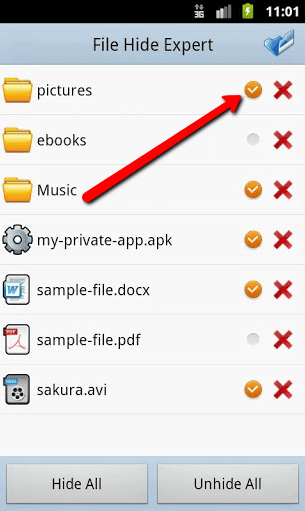

![[Deals] Google Play Apps, Games Sale List, Christmas Season, End Of The Year [ 2nd update -12/24/2012 ] [Deals] Google Play Apps, Games Sale List, Christmas Season, End Of The Year [ 2nd update -12/24/2012 ]](https://www.androidgadgematic.com/wp-content/uploads/2012/12/2012-11-22_0742.png)

