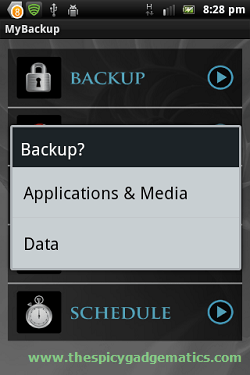Sometime when we use one application we need to switch/open an another app or phone setting. For an example, when you create a note using evernote or Catch apps, we need to enable data connection for backup them. If you can pin data enable, switch setting shortcut in the Android’s notification area. It’s more convenient.
Currently there is no option in the Android OS to pin select app or setting into the notification drawer. Therefore, we have to use special apps. In this process we can use two Android applications. They are “Widgetsoid” and “Notification launcher” apps. Most of the people use widgetsoid, so we first take it.
Table of Contents
Create a notification area app and Setting toggle using widgetsoid.
- First you need to download widgetsoid in the Google Play Store in here and install it on your phone.
- Then tap on the free space area on your phone home screen, and select widget.
- Now browse and select “Widgetsoid Switcher 4*1”.
- On the bottom menu of the Widgetsoild, you can add see Network, Screen, etc options.
Add apps to the notification bar.
- To add apps drag Widgetsoild bottom menu to the left and find “Shortcut”
- Now tap on the “Application” and select app that you want to add your notification bar,
Add settings to the notification bar.
- Using this widgetsoild add any setting that you want by dragging the bottom menu bar.
Pining widget on the notification bar and hide it home screen.
- Go to the Widgetsoid configuration’s “Advanced” menu.
- Check “Notification” like following screen shot.
- Check “Widget invisible” if you need to hide it on the home screen.
- Finally click “Apply“.
- Now your widget can see your phone’s notification area.
- Finally you can view your notification area like bellow.

Add Shortcuts to Android notification area using Notification launcher.
This launcher free application specially developed for pin apps and settings to the android notification area. You can download this app on the Google Play Store in here. So this is completely different form widgets.
How to create notification bar toggle.
- After the installation run the app.
- In its main window click “Add“, now select which type of shortcut you want to add, like application, shortcut or toggle.
- Add items that you want by tapping.
- Finally tap on “Stop” for enable this toggle.
If you need to modify its order or remove certain items, hold your figure few seconds on the desired item in “Notification launcher” window then select move left or right or delete. Now you are done. However this app can’t automatically run each restart. So when you switch on your phone, you have to manually run the app.
Download.
[google_app_box title=”Widgetsoid” url=”https://play.google.com/store/apps/details?id=com.jim2&hl=en” ]
[google_app_box title=”Notification Launcher” url=”https://play.google.com/store/apps/details?id=jp.kinokino.notifylauncher” ]
Related posts.
- Remove Android Notification Area Push Ads.
- Directly Save Android Camera Pic in Personal Cloud Free.
- Save Call Logs, SMS, MMS In The gmail Separate Label.
- Best Free Android TV Apps.
- Best Free Battery Manager With Real Time Alerts.








![Asphalt 7: Heat Start Showing Push Notifications [ How To Disable ] Asphalt 7: Heat Start Showing Push Notifications [ How To Disable ]](https://www.androidgadgematic.com/wp-content/uploads/2013/01/2013-01-17_1211.png)
![Increase Sony Xperia Arc, Arc S Internal Memory Without Losing Performance [ LT15, LT18 ] Increase Sony Xperia Arc, Arc S Internal Memory Without Losing Performance [ LT15, LT18 ]](https://www.androidgadgematic.com/wp-content/uploads/2012/11/Xperia-Arc1.png)
![Backup Android Phone Into Dropbox, GDrive, SugarSync Clouds , SD Card [ Contacts, SMS, Bookmark, Apps, Call Log, Calendar, Media File (Music, Picture, Movie), System Setting, Home Shortcut Icon, Alarm, Playlist ] Backup Android Phone Into Dropbox, GDrive, SugarSync Clouds , SD Card [ Contacts, SMS, Bookmark, Apps, Call Log, Calendar, Media File (Music, Picture, Movie), System Setting, Home Shortcut Icon, Alarm, Playlist ]](https://www.androidgadgematic.com/wp-content/uploads/2012/05/screenshot_2012-05-21_0948.png)