SMS Backup And Restore are the essential steps before installing new firmware, custom ROM or before resetting the device. Android has a large variety of free apps. We can use them for many purposes.
SMS backup+ is one of the best and top-rated apps. This application can automatically and manually backup all the text messages, and call logs to your Gmail account separate label totally free. Moreover, you can mark call logs on Google Calendar.
If you want to backup Android phone call logs, SMS you may use the ordinary backup app. These ordinary backup apps save the data file on your internal memory or microSD card. Now we can easily save those back up in our Gmail account totally free. Apart from that, also you can restore the old backup, just a single step. This is more secure. In this method, all your backed-up text messages saved as an email on your inbox separate label.
Unlike other backup applications, this doesn’t require root access. Anyone user can use it. The only requirement is a Gmail account. SMS bacup+ doesn’t store your Google account log-in details. This app needs an app-specific password.
This app supports 3rd party integration. This means it allows other apps to trigger a backup. For instance, if you have Tasker automate the application, you can make a new task to automatically backup SMS when they reach your Inbox.
However this tool still can’t restore MMS, developers mention that it will include the next version. When you are configuring this tool you have to grant access to your Google account, but this app never promotes your user name or password. So don’t worry about that.
Key features.
- Automatic backup text messages, call logs to Gmail.
- Automatically restore the backup into your phone.
- Select how many numbers of items per backup.
- Auto mark backup emails in Gmail as read.
- Can rename backups stored Gmail label as you want.
- Select backup over WiFi.
- Tiger auto backup task using 3rd party apps such as Tasker.
Table of Contents
SMS Backup and Restore To Gmail.
Configure Gmail IMAP server.
Generate a Google apps specific password using this tutorial.
Navigate to the app “Advanced Settings>Custom IMAP server“.
- Authentication select “plain text”.
- Under the “Password” type the generated Google apps password.
- Server Address type “imap.gmail.com:993“
- User name “Type your gmail address“.
- Security options select “TLS”.
- Select the “Trust all certificate” option.
You have configured SMS backup + to access your Gmail account. Now you can start SMS backup and restore.
Text message Backup to Gmail.
Just simply tap on the main screen “Backup” button. Now it backed up everything to your Gmail account. You can further customize the backup functionality.
Customize Backup option.
- Navigate to “Advanced settings>Backup settings”.
- Enable the following options for enhancing backup functionality.
- Backup SMS.
- Backup MMS.
- Backup Call log.
- Email Subject prefix.
- Under “All” select how many items backup. Better select “All”.
- Email address style better select “Name (+00 123456)” option.
Restore text message.
You can easily restore already backed up SMS.
- Open the SMS backup + app.
- Tap on the “Restore”.
Auto Backup SMS text message.
This app can automatically backup text messages to Gmail.
- Open the SMS backup+ app.
- Main screen select “Auto backup” option.
- Navigate to “Auto backup settings>Regular schedule>” select 30 minutes.
- Then go to “Incoming schedule” select 1 minute. Then back up within a minute of receiving the SMS.
Download.






![Google Play December Discounted Android Apps, Games List [Update 16 – 12/25/2012] Google Play December Discounted Android Apps, Games List [Update 16 – 12/25/2012]](https://www.androidgadgematic.com/wp-content/uploads/2012/12/2012-12-02_2053.png)
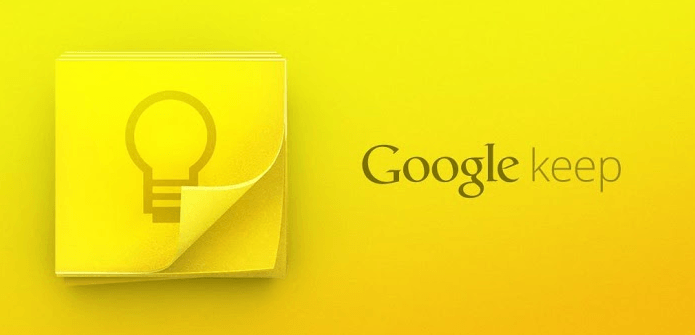
![Schedule, Customize Android Ringing And Automate Phone With RingTime App [ Free & Paid ]](https://www.androidgadgematic.com/wp-content/themes/mts_designer/images/nothumb-designer-featured.png)