ClockworkMod recovery is a popular after market recovery for most of the Android phone and the tablet. After the root, all most all them install a CWM. Using it, we can make nAndroid backup, factory reset, install ROM and kernels, wipe cache, install flashable zip files and many more advance customizations.
Currently there are two types of version. Touch enabled and non-touch version. However both of the versions have the same feature, only difference is touch screen support. Apart from that, there’s official and unofficial version. It developed by the Koushik Dutta. Unofficial version develop by the various developer.
This tutorial I’m going to show you, how to install official clockworkmod recovery on your Android phone or tablet. This installation based on the ROM manager app. This is the official method. In order to follow this tutorial, you have to install the ROM manager app on the Google play store. Everyone can easily install non-touch CWM recovery. But if you need to install the touch CWM recovery via ROM manager, you have to unlock that feature using in-app purchase. Even if you are a ROM manager premium user, you have to unlock that feature.
In order to follow this tutorial, you have a rooted Android phone or tablet. Also your device should have an official ClockworkMod recovery. Currently there’s more than 200 devices support this installation. Including Acer, Asus, Commtiva, Dell, Elocity, Geeksphone, Google Nexus, HTC, Huawei, LG, Motorola, Nook, Oppo, Pantech, Samsung, Score, ZTE, Viewsonic. Though still there’s no Sony devices. Using this method, you can’t install unofficial version.
Warning!
- Applying this tutorial at your own risk. If your phone or tablet brick by following this tutorial I can’t claim its damages.
- If your device brick, you can fix it by installing the official firmware.
How to install or update official CWM recovery.
- Install ROM manager app from Google play store in here.
- After the installation, run the app.
- When the Super user app request the root permission grant.
- Tap on the “Recovery Setup”.
- Then under the “Install or update recovery” option choose “ClockwordMod recovery”.
- If your device has an official CWM, it will show like the following screenshot.
- Next, tap your device name.
- If you need to flash touch enabled version toggle “Flash ClockworMod Touch” to “Yes”.
- To start the installation tap “Flash ClockworkMod Touch” or “Flash ClockworkMod Recovery”.
- Then you can see the download progress, just like the following screenshot.
- Once the installation completed, you can see “flash completed” confirm message. Then, go back the ROM manager or close the app.
- To boot into the recovery select “Reboot into Recovery” option.
- Next popup menu select “OK”.
- Instantly your phone will be reboot and you can see the latest CWM.
When the ROM manager downloading the recovery, don’t interrupt it download process. If it fails or corrupt the file, it will cause a boot loop. Then you have to re-install the firmware.











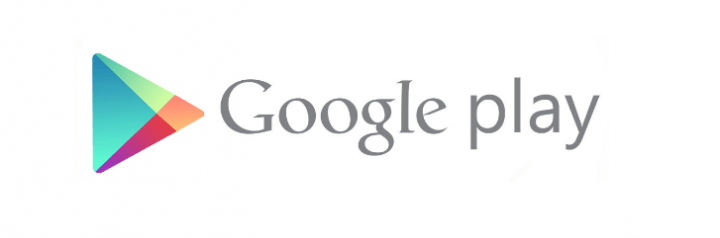


![How To Print From Android Phone, Tablet [ Cloud, WiFi, Bluetooth, USB ] Docs, Pictures, Contacts, SMS, Google Docs, Calender, Call logs How To Print From Android Phone, Tablet [ Cloud, WiFi, Bluetooth, USB ] Docs, Pictures, Contacts, SMS, Google Docs, Calender, Call logs](https://www.androidgadgematic.com/wp-content/uploads/2012/05/Print.png)