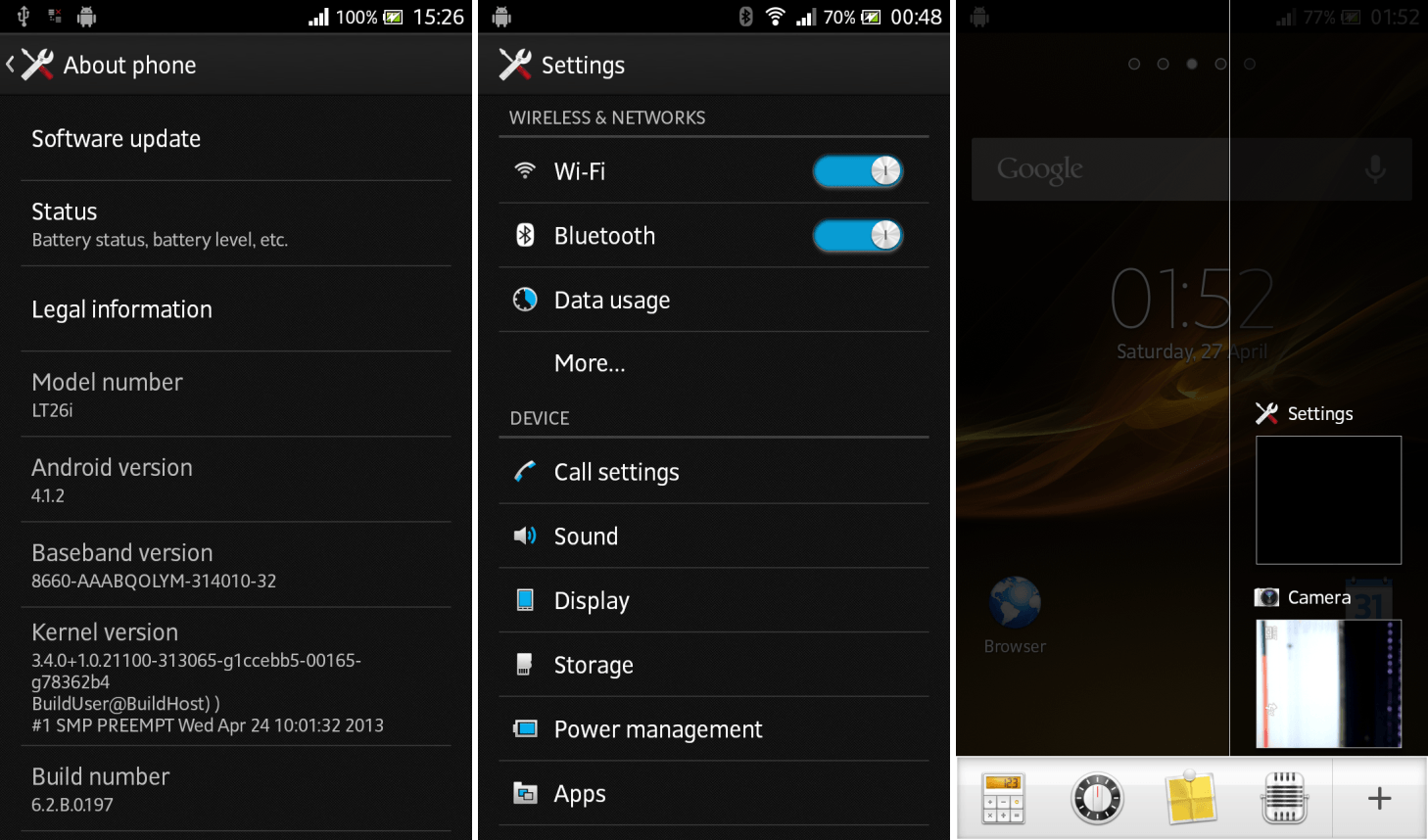Sony Xperia S phone now available Android 4.1.2 jelly bean update. This upgrade has new features and performance improvement. Still if you don’t receive the official notification, it’s not an issue. Using my this step by step tutorial, you can manually install this update.
This installation I’m going to use flashtool computer application. It’s just like the PC companion. It’s available Windows, Linux and Mac OS. But this tutorial steps are based on the Windows PC. This tool can install any Sony Xperia android device firmware offline. In order to apply this Xperia S jelly bean update, you don’t need to root and unlock the bootloader. Apart from that, this method doesn’t void the warranty.
Before follow this tutorial, it’s better backup your data on your phone, specially contacts, SMS, call logs and apps. Flashtool default settings wipe the user data. But you can exclude the data deleting. Apart from that user need to install the Android Debugging bridge (ADB) and flashmode drivers on your computer. Otherwise your Xperia S will not recognize the PC.
A few weeks ago, we posted a leak version jelly bean installation tutorial. If you already followed that tutorial, it’s better install this stable version.
Warning!
- Applying this tutorial at your own risk. If your Xperia S brick or malfunction by following this tutorial, I can’t claim its damages.
- This post contains firmware file only for the Sony Xperia S LT26. Applying that file to another device cause unexpected results.
- Backup user data [ with root | without root ].
- Install ADB driver [ Guide in here ].
- Install the Flashtool driver [ Guide in here].
Downloads.
How to update Sony Xperia S LT26 Android 4.1.2 Jelly Bean.
- Unzip the downloaded jelly bean firmware rar file until you receive the .ftf file.
- Install the flashtool computer application on your windows computer.
- If you’ve not installed the ADB and flash mode drivers, now install them using this tutorial.
- Next we are going to install the firmware.
- Power off the phone. If it’s connected to the PC, disconnect it from the PC.
- Copy the jelly bean firmware ftf file into the flashtool installed folder firmware directory.
- Next run the flashtool as an administrator.
- Click the flash button (refer following screenshot).
- In the mode selector window make sure “Flash mode” selected.
- Next you can see the firmware selection window. Select the Xperia S LT 26 Android 4.1.2 jelly bean file.
- If you need to keep the user data, uncheck “wipe data” option.
- To begin the installation, click “OK”.
- Now press and hold the Volume Down key and at the same time connect it to the PC via USB port.
- If it successfully connected as a flash mode, you can see LED turn to green or similar color.
- If the flashtool promote to disconnect phone from your computer, wait for a few seconds. But don’t disconnect it.
- Now you can see the firmware installation progress on the flash tool main window.
- Once the installation completed, disconnect the phone from the computer and power ON.
Congratulation, you have just installed the Android 4.1.2 jelly bean firmware on your Sony Xperia S. Now you can use your phone.





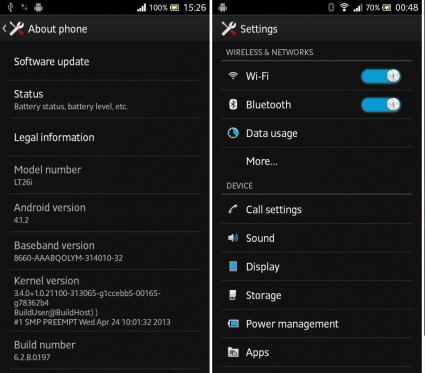

![Manually Update Galaxy Nexus Android 4.2.2 Jelly Bean Build JDQ39 [takju And yakju] Manually Update Galaxy Nexus Android 4.2.2 Jelly Bean Build JDQ39 [takju And yakju]](https://www.androidgadgematic.com/wp-content/uploads/2013/02/2013-02-12_2130.png)