How to root Sony Xperia P Android 4.1.2 Jelly bean firmware? Is that the thing you search. Using this step by step tutorial, you can easily root Xperia P.
After you updated to the latest Android 4.1.2 jelly bean, you lost the root permission. Now it’s not an issue. This method we need an unlocked bootloader. First we install any CWM or TWRP added kernel, after that install the SuperSU zip file using that kernel recovery. Then we again install the stock jelly bean kernel. After that you are again in the Sony’s stock ROM.
Unlocking bootloader wipes every user data on your phone memory. Though it’s now delete your micro-SD card files. Before starting this tutorial, I highly recommend to backup all the essential files, apps and data on your mobile.
After you got the root permission, you can modify the Xperia P system as you want. For an instance uninstall pre-installed applications, backup apps with its data, install custom recovery and many more customizations.
Warning!
- Rooting voids the warranty on your phone.
- Following this tutorial at your own risk. If your phone brick by following this tutorial, I can’t claim its damages. But ti’s very unlikely brick your phone. If anything goes wrong, install the stock firmware.
- This post contains kernel files are only for the Sony Xperia P LT22, applying it to another device cause unexpected result.
Requirement.
- Install latest Android 4.1.2 jelly bean firmware [ Guide in here ].
- Install ADB driver [ Guide in here].
- Backup user data [ with root | without root ].
Download.
- Sony Xperia P jelly bean kernel in here.
- CWM added kernel in here.
- SuperSU zip file in here.
- Fastboot file in here.
How to root Sony Xperia P LT22 Android 4.1.2 jelly bean firmware.
- Copy the downloaded SuperSU zip file into the internal SD memory.
- Power off the phone and wait for a few seconds.
- Extract the fastboot zip file.
- Rename the downloaded ICS kernel as “boot.img”, if it’s having another name. No need to rename the stock kernel. Leave it as it is.
- Copy the downloaded two kernel files into the fastboot folder.
- Press and hold the Volume Up key and same time connect the Xperia P to your computer USB port.
- Open the fastboot folder.
- Press and hold the Shit key on your PC’s keyboard and simultaneously right click inside that folder.
- Next you can see the Windows context menu. Choose its “Open command window here” option by click on it.
- Now Windows command window (CMD) will open. If you’re running Windows XP, you can follow this tutorial.
- Type following command line to install the kernel.
fastboot flash boot boot.img
- Now you can see the following screenshot type message in CMD window.
- Disconnect phone from the PC and power ON.
- When you see the very first booting logo. Continually press and release the Volume Up key rapidly more than 5 times.
- Now your Xperia P will boot into the CWM based recovery.
- Go to “install zip from sdcard>Choose zip from sdcard” and browse the copied SuperSU zip file.
- Next start the installation by selecting “Yes – Install”.
- Then we need to install the jelly bean stock kernel, otherwise you will get a boot-loop.
- Once the installation is completed, go back to the recovery main menu and select “reboot”. If the next menu shows “reboot/power Off/reboot bootloader” options. Select “reboot bootloader” option (before selecting that option, connect your phone to the PC via USB cable). If it doesn’t then select “Power Off”. If there’s no such an option, only has “reboot” not an issue, select that option.
- In the above step, if there’s only “reboot” option. When the phone booting press and hold the “power button and volume up button” for a 5-6 seconds. Now it vibrates and power off.
- If your recovery has reboot bootloader option, you can skip only this step. Now your phone fully power off. Press and hold the Volume Up key and at the same time connect it to the PC over USB cable.
- Now type the following command line and press the enter key to install the jelly bean ICS kernel.
fastboot flash boot kernel.sin
- Once it’s completed, disconnect phone from the PC and Power ON.
- Congratulation, you have just root Sony Xperia P JB firmware.
Related posts.
- 4 Best Free Android Photo Editor Apps.
- Install Android 4.1.2 Jelly Bean Sony Xperia.
- Install ClockworkMod ( CWM ) Recovery Sony Xperia P.
- Improve Android Phone Sound Quality Free.
- Scan QR Code For Malware With Norton Snap QR.







![Root Sony Xperia Arc S, Neo V, Ray With ICS 4 One Click [ Ice Cream Sandwich ] Without Unlock Bootloader Root Sony Xperia Arc S, Neo V, Ray With ICS 4 One Click [ Ice Cream Sandwich ] Without Unlock Bootloader](https://www.androidgadgematic.com/wp-content/uploads/2012/05/2012-05-05_1415.png)
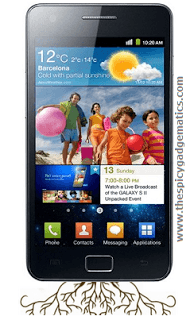

![How To Easily Unroot Any Android Phone With App [ APK] How To Easily Unroot Any Android Phone With App [ APK]](https://www.androidgadgematic.com/wp-content/uploads/2012/06/root.png)