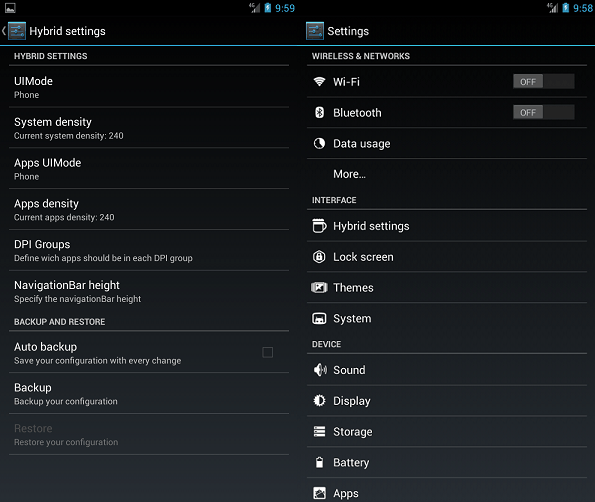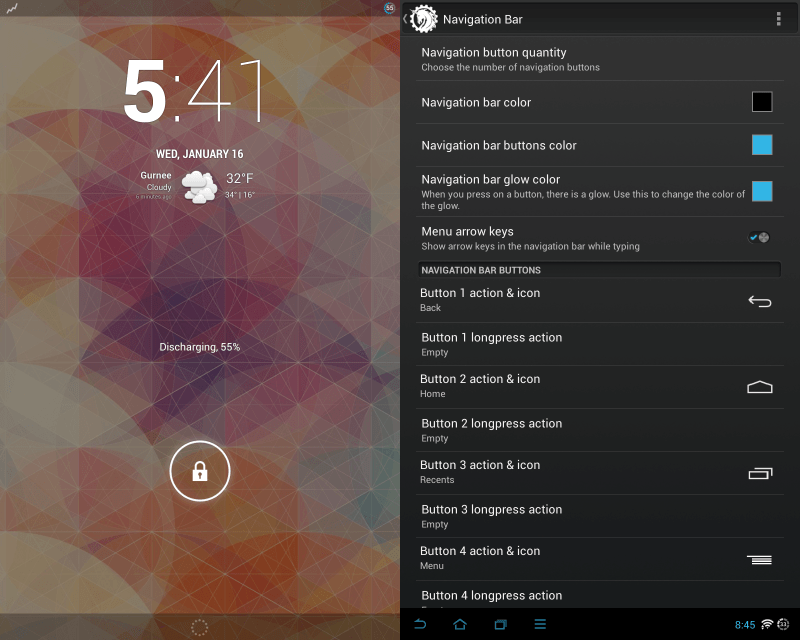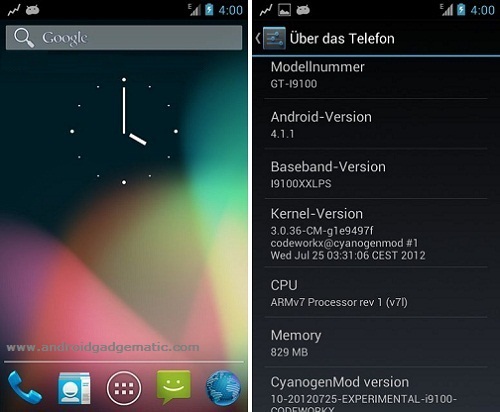Now Google Nexus S user can upgrade firmware to the Android 4.2.2 Jelly Bean. This method we use CyanogenMod 10.1 custom ROM. Google stopped updating Nexus S to the latest Android 4.2.2. Therefore this is a big opportunity.
There’s no considerable difference between official firmware and Cyanogen, but CyanogenMod is highly customized. This ROM also called as CM10.1. It’s an aftermarket firmware. It ROM based on the AOSP (Android Open Source Project). CM ROM doesn’t include Google’s service applications. Therefore we have to use Gapps zip file in this post. This installation, we need to unlock the bootloader, root and install a custom recovery.
Warning!
Rooting, installing custom firmware voids the warranty of your Nexus S. This tutorial only for the Google Nexus S, applying this CM10.1 ROM to another device, will cause an unexpected error.
Requirement.
- Unlock the bootloader.
- Root and install a custom recovery.
- Backup internal memory [ Guide in here ].
Download.
- CyanogenMod 10.1 for Nexus S in here. (Search cm-10.1 contain latest file and download it).
- Google apps in here.
How to install Google Nexus S Android 4.2.2 Jelly Bean CM10.1 ROM.
- Transfer the downloaded ROM and Gapps zip files into your internal memory.
- Power off the phone and boot into the recovery mode by pressing and holding “volume up power” buttons simultaneously
- When you see the bootloader screen release the pressed keys. Select “RECOVERY” using the volume keys and select it using the power button. Now, you’re in recovery mode.
- First go to “backup and restore>backup”. This step will save your current ROM and its data.
- Then navigate to “wipe cache partition> Yes – Wipe cache”.
- Next go to “wipe data/factory reset> Yes – Wipe data”.
- After that go to “Advanced>wipe dalvik-cache>Yes – Wipe cache”.
- Now we are going to install the CyanogenMod 10.1 on Google nexus S. Go to “install zip from sdcard>Choose zip from sdcard” and select the copied ROM zip file.
- To begin the installation, select “Yes – Install”.
- After the ROM zip file installed, next install the Gapps zip file.
- Once all the files installed, go back to the recovery main menu and select “reboot system now”.
- First boot takes several times.
- Every week it’s a better check for a new update by navigating “Settings>About phone>CyanogenMod update”. If there’s, you can install it. When you’re updating you don’t need to wipe data, but you have to install the Gapps zip file.
Related posts.
- Install Nexus 7 Android 4.2.2 CM10.1 Custom ROM [ 3G And WiFi ].
- Google Keep New Note Taking App From Google.
- Speed Up Typing With Swype Android Keyboard App [ Download ].
- How To Install Sony Xperia Z CWM Recovery.
- How To Change Paranoid Android ROM Settings | Paranoid Preferences.