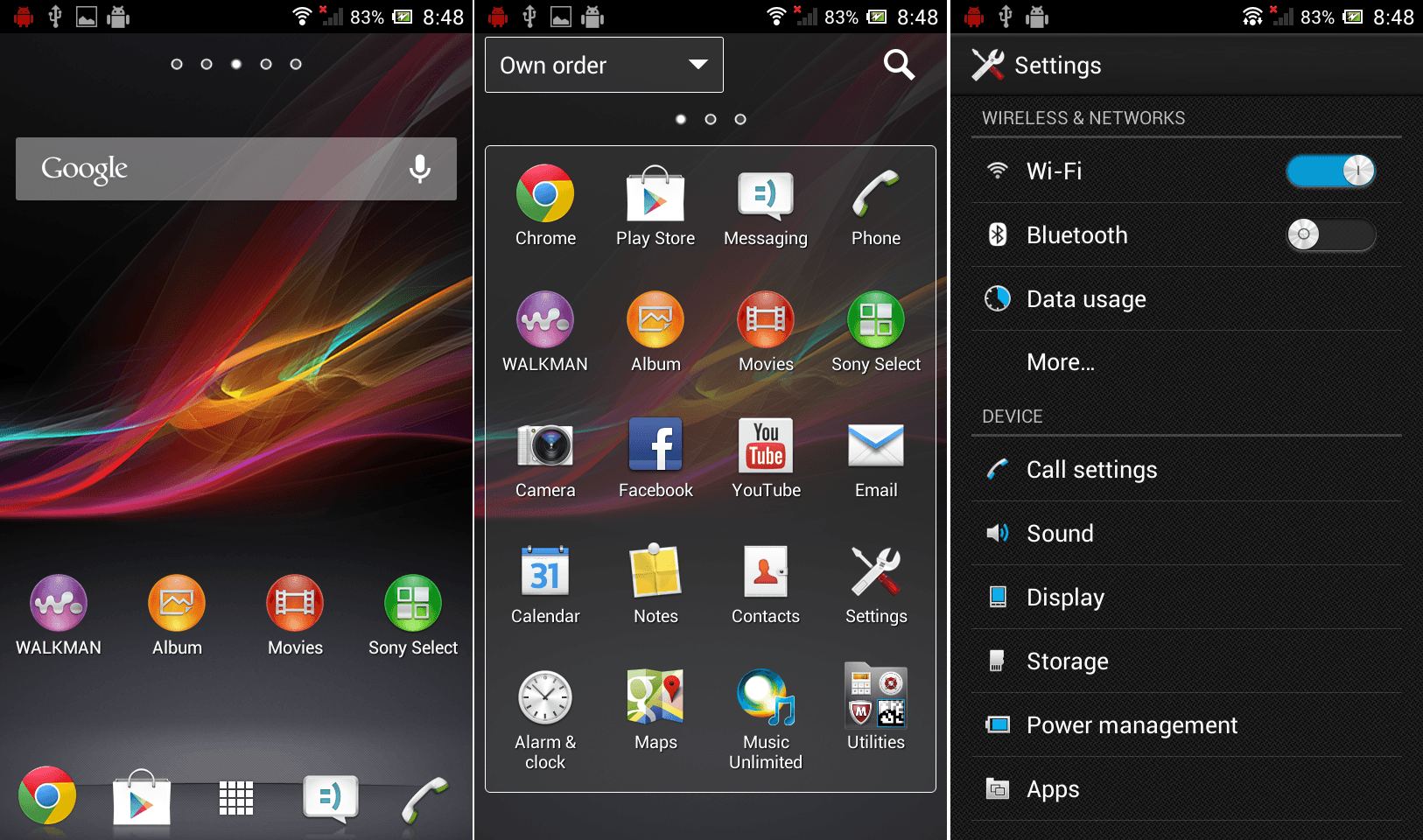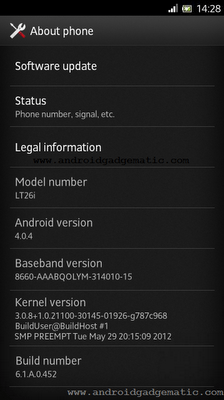Google stated releasing Android 4.2.2 jelly bean QJDQ39 firmware version for Asus Google Nexus 7 and Samsung Nexus 10. Now you need not wait until you got the OTA notification, can manually update your nexus device right now. There are mainly two ways to upgrade to QJDQ39 firmware version. Using a custom recovery or stock recovery.
In order to follow this tutorial you have to be on the JOP40D build (Go to settings>About phone and check your Build version). Applying this method from another version, you may not install the android 4.2.2 update. Yesterday I have posted how to update Galaxy Nexus to Android 4.2.2, now Nexus 7 and 10 user time. Unfortunately I still can’t find Nexus 7 3G model update zip file. When I know the 3G model file I’ll update this post.
- Charge the battery minimum 50%.
- If you are on stock recovery need to install ADB driver.
- Stock Android 4.2 JOP40D build (Go to settings>About phone>Build version)
- Enable USB debugging (Settings>Developer option” toggle Developer option to “ON”, then tick “USB debugging”), (If you can’t find Developer options go to about phone tap “Build number” several times and go back and check Developer options)
Download.
- Asus Google Nexus 7 WiFi only model Android 4.2.2 Jelly bean QJDQ39 in here.
- Samsung Google Nexus 10 Android 4.2.2 Jelly bean QJDQ39 in here.
How to update Nexus 7 and Nexus 10 to Android 4.2.2 Jelly Bean QJDQ39.
Custom Recovery user.
- Rename the downloaded zip file as “update.zip” and copy it to the external memory.
- Power off the Nexus.
- Boot into the recovery mode.
- Go to “install zip from sdcard>apply sdcard/update.zip”.
- Now you can see the installation progress.
- Once it completed reboot the tablet.
Stock recovery user.
- Connect your Nexus device to the PC via USB cable.
- Extract the downloaded fastboot+adb zip file to the desktop separate folder.
- Save the downloaded update zip file, where you saved fastboot+adb files.
- Type following command line and hit the enter key, if you can see several numbers you can proceed this method. If you can’t find the device install ADB drivers again.
adb devices
- Next type following command line and press the enter key.
adb reboot recovery
- When you see the Android logo with red exclamation, press volume down, up and power buttons at the same time.
- When you are in the Android system recovery select “apply update from adb” using volume keys and select it by pressing the Power button.
- Press and hold the Shift key and at the same time right click inside the fastoot+adb files saved folder.
- In windows context menu click “Open command Window here”.
- Now type following command line.
adb sideload <downloaded zip file name>
eg: adb sideload 6ece895ecb23.signed-nakasi-JDQ39-from-JOP40D.6ece895e.zip
- Now you can see the installation progress.
- Once it installed , select “reboot system now” and hit the power button.
- Congratulation, you have just updated Google Nexus 7 and Nexus 10 to Android 4.2.2 jelly bean.
Related posts.
- Install Sprint Galaxy S3 Jelly Bean PAC-Man ROM Android 4.2.1 ROM [PA + AOKP + CM10.1].
- Completely Automate Android Phone With Tasker App – Ultimate Total Automation.
- Two Ubuntu Phone Apps Launcher Like Launcher For Android Phone.
- Best Free Floating Pop-up Video Player For Android Phone, Tablet [Popcorn Player].
- Manually Update Galaxy Nexus Android 4.2.2 Jelly Bean Build JDQ39.