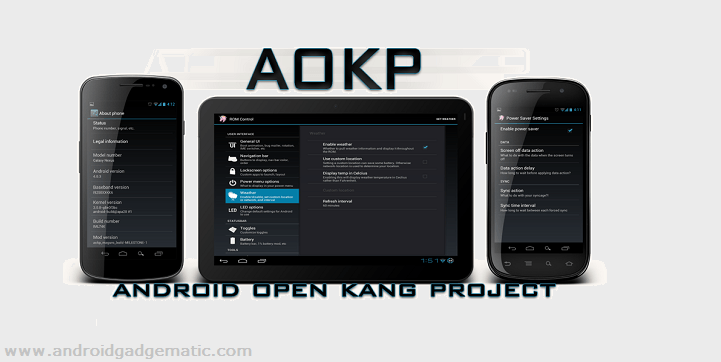Samsung Galaxy Note GT-N7000 now available Android 4.2.1 CyanogenMod 10.1 ( CM10.1) ROM. If you are thinking how to install this CM10.1 jelly bean ROM on your Galaxy note, this is the right tutorial.
This is a community based after market firmware, it gives pure android experience just like Google nexus device. However, it’s not included Google’s apps such as Play store app, sync. But you can install all of them using Gapps zip file. This post I added all the files that you need to use.
Like other custom ROM installation, you have to root and install a custom recovery on your Galaxy note GT-n7000. You can follow these tutorials for that.
Warning!
- Before install the CM10.1 ROM, you have to install CM9/10 or AOKP based ROM for prevent brick your device. If you are on the stock or stock based ROM, your device will be wiped. (Follow this tutorial for instal CM9)
- Rooting, installing custom recovery voids the warranty. If your device brick or damage by following this tutorial, I can’t claim its damages.
Requirements.
- Backup and sync internal memory (This CM10.1 ROM installation wipe user data).
- Charge the battery minimum 60%.
Downloads.
- CyanogenMod 10.1 ROM for Galaxy note GT-N7000 in here. (search cm-10.1 and download the latest zip file).
- Google apps in here.
How to install Android 4.2.1 jelly bean CyanogenMod 10.1 ROM Samsung Galaxy Note GT-N7000.
As i mention earlier, make sure that you are on the CM9 or CM10 or AOKP based ROM. If your Galaxy note has stock (Samsung release firmware) or stock based ROM, your phone can be brick.
- Copy the downloaded ROM and Google apps zip files onto the SD card (not a folder).
- Power off the phone and wait for a few seconds.
- Boot into the recovery mode by press and holding “Volume Up, Home and power buttons” together for a few seconds.
- When you see the boot logo release the pressed keys.
- Now you are in the custom recovery. If you have a touch enabled recovery using the touch screen, if you have a non-touch version use the volume keys for navigation and power button for selection.
- Go to “backup and restore>backup“. Normally backing up takes few minutes. When it completed, go back to the main menu.
- Wipe the cache partition by selecting “Wipe cache partition>Yes wipe cache“.
- Then wipe the user data by choosing “Wipe data/factory reset>Yes – Wipe data“.
- After that navigate to “Advanced>Wipe dalvik-cache>Yes-Wipe cache“.
- Now go to “Install zip from sd card>Choose zip from sd card” and select the downloaded ROM zip file on your SD card. To start the installation select “Yes – Install“.
- After the CM10.1 ROM install completed, again select the downloaded Gapps zip file and install it.
- Once all the zip files (ROM and Gapps) installation is completed, go back to the recovery main menu and select “reboot system now”.
- First boot takes a few minutes, it’s normal.
Related posts.
- Black Friday android apps sales starts [$0.99 discount price for several apps].
- 2012 Black Friday android apps sales list [ updated list ].
- Install ClockworkMod recovery 6.0.1.2 ( CWM ) Sony Xperia T , TL.
- Root Sony Xperia Sola MT27 Android 4.0.4 ICS firmware one click without unlock bootloader.
- Google Play December discounted android apps, games list.







![Install Android 4.1.2 PACMan ROM Sony Xperia Mini Pro, Xperia Mini, Xperia Active, Live With Walkman [Jelly Bean ] Install Android 4.1.2 PACMan ROM Sony Xperia Mini Pro, Xperia Mini, Xperia Active, Live With Walkman [Jelly Bean ]](https://www.androidgadgematic.com/wp-content/uploads/2012/10/attachmentpng.png)