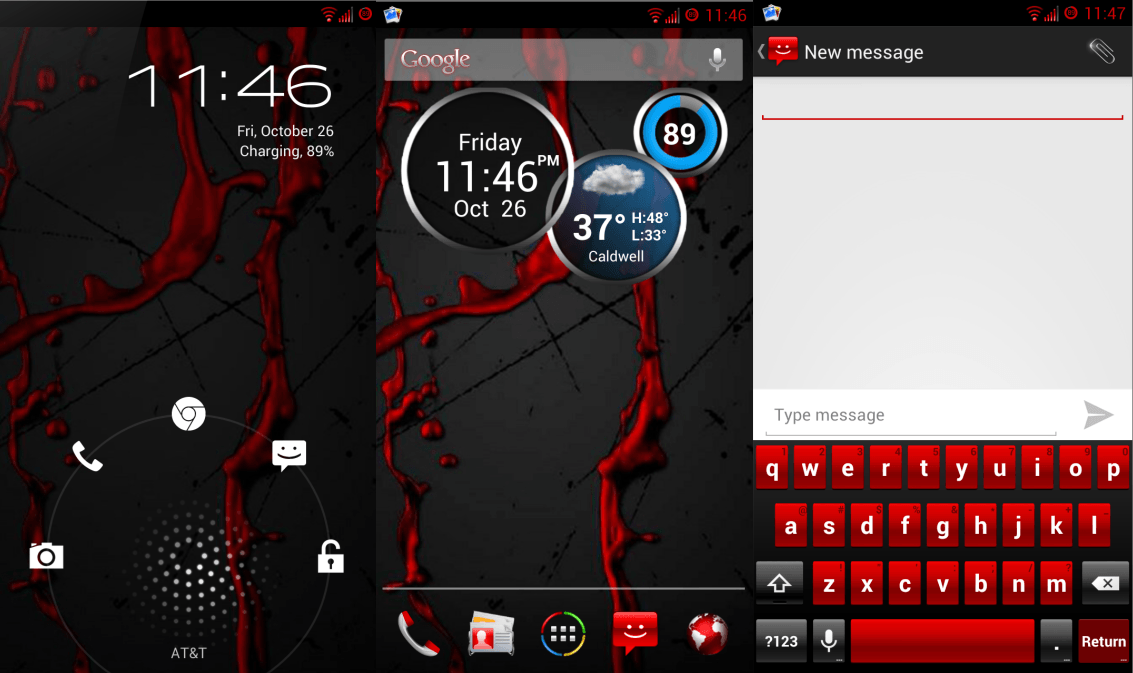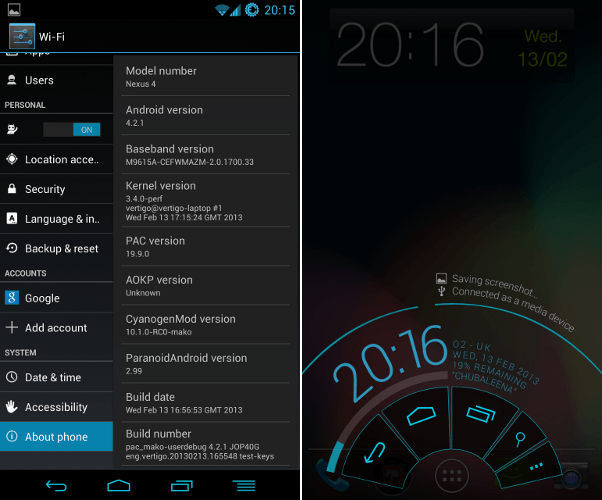How to update Sony Xperia Acro S LT26w to the latest Android 4.1.2 jelly bean? You don’t need to wait until Sony releasing new firmware. Now you can use CyanogenMod 10 ( CM10 ) custom ROM for that.CyanogenMod is one of the popular after market firmware for various android devices. This is not an official CM 10 ROM, it’s developed by the XDA forum “Free Xperia project” team. It doesn’t include Google’s apps and Sony’s apps, therefor you have to install Gapps zip file for get them. This post includes all the necessary files download links.
In order to install this custom firmware on your Sony Xperia Acro S, you have to unlock its bootloader. If you have a locked bootloader, you can follow this tutorial for unlock it easily. Rooting and installing a recovery not an essential thing. This ROM has its own pre-rooted and CWM installed kernel.
Warning!
Installing a custom ROM void the warranty. If your device brick or damage by following this tutorial I can’t claim its damages.
Requirements.
- Charge the battery minimum 60%.
- Sync and backup internal memory including contacts, SMS, etc. [ Guide in here ]
- Unlock the bootloader [ guide in here ].
- Install adb driver [ Guide in here ].
- CM10 ROM for Acro S LT26w in here. (use jDownloader )
- Google apps in here.
- Fastboot files in here.
Note!
Your CM10 ROM download page contain other devices ROM zip files, so use Sony Xperia Acro S LT26w codename (hikari ) for select correct file. Search “hikari” name contain file and download it.
Table of Contents
How to install Android 4.1.2 jelly bean CyanogenMod 10 Sony Xperia Acro S.
- Extract the downloaded fastboot zip file to a separate desktop folder.
- Extract the downloaded ROM contain “boot.img” and save it the fastboot folder.
- Copy Google apps and CM10 ROM zip files into the phone SD card.
- Power off the phone and disconnect it from the computer.
- Wait for a few seconds.
- Press and hold the “Volume up” key and same time connect your Acro S to the PC via USB cable. If you enable fastboot mode first time, now you can see the driver installation. Wait until it’s complete to go to the next step.
- Open the fastboot folder.
- Press and hold the “Shift” key on your keyboard and same time right click inside the folder. (Windows XP user follows this method)
- Now you can see the “Windows context menu” click its “Open command window here” option.
- When the Windows CMD open, type or copy/paste following command line and press the enter key.
fastboot flash boot boot.img
- When you can see the “finished” message, type or copy/paste following command line and hit the enter key.
fastboot reboot
- Now your phone will be reboot. Disconnect it from the PC.
- When it booting and LED turn to “blue and keys lights” press and release the “Volume down” key several times until you boot into the recovery mode.
- Now you’re in the CWM recovery.
- Go to “backup and restore>backup“. Normally backing up process will takes a few minutes. Once it’s completed, go back to the main menu.
- Now wipe the user data, cache and dalvik-cache.
- Go to “Wipe data/factory reset>Yes – Wipe data” (need only if you are on another ROM).
- Then navigate to the “Wipe cache partition>Yes – Wipe cache partition“.
- After that go to “Advanced>Wipe dalvik-cache>Yes – Wipe dalvik-cache“.
- Now we can start the ROM and Gapps zip file installation.
- Go to “install zip from the sd card>Choose zip from sd card” and browse the downloaded ROM zip file and select it.
- To start the CM10 ROM installation chooses the “Yes – Install“.
- After the CyanogenMod ROM installation completed, again select the Gapps zip file and start its installation.
- Congratulation, you just completed the Android 4.1.2 jelly bean ROM installation.
- Now we can boot our phone. Go to “reboot system now” and select it.
- First booting takes a longer time than usual. It’s a normal situation.
- Once phone completely boot-up, again log-in to the Google account and download all the apps from the play store.
How to update the existing CM10 ROM.
Periodically the FXP team will receive new versions (every weekend ). So its better update your ROM. Periodically check new versions using download page. When you’re updating, no need to wipe the user data, you can skip that step. But you have to install Google apps.
[via:XDA forum]
Related posts.
- Google Play December discounted Android apps, games list.
- Black Friday android apps sales starts [$0.99 discount price for several apps].
- 2012 Black Friday android apps sales list [ updated list ].
- Install ClockworkMod recovery 6.0.1.2 ( CWM ) Sony Xperia T , TL.
- Install MIUI ICS ROM for Sony Xperia U ST25 locked bootloader [guide].