Samsung Galaxy Callisto GT-I5510 user now can install Android 4.1.2 Jelly Bean CyanogenMod 10 ( CM10 ) ROM. This is an old device and we can’t expect official jelly bean updates. CyanogenMod is a community based android distribution. CM team all the ROM based on the latest android 4.1.2 AOSP firmware.
In order to follow this jelly bean installation tutorial, you have to root and install a custom ROM. CM is an android open source project based after market firmware. It’s not available in Google apps. Therefore you can use Google sync, calendar, Gtalks and even Google play store services. We can install all of that apps using this post contain Google apps zip file.
Like other custom ROM installation, this method also wipes all the user data on your phone. Therefore before start the installation, make sure that you have backup all the essential data on your phone. However this CM10 Galaxy Callisto installation will not wipe the data on your SD card.
Warning!
- Rooting, installing custom ROM void the warranty. If your phone bricked or damaged by following this CM10 installation tutorial, I can’t claim its damages.
- This tutorial only for the Samsung Galaxy GT-I5510. Applying it to another device will cause unexpected errors.
- Root the phone.
- Install a custom recovery such as CWM.
- Backup and sync internal memory including SMS, contacts [ Guide in here ].
Downloads.
- CyanogenMod 10 ROM for Samsung Galaxy Callisto GT-I5510 in here or in here.
- Google apps in here.
- Soft key enable, disable zip file in here.
How to install CyanogenMod 10 Android 4.1.2 Samsung Galaxy Callisto GT-I5510.
- Copy the downloaded ROM and Gapps zip files onto the SD card.
- Reboot into the recovery. To do that when you rebooting the phone press “T and Power” keys.
- When you boot into the recovery mode, first make a complete backup. Go to “backup and restore>backup”. This step will save your system partition and all the data on your SD card.
- Next wipe the cache partition by selecting “wipe cache partition>Yes – Wipe cache”.
- After that, wipe dalvik-cache by navigating “Wipe dalvik-cache>Yes – Wipe dalvik-cache”.
- Now go to the “Install zip from sd card>choose zip from sd card” and browse the downloaded ROM zip file location and select “Yes – Install”.
- Installation will take a few minutes. Once it’s completed install the downloaded Google apps zip file and soft key enable or disable zip file.
- After all the zip file installation completed, select “reboot system now”. Normally the first boot takes a few minutes than usual.
- Every week it’s a better check for a new version. You can do it by checking on the development thread in here.
[Via: XDA forum]
Related posts.
- Increase Sony Xperia Arc, Arc S Internal Memory Without Losing Performance [ LT15, LT18 ].
- Install AOKP Android 4.1.2 Jelly Bean ROM Sony Xperia Ray ST18i.
- 3 Full Screen Caller ID Apps For Android Review.
- Install Extended Power Menu For Google Nexus 7 [ Reboot, Recovery ].
- Download & Install Android 4.2 Camera, Gallery, Keyboard ICS Android 4.0.4 & 4.1 ROM.






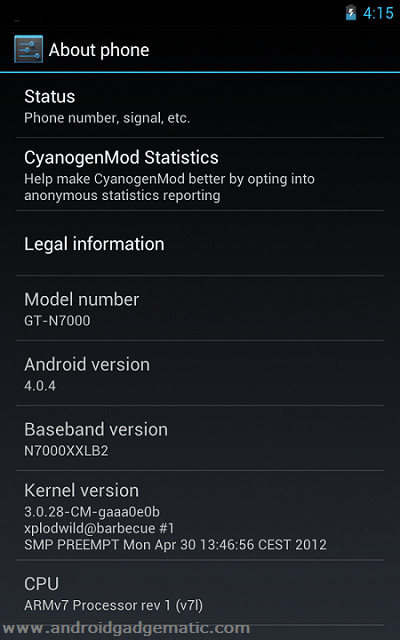
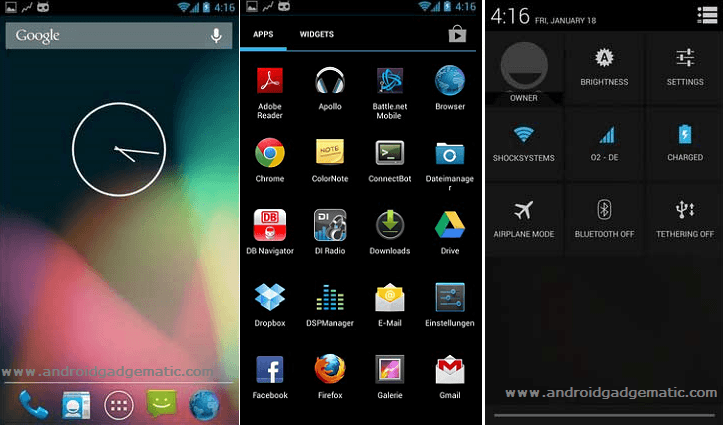
![Install MIUI ICS ROM For Sony Xperia U ST25 Locked Bootloader [Guide] Install MIUI ICS ROM For Sony Xperia U ST25 Locked Bootloader [Guide]](https://www.androidgadgematic.com/wp-content/uploads/2012/12/miuivfour.jpg)
