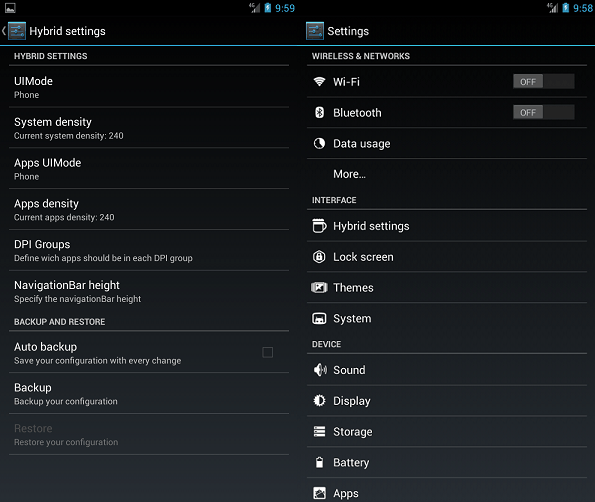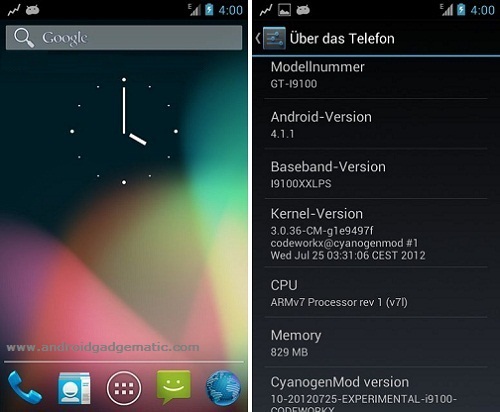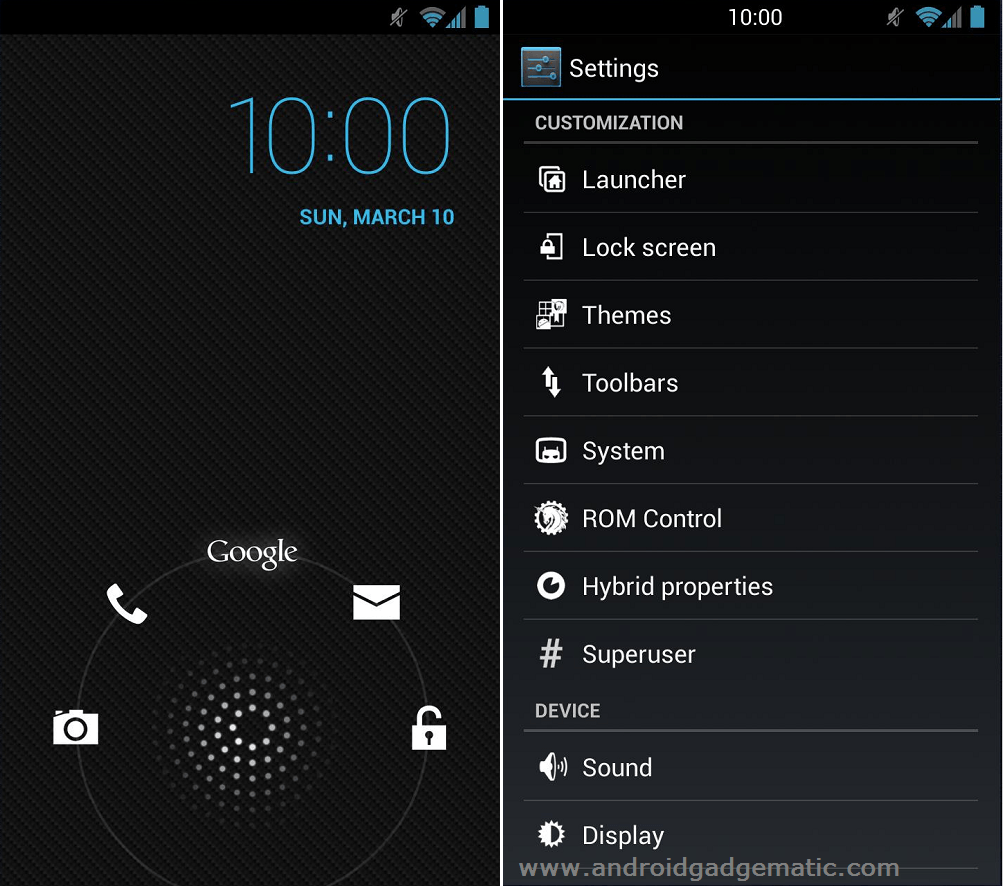Android 4.1.2 Jelly Bean PACman hybrid ROM now available for the HTC One X. This custom ROM based on the jelly bean based Paradroid android, AOKP and CyanogenMod 10. HTC One X PAC ROM has all of these custom ROM’s features. Now you don’t need to install multiple ROM’s, just one you can test all of them.
Its not include Google apps. Therefore you can’t see Google now, Calendar, sync and Google play store apps. However it’s not an issue. We can install all of them using this post contain Gapp zip file.
PACman comes with its own kernel. Before following the installation instructions, you have to unlock the bootloader. This ROM developed by the XDA forum member “aznrice2k4”.
Warning!
- Installing custom firmware voids the warranty. If your phone brick or damaged by following this tutorial, I can’t claim its damages.
- This post contain ROM zip file only for the HTC One X. Applying it to another device voids the warranty.
- Backup and sync internal memory. This method wipes user data [ with root | without root ].
- Change the battery minimum 50%.
- Root HTC One X [ Guide in here ].
- Install CWM [ Guide in here ]
- Unlock the bootloader in here.
Downloads.
How to install android 4.1.2 Jelly bean PACman ROM HTC One X.
- Extract the fastboot files to the desktop.
- Extract the downloaded ROM contain “boot.img” file and save it where you extracted the fastboot files.
- Connect your phone to the PC via USB cable.
- Copy the downloaded ROM and Gapps zip files into your phone internal SD card.
- Press and hold the Volume down and power button at the same time to boot into the bootloader mode.
- When the bootloader mode enables select the “fastboot” mode by using volume keys and select it by using the power button.
- Open the fastboot folder on your phone.
- Press and hold the “Shift” key on your keyboard and at the same time right click inside the folder.
- On Windows context menu click “Open command window here”.
- Now Windows CMD open. Type following command line to flash the kernel.
fastboot flash boot boot.img
- When it completed, on your phone selects the HBoot and select the recovery option.
- Now we can start the PACman ROM installation.
- Go to “Wipe cache partition>Wipe cache”.
- Next “Wipe data/factory reset>Yes -Wipe user data”.
- Go to “mount and storage>format /system”
- After that go to “Advanced>Wipe Dalvik-cache>Wipe dalvik-cache”.
- Now we can start the PACman jelly bean ROM installation.
- Go to “install zip from sd card>Choose zip from sd card” and select the downloaded ROM.
- To start the installation, select “Yes-Install”.
- When it’s completed again select the Gapps.zip file.
- Once all the zip file installation completed, select “reboot system now” option.
- Normally the first boot takes a few minutes.
[Via: XDA forum]
Related posts.
- Google Nexus 4 Offline Retailer Price Will Higher Than Play Store [Rumor].
- Install Android 4.2 Camera, Gallery APK Apps ICS And Jellybean ROM.
- How To Download & Install Android 4.2 Keyboard ICS Android 4.0 & 4.1.
- [Easiest Way] Installs Android ADB Drivers On Windows Or Mac Computer.
- Install Extended Power Menu For Google Nexus 7 [ Reboot, Recovery ].