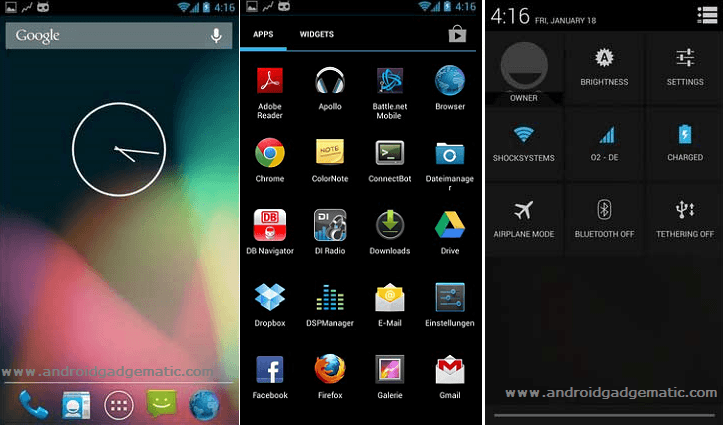Android 4.1.2 jelly bean based AOKP custom ROM can install Sony Xperia Neo MT15i. This ROM based on the CyanogenMod10 but it has some extra customizations and features. If you need to test this ROM based ROM, you can use our earlier post, how to install CM10 on Xperia Neo post.
In order to flash AOKP on Xperia neo, you have to unlock the bootloader, but root is not a necessary step. This ROM need to install its own kernels, it includes a CWM based recovery.
Like other AOSP ROM, this Android 4.1.2 AOKP ROM doesn’t include the Google apps. Therefore you can’t see Gtalk, Play store, sync and even Google play store. It’s not an issue. You can install all of them using this post Gapps zip file.
Waring!
This is not a dangerous process. But if anything goes wrong, your device can be bricked. This method only for the Sony Xperia Neo MT15i.
Requirements.
- Backup and sync internal memory [ with root | without root ].
- Charge battery minimum 50%.
- Unlock the bootloader.[ Guide in here ].
- Install ADB driver [ Guide in here ].
Downloads.
- AOKP jelly bean ROM in here. (Download the latest version)
- Google apps zip file in here.
- Fastboot files in here.
How to install AOKP Android 4.1.2 jelly bean custom ROM Sony Xperia Neo MT15i.
When the recovery mode enable, you have to use volume keys for navigation and power button for selection. Touch screen not working with this recovery.
- Copy downloaded ROM and Google apps zip files to the SD card.
- Unzip the fastboot file to the desktop separate folder.
- Extract the downloaded ROM contain “boot.img” file and save it in the fastboot folder.
- Power off the phone and wait for a few seconds.
- Press and hold the “Menu” button and at the same time connect the phone to the PC via USB cable.
- Now your phone top LED turn to blue or purple.
- Open the fastboot folder.
- Press and hold the “Shift” key on your keyboard and at the same time right click inside the fastboot folder.
- In the Window context menu click “Open command window here”.
- Now we have to flash the kernel, to do that type or copy paste following command line in the Windows command prompt.
fastboot flash boot boot.img
- When the Windows CMD display “Finished” type following command line.
fastboot reboot
- Now disconnect phone from the PC.
- When the top LED turn to blue or purple press and release the “Volume down” key.
- Now you are in the clockworkmod based recovery.
- First make a full ROM backup. To do that navigate to “backup and restore>Backup”. This backup will takes a few minutes. When it’s completed go back to the main menu.
- Now wipe cache partition by navigating “wipe cache>Yes – Wipe cache”.
- Next delete the dalvik-cache by navigating “Advanced>Wipe dalvik cache >Yes – Wipe dalvik cache”.
- Then wipe user data by selecting “Wipe user data/factory reset>Yes – Wipe user data”.
- Now we can install the AOKP ROM zip file. To begin the installation go to “Install zip from the sd card>Choose zip from the sd card” and select the downloaded ROM zip file on your SD card.
- Select “Yes – Install” option.
- After that install the Google apps zip file.
- Now we can reboot the phone. To do that select “Reboot system now”.
- Congratulation, you just installed the AOKP ROM on your Sony Xperia Neo MT 15i.
[via:XDA forum]
Related posts.
- CleanROM ultra lite edition for Asus Transformer Pad Infinity TF700T.
- Install Asus Transformer TF700 official Android 4.1.1 Jelly Bean firmware.
- Root Sony Xperia Tipo LT21 ICS firmware one click.
- Install CWM touch recovery v5.5.0.4 Sony Xperia U ST25i android 4.0.4 ICS.
- Install ClockworkMod (CWM) recovery Sony Xperia S LT26i ICS locked, unlocked bootloader.