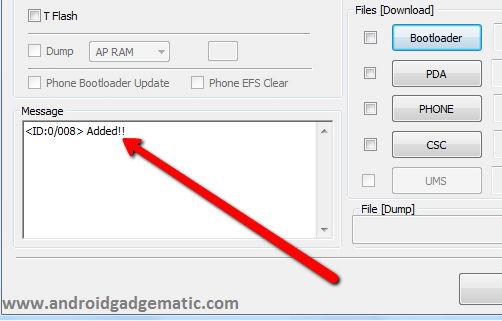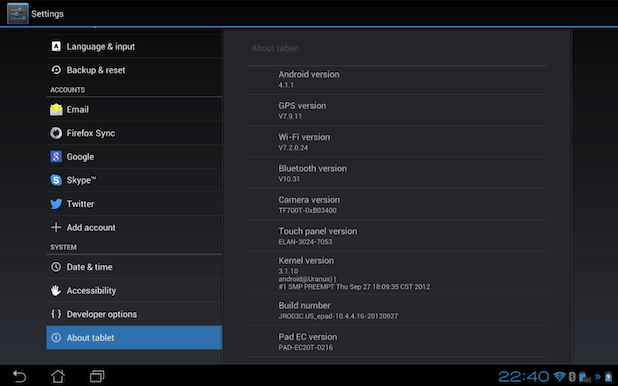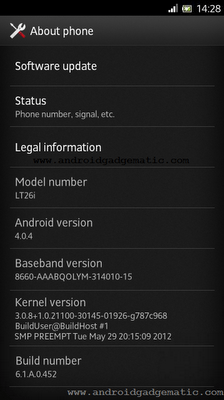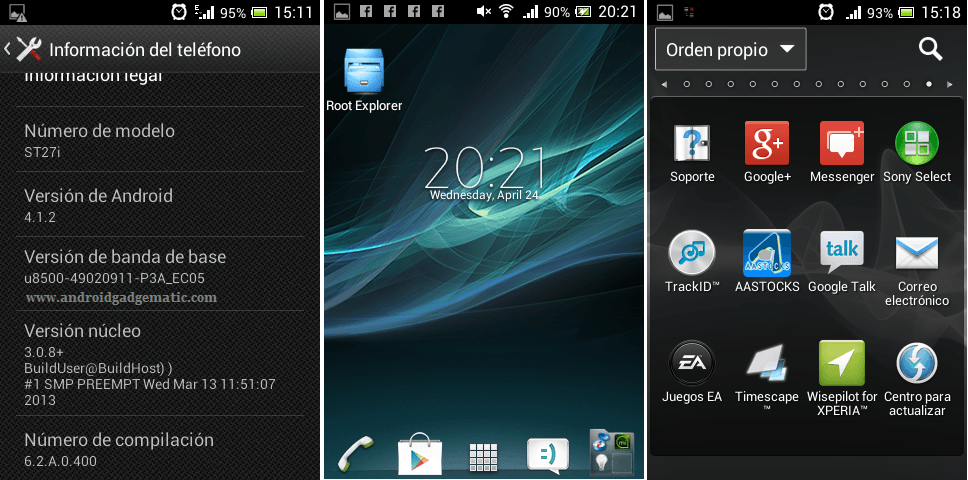How to install official android 4.1.1 jelly bean on Samsung Galaxy S3 GT-I9300. Yes, now it possible because of Samsung mobile just starts releasing latest jelly bean firmware for Galaxy S3 GT-I9300. If you still don’t receive official FOTA update notification, you can now manually update your handset to the latest firmware by using the ODIN computer application.
This method doesn’t require root permission. But its better before the flash, if you can root and backup all your apps and data.
Warning!
This is not a risky process, but if you have done any mistakes, your Galaxy S3 can damage or bricked. I can’t claim its damages. Applying this tutorial at your own risk.
Requirements.
- Backup and Sync internal memory.
- Charge the battery minimum 60%.
- Enable USB debugging (Settings>Developer options).
- Backup EFS folder with this tutorial.
Downloads.
How to upgrade Samsung Galaxy S3 GT-I9300 to official Android 4.1.1 Jelly Bean firmware.
- Power off the phone.
- Extract the downloaded firmware file if it’s a compressed file (zip). Now you can see “.tar” file. Sometimes we can see the firmware file split into three separate files . However, now most of the time they arranged into one one file.
- Run the ODIN as an administrator.
- Press and hold the “power, volume down , home button” at the same time until you see the boot-logo.
- Now you can see the “Warning” message. Hit the “Volume Up” key to continue.
- Connect your Galaxy S3 to the PC via USB cable.
- Now you can see “Added” message in the ODIN message box. If you can’t see that change, re-install the Samsung Kies.
- If the extracted firmware package has single file (.tar) click “PAD” button and choose the file.
- If the extracted firmware has 3 separate files choose them using the following method.
- Click PDA button and select the CODE name contain file.
- Click PHONE button and select the MODEM name contain file.
- Click CSC button and select the CSC name contain file.
- Don’t change other options make sure that “Auto reboot” and “F.Reset Time” options are ticked.
- To start the installation click “Start” button.
- Now you can see the “PASS” message at the top of the first “ID:COM” box.
- When your phone reboot, disconnect phone from the PC.
Related posts.
- How to root Asus Google Nexus 7 tablet via CWM recovery easily.
- Unlock Asus Google Nexus 7 tablet bootloader one command easily.
- Install ClockworkMod (CWM) touch recovery Sony Xperia S LT26i.
- How to unlock Motorola phone, tablet bootloader.
- Install Sony Xperia P L22i Android 4.0.4 ICS 6.1.b.0.544 firmware.