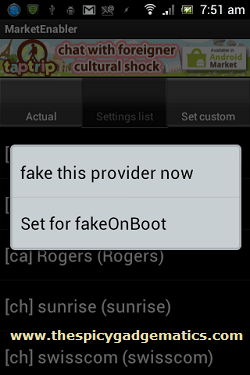Currently Google maps not allow add custom names for the starred locations. As a result of that, we can’t easily identify our bookmarked places. However we can easily add our own custom names for starred places, using a simple trick.
This method we use Google bookmarks as well as Google maps desktop web browser version. This post i added two methods.
Unfortunately in some situations first method will not give a correct information. In that situation, it’s better make your own map on Google maps using seconds method.
Table of Contents
How to rename or add custom name for starred places.
- Log-in to the Google account.
- First add starts to the locations that you need.
- After that go to the “google.com/bookmarks“.
- Now you can see your starred places on the bookmark dashboard, just like following screenshot.
- Click “Edit” link.
- Now add any name that you want in the “Name” section. More over you can add labels and a small description.
- To apply theses changes click “Save” button.
How to make own custom map on Google map.
As I mentioned earlier, above method some situations not give a correct result. If you have experienced similar issues, you can follow this step.
- First add a star to the place that you want.
- Open Google map on the computer.
- Click “My places” and choose the place that you want to rename.
- Click on that location star.
- In the context menu click “Save to map“.
- In the “Which map do you want to save to?” drop-down menu, select a map. If you don’t have any map choose “create a new map” and click “Save” button.
- Now you can custom map edit options on the left side of the web browser.
- Click its “Edit” button.
- Type a suitable name and description for your custom map. (This is not for the location).
- Click “Save” button.
- After that click on the “Location” like following screenshot.
- Now you can see a drawing tool, like following screenshot.
- Add a title, description and click “OK” button.
- Now you are almost done.
- You can now adjust “Privacy and sharing settings” options as you want.
- Finally click “Done” button.
- If you need to add more place to this custom map you can add them using “Which map do you want to save to?” option.
Related posts.
- CleanROM ultra lite edition for Asus Transformer Pad Infinity TF700T.
- Install Asus Transformer TF700 official Android 4.1.1 Jelly Bean firmware.
- Root Sony Xperia Tipo LT21 ICS firmware one click.
- Easily adjust Android volume.
- Answer call using proximity sensor.











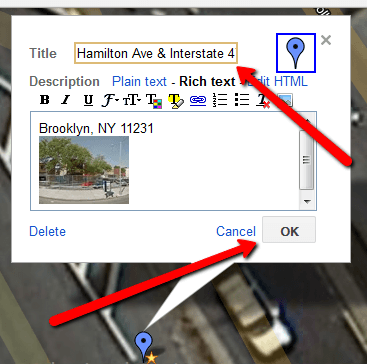
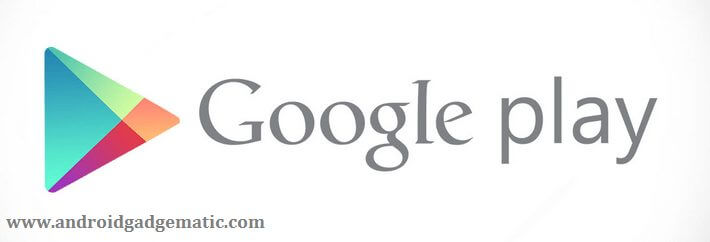
![How To Remove Samsung Galaxy Note 2 GT-N7100 Bloatware Easily [ Note II ] How To Remove Samsung Galaxy Note 2 GT-N7100 Bloatware Easily [ Note II ]](https://www.androidgadgematic.com/wp-content/uploads/2012/10/Untitled.png)