HTC One X now available Android 4.1.2 jelly bean CyanogenMod10 (CM10) custom ROM. This is an aftermarket, community build android distribution. CM ROM’s available for various phone and tablets. It gives a pure android experience like Google nexus devices Android 4.1.2 firmware. This is a AOSP based and it’s not include HTC apps and services.
Before installing CyanogenMod10 you have to unlock your phone’s bootloader. Because of it require to use CM10 kernel. Apart from that, this ROM doesn’t include Google apps, therefore you have to install Gapps zip file, after the CM10 installation completed.
Waring!
- Rooting, unlock bootloader void the warranty. If your HTC one X bricked by following this method, I can’t claim its damages. Applying this method at your own risk.
- This tutorial only for the HTC One X international version. Applying this ROM to another device can cause unexpected errors.

Requirements.
- Charge the phone at-least 50%.
- Backup and sync phone [ Guide in here ].
Downloads.
- CyanogenMod10 ROM in here. (Select “cm-10” name contain file).
- Google apps in here.
- Fastboot files in here.
Install HTC One X Android 4.1.2 CM10 ROM.
- Unzip the downloaded fastboot zip file into a separate folder on your desktop.
- Extract the downloaded CM ROM zip contain “boot.img” file and save it the fastboot file folder.
- Transfer the downloaded ROM and Gapps into the HTC One X internal memory.
- Disconnect phone from the PC and power off.
- Boot into the bootloader mode by press and hold “volume down” and “power button” together for a few a few seconds.
- Release the keys when you see the white screen bootloader mode.
- Now navigate to the “fastboot” by using the volume keys and select it by using the power button. (Touch screen not work).
- Now connect your phone to the computer via USB cable.
- Open the fasatboot folder and right click inside it.
- In the Windows context menu select “Open command window here”.
- Now copy and paste following command line in the CMD window and press the “Enter” key.
fastboot flash boot boot.img
- When it displays “Finished” disconnect phone from the PC.
- Now in your phone select “HBOOT” or “Bootloader” by using the power button. Now you’re in the bootloader main menu.
- Now select “Recovery”.
- Wait for a few seconds to boot into the recovery.
- First make a nandroid backup by navigating “backup and restore>backup”.
- In the recovery navigate to “Wipe data/factory reset>Yes-Wipe user data”.
- Next go back to the main menu and select “Wipe cache partition>Yes-Wipe cache”.
- Finally navigate to the “Advance>Wipe dalvik-cache>Wipe-cache”.
- Now we can start the CyanogenMod10 installation. Go to the “Install zip from the sd card>Choose zip from the sd card” and find the downloaded ROM zip file.
- Select “Yes-Install”. Wait for a few seconds to complete the installation.
- When it’s completed again select the downloaded Gapps zip file and install it.
- After all the installation completed, go back to the main menu and again wipe cache partition and dalvik-cache.
- Finally in the recovery select “reboot system now”.
- First boot takes few minutes to complete, its normal.
- You can check new CM10 ROM update by navigating “Settings>About phone>CyanogenMod Update”. When you’re updating, you don’t need to wipe data, but you have to again install the Gapps zip file.
Related posts.
- Install LG Optimus Black Andorid 4.1.2 Jelly Bean Cyanogenmod10 ROM.
- Optimize Android RAM Memory Usage With RAM Manager Free.
- Import Facebook Friends Profile Photo To Android Contacts.
- Root, Unlock Bootloader, Flash Recovery HTC EVO 4G LTE Easily.
- Install HTC One S Android 4.1 Jelly Bean Paranoid Custom ROM.





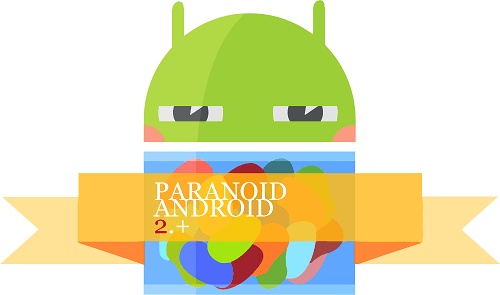
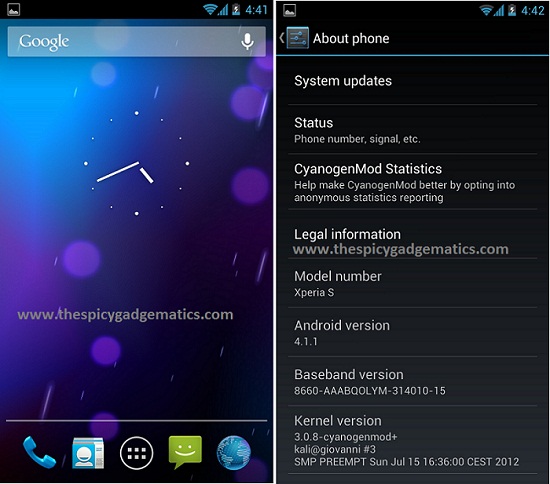
![Install Sony Xperia S LT26i Android 4.0.4 CM 9.1 ROM [ ICS CyanogenMod Custom ROM ] Install Sony Xperia S LT26i Android 4.0.4 CM 9.1 ROM [ ICS CyanogenMod Custom ROM ]](https://www.androidgadgematic.com/wp-content/uploads/2012/08/CM-9.1.jpg)
