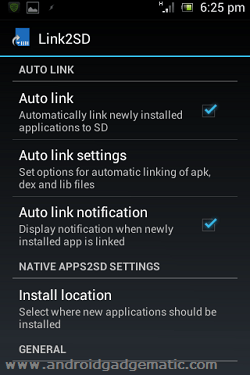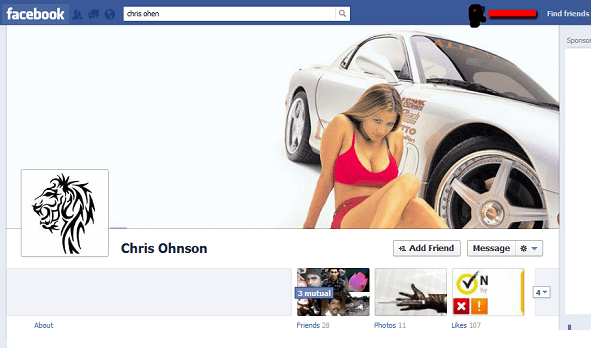Now rooted Android user can completely move android apps and widget apps to SD card. Some of the budget android phone has lower internal memory. As a result of that, we have to install limited apps on our phone. Now internal memory limitation is not an issue, we can completely move any app (SD supported and not supported ) apps to the SD card.
However this method we need root permission. If you don’t have, you can use our earlier guide no root move android phone memory apps to the SD card tutorial. This method we use Link2SD free android app, its not an ordinary app moving tool.
This app completely move application apk file, dalvik-cache file and library files to SD card’s 2nd partition. Then it makes a symbolic links to their original directories. As a result of that Android system thinking still those apps are on your internal memory. Therefore if you move widget supported apps to 2nd partition, you can add widgets to the home screen.
Now you may think, if I use this app, my application stat-up speed will be reduced, no there is no considerable delay. In-addition to that, you can move widget apps to your 2nd partition, but their widget work without any issue. Native method its impossible.
Requirements.
- Root your phone ( guide in here).
- Create a partition on your SD card ( guide in here).
- Improve the micro SD card performances ( Guide in here) (optional ).
Table of Contents
How To Completely Move Android Apps To SD Card Second Partition.
- Install “Link2SD” app using one of the following links via In here.
- After the installation run the app, and grant superuser permission, ( ticks “Remember”).
- First time when you run this application, it promotes you to create a mount script. In order to do it, select your secondary partition file system and tap “OK”. If you update your custom ROM, you have to again recreate mounting script.
- Restart your phone for apply the mount scripts.
- After restart the system again run the Link2SD app.
- Now tap any user app that you need to move your SD card’s secondary partition.
- Under the “Symbolic Link” tap on the “Create link”.
- Now check “Link application file”, “link dalvik-cache file” and “Link library files”.
- Finally click “OK” now your app completely move to the SD card 2nd partition.
- Now go to the Link2SD settings and make sure that “Relink lib files at boot” relink dex files at boot and fast scrolls are ticked, if not tick them for better performances.
Using this method, you can move any user app, that mean movable to SD and unmovable to SD apps to your external memory.
How To auto move Apps to SD card second partition.
Link2SD can automatically move apps to micro SD 2nd partition. For an instance, when you’re updating already linked app, after it updated, this tool automatically moves it to SD. In order to do it, you have to change the Link2SD settings.
- Now select which items should automatically link by tapping on the “Auto link settings”.
Related posts.