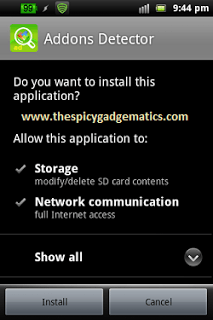Most of the android development processes, need to use the Windows command prompt. There are several names for that program some of them are CMD, DOS Window.
This post we are going to show you how to run CMD and how to use it easily with different windows operating systems and change current directory. This post first part cover the Windows vista and 7 operating systems and end of the post contain Windows XP.
Table of Contents
How to run CMD in Windows Vista/7 and run it.
Run Windows command prompt without administrator permission.
- Go to the start menu.
- Type ” CMD ” without quotation marks.
- Now click on the “cmd.exe” file.
How to run CMD in Windows NT/ 2000/ and XP.
- Go to “Start”
- Click on the “Run”.
-
Type “CMD“.
Run windows command prompt as administrator.
For different purposes, we need to run this cmd as an administrator. To do that again navigate to the start menu and type “CMD” in the search box and click on the “cmd.exe”.
How to change windows command prompt file path easily.
Windows7 user.
In some situation we have to run some files in specific folders. For instance to flash a custom recovery image we have to give the that .img file saved path and most of the time we saved it in desktop.
If you run DOS window as administrator it give “C:\Windows\system32” path if you run without administrator it give current user account folder path.
Therefore we have to change the current directory that listed in the command prompt. In this kind of situation you have to type “cd.” in several times. It’s useless. There is a quick method for that.
Navigate to the directory that you want, press “Shift” key on your keyboard and right click. In the windows context menu click on the “Open command window in here“.
Finally your cmd window will open like this, its directory location depend on the place that you click on “Open command window here“.
Windows XP or older version.
Now you have to open the CMD window. We have to navigate to the required fastboot/adb or any other required folder. To do that we have to type several commands.
- Type cd.
- Again type cd.
- After that type cd
- Now paste or type the required folder patch ex :- C:\Users\Home\Desktop\fastboot
- Now we can type any other command line. For instance flash a custom recovery command line, etc.
screenshot.
Related posts.











![How To Block Android Apps Internet Access Using Android Firewall [ DroidWall ] How To Block Android Apps Internet Access Using Android Firewall [ DroidWall ]](https://www.androidgadgematic.com/wp-content/uploads/2012/06/DroidWall.png)