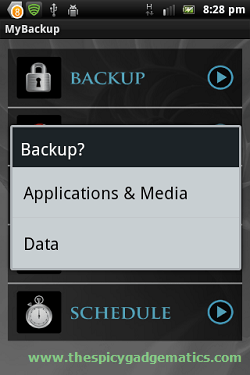All the application developers release new versions or security bug fix versions periodically. It’s better install the latest updates on your android phone or tablet. Then you can run your phone/tablet smoothly, faster and reduce phone vulnerability.
If you’re a newbie to Android world, most of the time you may don’t know how to update all the apps on your Android phone. Yes you can see a noticeable area message, if there’s a new version.
Mainly we can use automatic update or manual update. Also we can specify which connections should utilize to automatic apps update. This method only works on the Apps on the Google play store. If you purchase apps on other than Play Store, you can’t update them through Play store app., but if you install free apps using other apps market you can update them using Play store.
Google Play store app default settings aren’t enabling automatic update. You have to configure it. Apart from that, you can manually update all the apps.
If you have a non-play store apps you can’t update them. In addition to that, if you purchase apps other than a Google Play store, such as an Amazon app store, you can’t update them in this method.
Table of Contents
Update all the apps.
- Open Play Store app.
- After load the app, tap the menu button and select “My apps”.
- Then you can see all the installed apps.
- If there’s a new updates available, it will list with the “Update” word like following screen shot.
- Now click “Updates” button on right side.
- However some applications can’t update automatically you have to download them manually. If any app need manually update, it shows in the “My App” page. For an instance, if the app permission changed, then you have to manually update it.
How to enable automatic update.
We can enable Google Play store app to automatically update all apps. Moreover we can select auto-update apps only over the WiFi. Again open the Play store app and click the menu key and select settings and check “Auto-update app”. In-addition to that you can select Update over WiFi only.

Congratulation, now your phone installed apps will automatically update. Anytime you can disable this feature by following the same steps. Apart from that, you can change Google Play app other settings as you want. For an instance enable auto add shortcut, widgets, enable PIN protection to prevent unauthorized purchases.








![Unlock & Relock Sony Xperia S LT26i Bootloader [Windows, Mac, Linux ] Unlock & Relock Sony Xperia S LT26i Bootloader [Windows, Mac, Linux ]](https://www.androidgadgematic.com/wp-content/uploads/2012/10/2012-10-07_0719.png)